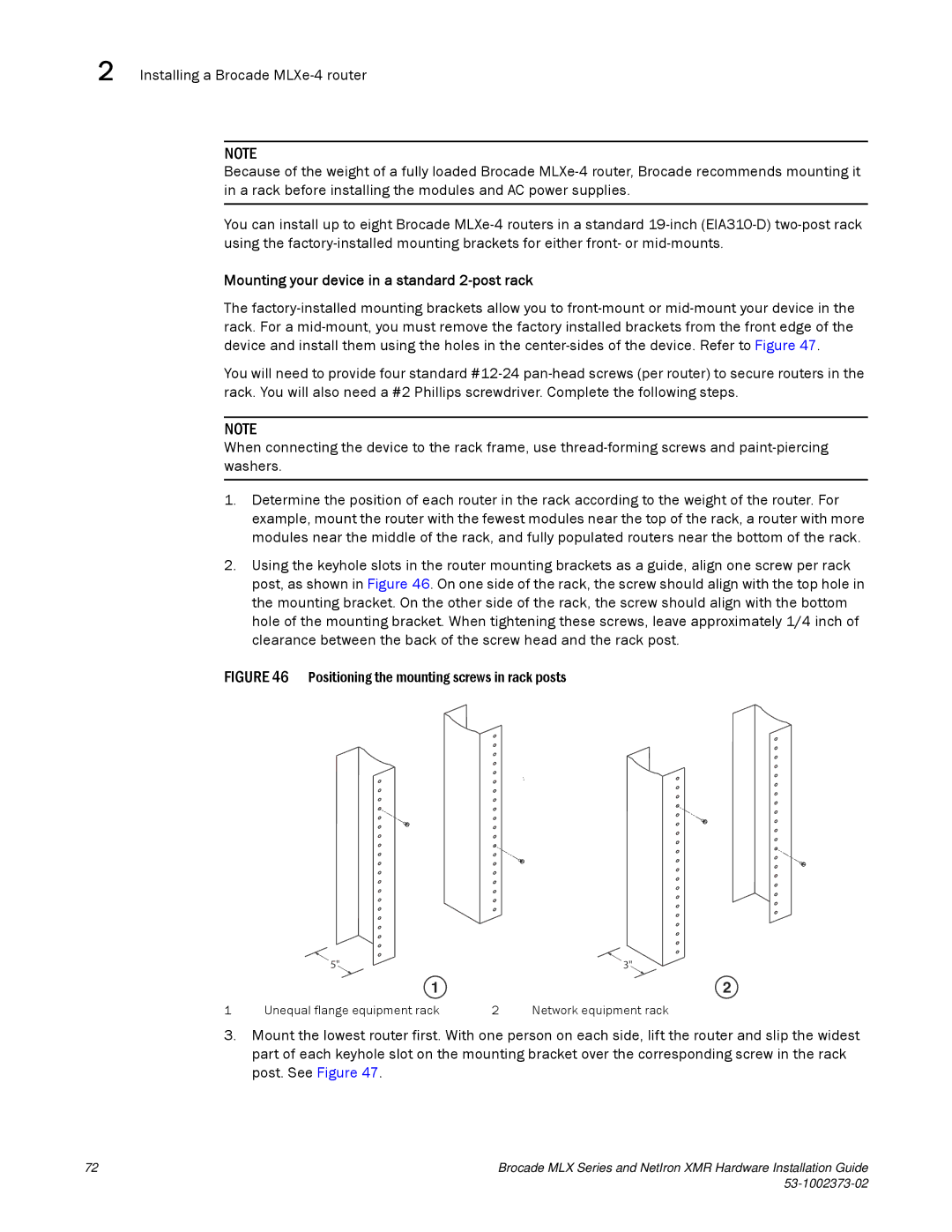2 Installing a Brocade
NOTE
Because of the weight of a fully loaded Brocade
You can install up to eight Brocade
Mounting your device in a standard 2-post rack
The
You will need to provide four standard
NOTE
When connecting the device to the rack frame, use
1.Determine the position of each router in the rack according to the weight of the router. For example, mount the router with the fewest modules near the top of the rack, a router with more modules near the middle of the rack, and fully populated routers near the bottom of the rack.
2.Using the keyhole slots in the router mounting brackets as a guide, align one screw per rack post, as shown in Figure 46. On one side of the rack, the screw should align with the top hole in the mounting bracket. On the other side of the rack, the screw should align with the bottom hole of the mounting bracket. When tightening these screws, leave approximately 1/4 inch of clearance between the back of the screw head and the rack post.
FIGURE 46 Positioning the mounting screws in rack posts
5" ![]() 3"
3"
| 1 |
| 2 |
1 | Unequal flange equipment rack | 2 | Network equipment rack |
3.Mount the lowest router first. With one person on each side, lift the router and slip the widest part of each keyhole slot on the mounting bracket over the corresponding screw in the rack post. See Figure 47.
72 | Brocade MLX Series and NetIron XMR Hardware Installation Guide |
|
|