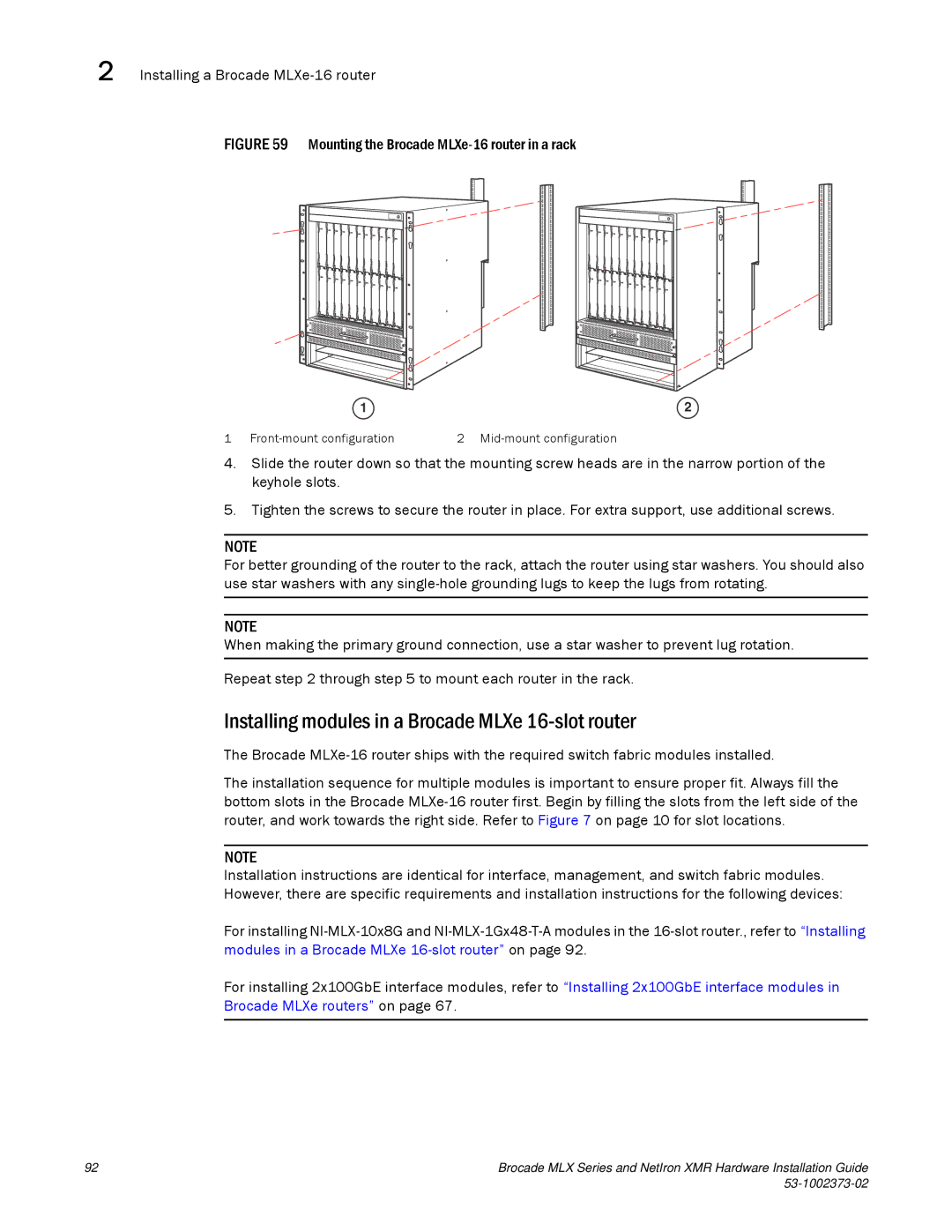2 Installing a Brocade MLXe-16 router
FIGURE 59 Mounting the Brocade MLXe-16 router in a rack
1 | 2 |
1 | 2 |
4.Slide the router down so that the mounting screw heads are in the narrow portion of the keyhole slots.
5.Tighten the screws to secure the router in place. For extra support, use additional screws.
NOTE
For better grounding of the router to the rack, attach the router using star washers. You should also use star washers with any
NOTE
When making the primary ground connection, use a star washer to prevent lug rotation.
Repeat step 2 through step 5 to mount each router in the rack.
Installing modules in a Brocade MLXe 16-slot router
The Brocade
The installation sequence for multiple modules is important to ensure proper fit. Always fill the bottom slots in the Brocade
NOTE
Installation instructions are identical for interface, management, and switch fabric modules. However, there are specific requirements and installation instructions for the following devices:
For installing
For installing 2x100GbE interface modules, refer to “Installing 2x100GbE interface modules in Brocade MLXe routers” on page 67.
92 | Brocade MLX Series and NetIron XMR Hardware Installation Guide |
|
|