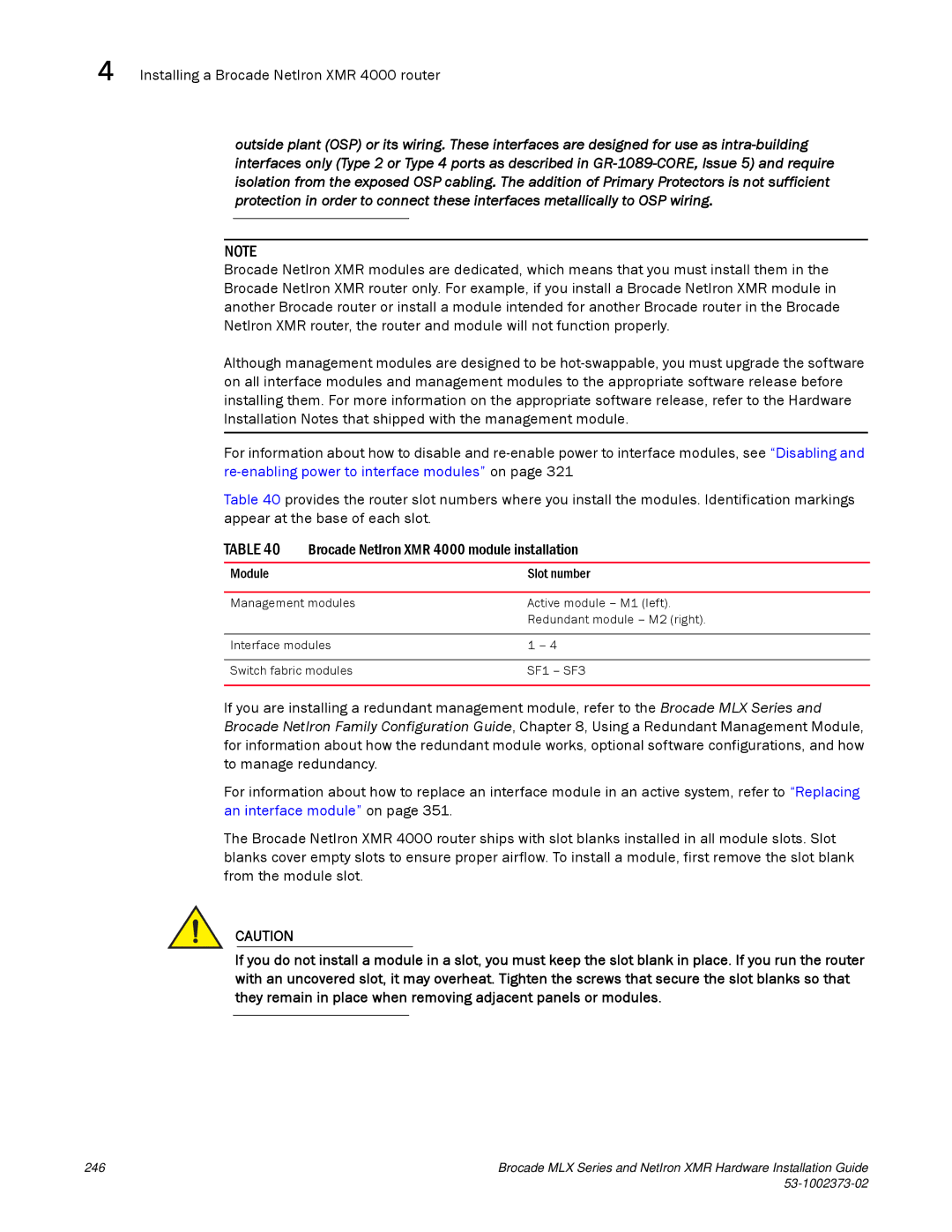4 Installing a Brocade NetIron XMR 4000 router
outside plant (OSP) or its wiring. These interfaces are designed for use as
NOTE
Brocade NetIron XMR modules are dedicated, which means that you must install them in the Brocade NetIron XMR router only. For example, if you install a Brocade NetIron XMR module in another Brocade router or install a module intended for another Brocade router in the Brocade NetIron XMR router, the router and module will not function properly.
Although management modules are designed to be
For information about how to disable and
Table 40 provides the router slot numbers where you install the modules. Identification markings appear at the base of each slot.
TABLE 40 | Brocade NetIron XMR 4000 module installation | |
|
|
|
Module |
| Slot number |
|
| |
Management modules | Active module – M1 (left). | |
|
| Redundant module – M2 (right). |
|
| |
Interface modules | 1 – 4 | |
|
| |
Switch fabric modules | SF1 – SF3 | |
|
|
|
If you are installing a redundant management module, refer to the Brocade MLX Series and Brocade NetIron Family Configuration Guide, Chapter 8, Using a Redundant Management Module, for information about how the redundant module works, optional software configurations, and how to manage redundancy.
For information about how to replace an interface module in an active system, refer to “Replacing an interface module” on page 351.
The Brocade NetIron XMR 4000 router ships with slot blanks installed in all module slots. Slot blanks cover empty slots to ensure proper airflow. To install a module, first remove the slot blank from the module slot.
CAUTION
If you do not install a module in a slot, you must keep the slot blank in place. If you run the router with an uncovered slot, it may overheat. Tighten the screws that secure the slot blanks so that they remain in place when removing adjacent panels or modules.
246 | Brocade MLX Series and NetIron XMR Hardware Installation Guide |
|
|