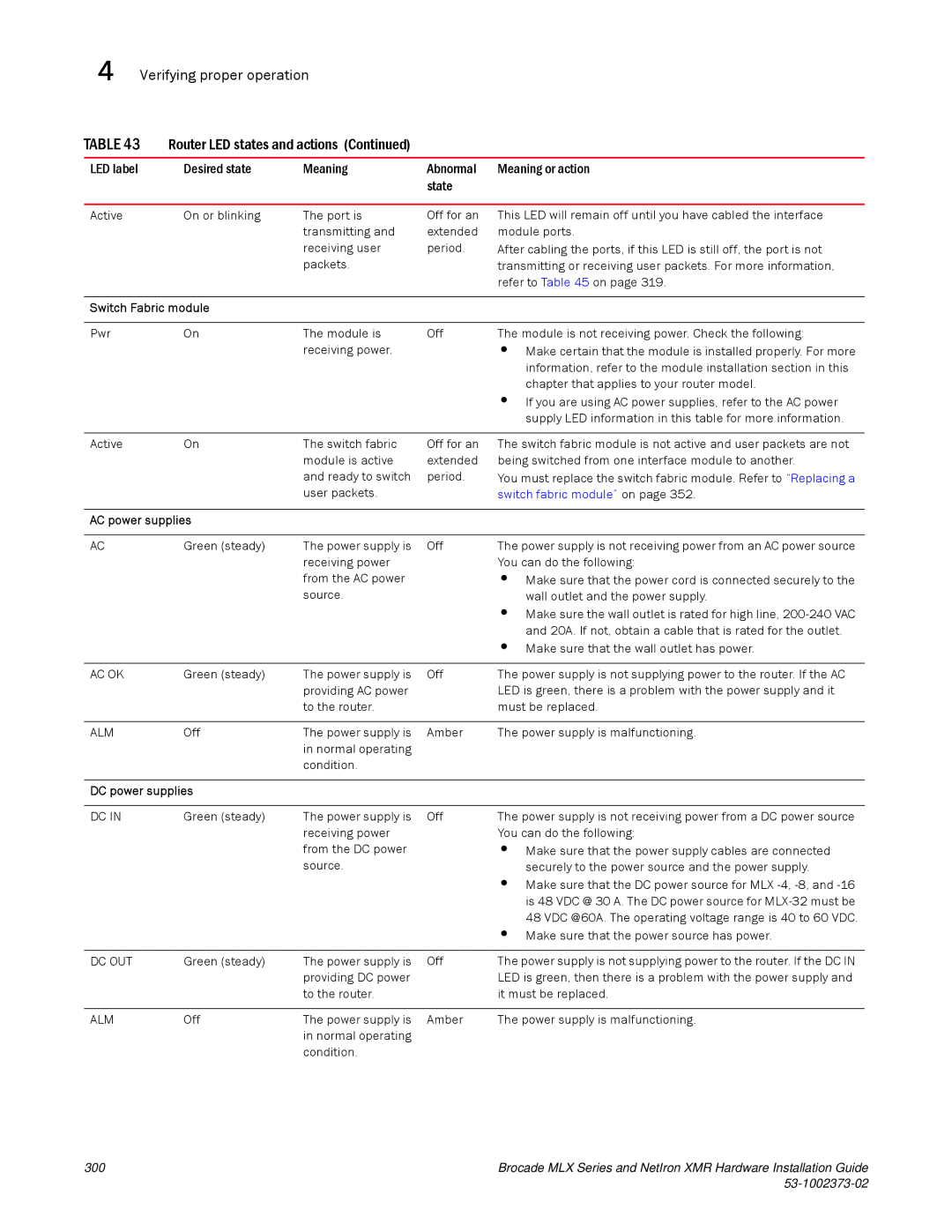4 Verifying proper operation
TABLE 43 Router LED states and actions (Continued)
LED label | Desired state | Meaning | Abnormal | Meaning or action |
|
|
| state |
|
|
|
|
|
|
Active | On or blinking | The port is | Off for an | This LED will remain off until you have cabled the interface |
|
| transmitting and | extended | module ports. |
|
| receiving user | period. | After cabling the ports, if this LED is still off, the port is not |
|
| packets. |
| transmitting or receiving user packets. For more information, |
|
|
|
| refer to Table 45 on page 319. |
|
|
|
| |
Switch Fabric module |
|
|
| |
|
|
|
|
|
Pwr | On | The module is | Off | The module is not receiving power. Check the following: |
|
| receiving power. |
| • Make certain that the module is installed properly. For more |
|
|
|
| information, refer to the module installation section in this |
|
|
|
| chapter that applies to your router model. |
|
|
|
| • If you are using AC power supplies, refer to the AC power |
|
|
|
| supply LED information in this table for more information. |
|
|
|
|
|
Active | On | The switch fabric | Off for an | The switch fabric module is not active and user packets are not |
|
| module is active | extended | being switched from one interface module to another. |
|
| and ready to switch | period. | You must replace the switch fabric module. Refer to “Replacing a |
|
| user packets. |
| switch fabric module” on page 352. |
|
|
|
| |
AC power supplies |
|
|
| |
|
|
|
|
|
AC | Green (steady) | The power supply is | Off | The power supply is not receiving power from an AC power source |
|
| receiving power |
| You can do the following: |
|
| from the AC power |
| • Make sure that the power cord is connected securely to the |
|
| source. |
| wall outlet and the power supply. |
|
|
|
| • Make sure the wall outlet is rated for high line, |
|
|
|
| and 20A. If not, obtain a cable that is rated for the outlet. |
|
|
|
| • Make sure that the wall outlet has power. |
|
|
|
|
|
AC OK | Green (steady) | The power supply is | Off | The power supply is not supplying power to the router. If the AC |
|
| providing AC power |
| LED is green, there is a problem with the power supply and it |
|
| to the router. |
| must be replaced. |
|
|
|
|
|
ALM | Off | The power supply is | Amber | The power supply is malfunctioning. |
|
| in normal operating |
|
|
|
| condition. |
|
|
|
|
|
| |
DC power supplies |
|
|
| |
|
|
|
|
|
DC IN | Green (steady) | The power supply is | Off | The power supply is not receiving power from a DC power source |
|
| receiving power |
| You can do the following: |
|
| from the DC power |
| • Make sure that the power supply cables are connected |
|
| source. |
| securely to the power source and the power supply. |
|
|
|
| • Make sure that the DC power source for MLX |
|
|
|
| is 48 VDC @ 30 A. The DC power source for |
|
|
|
| 48 VDC @60A. The operating voltage range is 40 to 60 VDC. |
|
|
|
| • Make sure that the power source has power. |
|
|
|
|
|
DC OUT | Green (steady) | The power supply is | Off | The power supply is not supplying power to the router. If the DC IN |
|
| providing DC power |
| LED is green, then there is a problem with the power supply and |
|
| to the router. |
| it must be replaced. |
|
|
|
|
|
ALM | Off | The power supply is | Amber | The power supply is malfunctioning. |
|
| in normal operating |
|
|
|
| condition. |
|
|
300 | Brocade MLX Series and NetIron XMR Hardware Installation Guide |
|
|