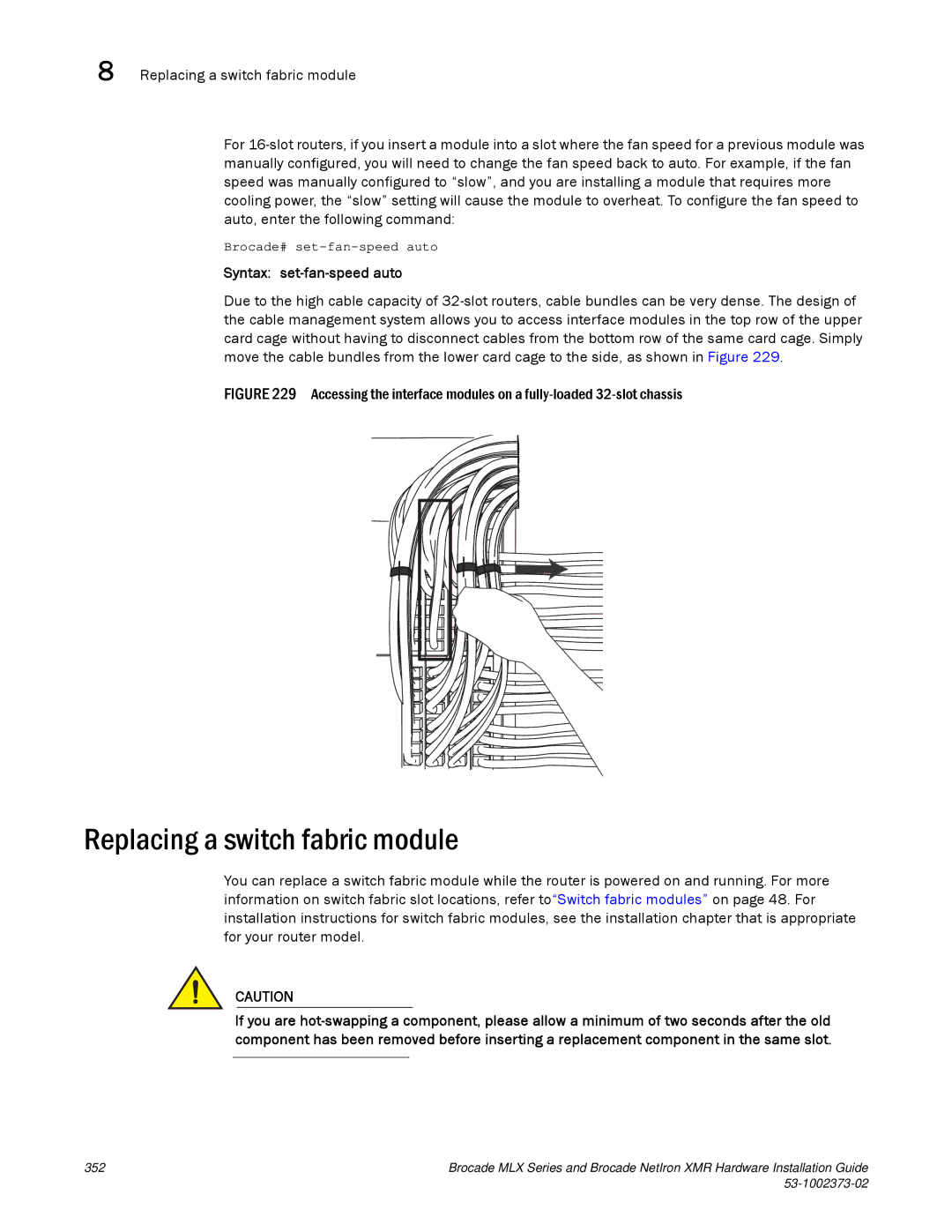8 Replacing a switch fabric module
For
Brocade#
Syntax: set-fan-speed auto
Due to the high cable capacity of
FIGURE 229 Accessing the interface modules on a fully-loaded 32-slot chassis
Replacing a switch fabric module
You can replace a switch fabric module while the router is powered on and running. For more information on switch fabric slot locations, refer to“Switch fabric modules” on page 48. For installation instructions for switch fabric modules, see the installation chapter that is appropriate for your router model.
CAUTION
If you are
352 | Brocade MLX Series and Brocade NetIron XMR Hardware Installation Guide |
|
|