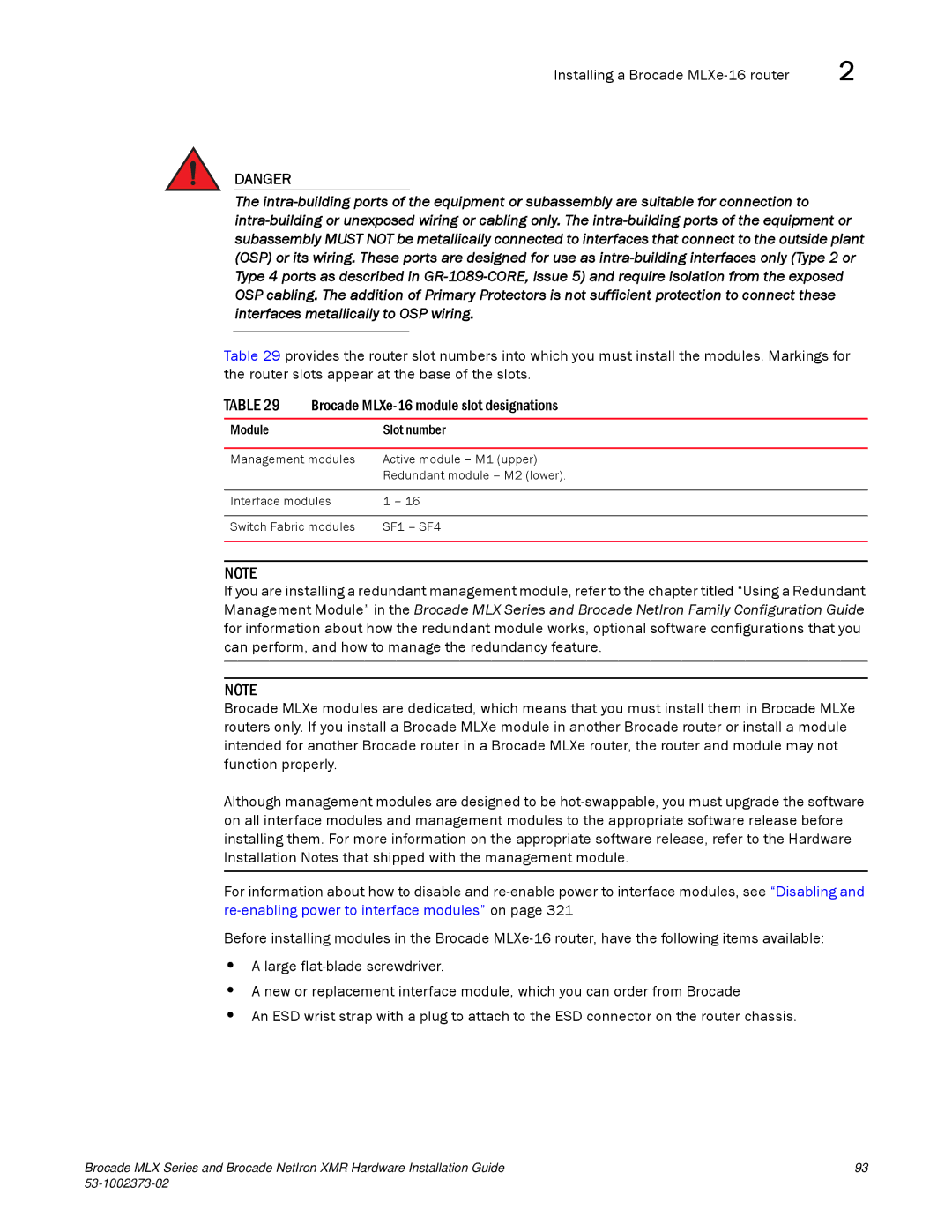Installing a Brocade | 2 |
DANGER
The
Table 29 provides the router slot numbers into which you must install the modules. Markings for the router slots appear at the base of the slots.
TABLE 29 Brocade
Module | Slot number |
|
|
Management modules | Active module – M1 (upper). |
| Redundant module – M2 (lower). |
|
|
Interface modules | 1 – 16 |
|
|
Switch Fabric modules | SF1 – SF4 |
|
|
NOTE
If you are installing a redundant management module, refer to the chapter titled “Using a Redundant Management Module” in the Brocade MLX Series and Brocade NetIron Family Configuration Guide for information about how the redundant module works, optional software configurations that you can perform, and how to manage the redundancy feature.
NOTE
Brocade MLXe modules are dedicated, which means that you must install them in Brocade MLXe routers only. If you install a Brocade MLXe module in another Brocade router or install a module intended for another Brocade router in a Brocade MLXe router, the router and module may not function properly.
Although management modules are designed to be
For information about how to disable and
Before installing modules in the Brocade
•A large
•A new or replacement interface module, which you can order from Brocade
•An ESD wrist strap with a plug to attach to the ESD connector on the router chassis.
Brocade MLX Series and Brocade NetIron XMR Hardware Installation Guide | 93 |
|
|