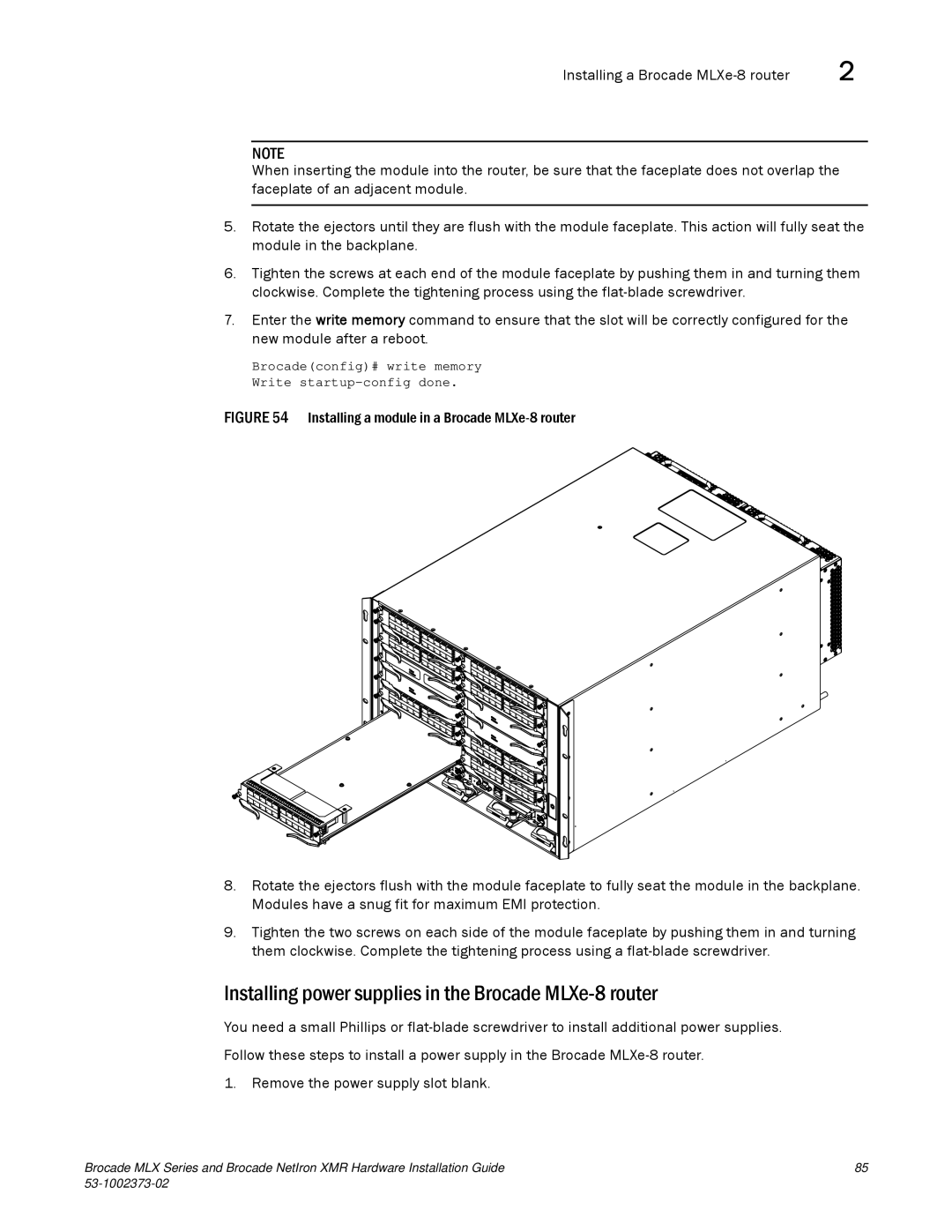Installing a Brocade | 2 |
NOTE
When inserting the module into the router, be sure that the faceplate does not overlap the faceplate of an adjacent module.
5.Rotate the ejectors until they are flush with the module faceplate. This action will fully seat the module in the backplane.
6.Tighten the screws at each end of the module faceplate by pushing them in and turning them clockwise. Complete the tightening process using the
7.Enter the write memory command to ensure that the slot will be correctly configured for the new module after a reboot.
Brocade(config)# write memory
Write
FIGURE 54 Installing a module in a Brocade MLXe-8 router
8.Rotate the ejectors flush with the module faceplate to fully seat the module in the backplane. Modules have a snug fit for maximum EMI protection.
9.Tighten the two screws on each side of the module faceplate by pushing them in and turning them clockwise. Complete the tightening process using a flat-blade screwdriver.
Installing power supplies in the Brocade MLXe-8 router
You need a small Phillips or
1. Remove the power supply slot blank.
Brocade MLX Series and Brocade NetIron XMR Hardware Installation Guide | 85 |
|
|