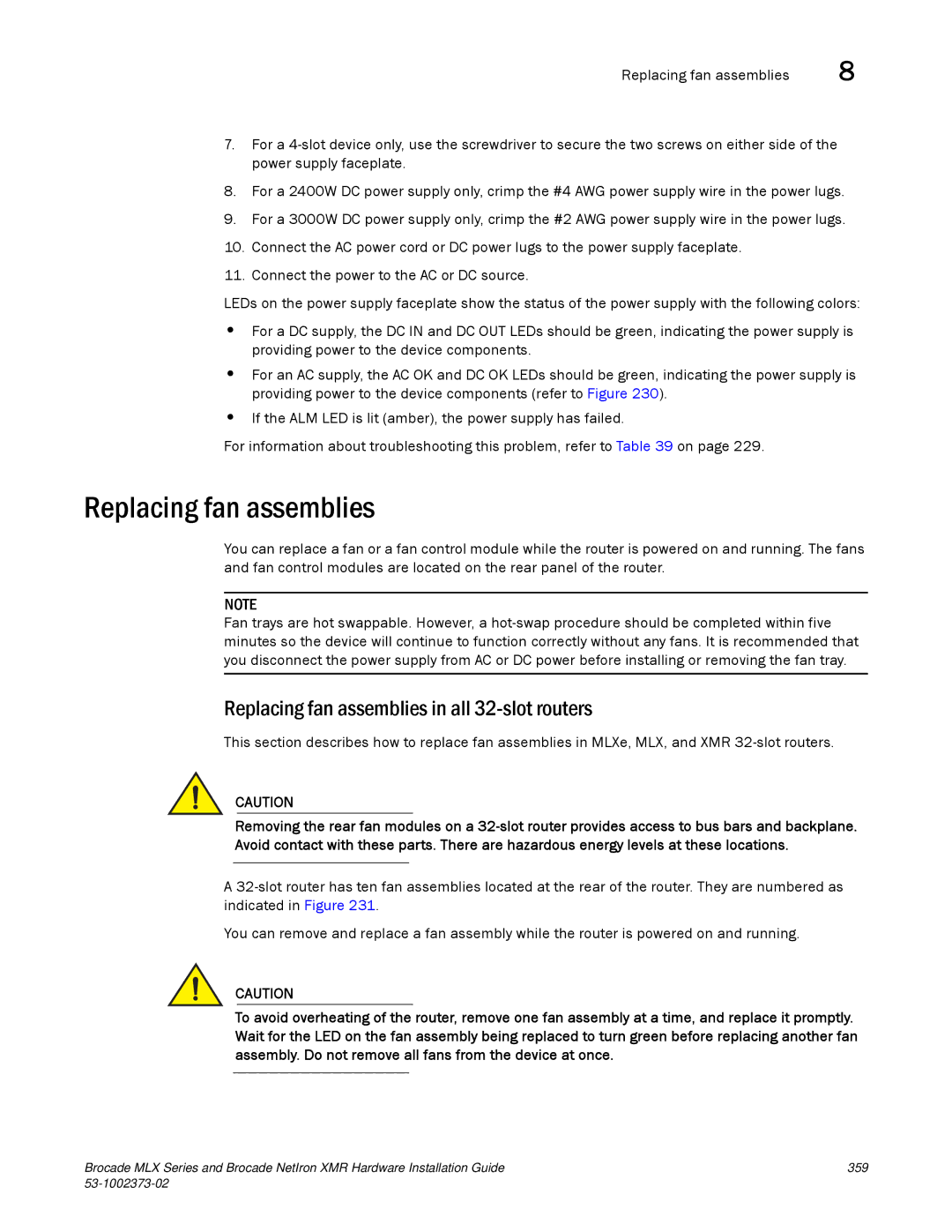Replacing fan assemblies | 8 |
7.For a
8.For a 2400W DC power supply only, crimp the #4 AWG power supply wire in the power lugs.
9.For a 3000W DC power supply only, crimp the #2 AWG power supply wire in the power lugs.
10.Connect the AC power cord or DC power lugs to the power supply faceplate.
11.Connect the power to the AC or DC source.
LEDs on the power supply faceplate show the status of the power supply with the following colors:
•For a DC supply, the DC IN and DC OUT LEDs should be green, indicating the power supply is providing power to the device components.
•For an AC supply, the AC OK and DC OK LEDs should be green, indicating the power supply is providing power to the device components (refer to Figure 230).
•If the ALM LED is lit (amber), the power supply has failed.
For information about troubleshooting this problem, refer to Table 39 on page 229.
Replacing fan assemblies
You can replace a fan or a fan control module while the router is powered on and running. The fans and fan control modules are located on the rear panel of the router.
NOTE
Fan trays are hot swappable. However, a
Replacing fan assemblies in all 32-slot routers
This section describes how to replace fan assemblies in MLXe, MLX, and XMR
CAUTION
Removing the rear fan modules on a
A
You can remove and replace a fan assembly while the router is powered on and running.
CAUTION
To avoid overheating of the router, remove one fan assembly at a time, and replace it promptly. Wait for the LED on the fan assembly being replaced to turn green before replacing another fan assembly. Do not remove all fans from the device at once.
Brocade MLX Series and Brocade NetIron XMR Hardware Installation Guide | 359 |
|
|