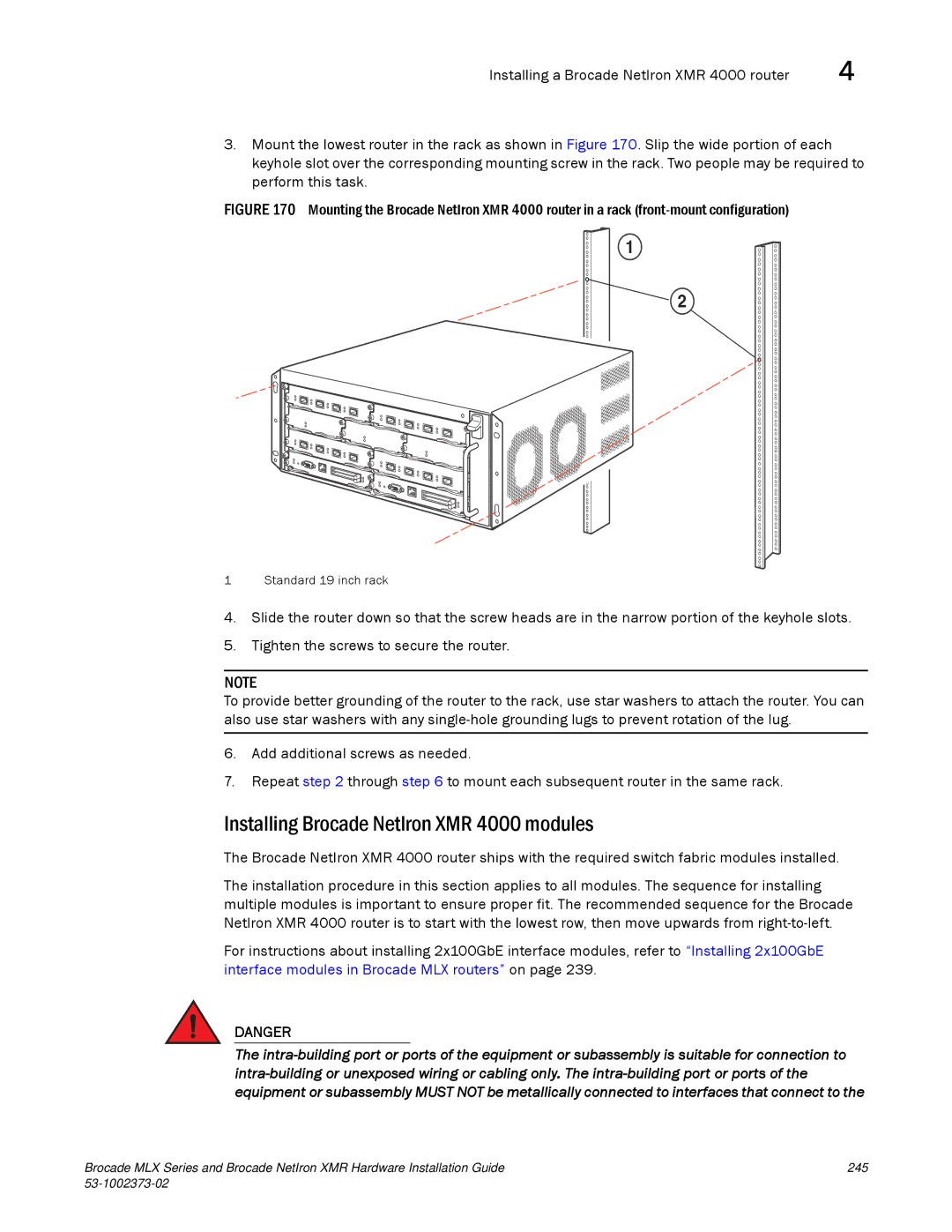Installing a Brocade NetIron XMR 4000 router | 4 |
3.Mount the lowest router in the rack as shown in Figure 170. Slip the wide portion of each keyhole slot over the corresponding mounting screw in the rack. Two people may be required to perform this task.
FIGURE 170 Mounting the Brocade NetIron XMR 4000 router in a rack (front-mount configuration)
1
2
1 Standard 19 inch rack
4.Slide the router down so that the screw heads are in the narrow portion of the keyhole slots.
5.Tighten the screws to secure the router.
NOTE
To provide better grounding of the router to the rack, use star washers to attach the router. You can also use star washers with any
6.Add additional screws as needed.
7.Repeat step 2 through step 6 to mount each subsequent router in the same rack.
Installing Brocade NetIron XMR 4000 modules
The Brocade NetIron XMR 4000 router ships with the required switch fabric modules installed.
The installation procedure in this section applies to all modules. The sequence for installing multiple modules is important to ensure proper fit. The recommended sequence for the Brocade NetIron XMR 4000 router is to start with the lowest row, then move upwards from
For instructions about installing 2x100GbE interface modules, refer to “Installing 2x100GbE interface modules in Brocade MLX routers” on page 239.
DANGER
The
Brocade MLX Series and Brocade NetIron XMR Hardware Installation Guide | 245 |
|
|