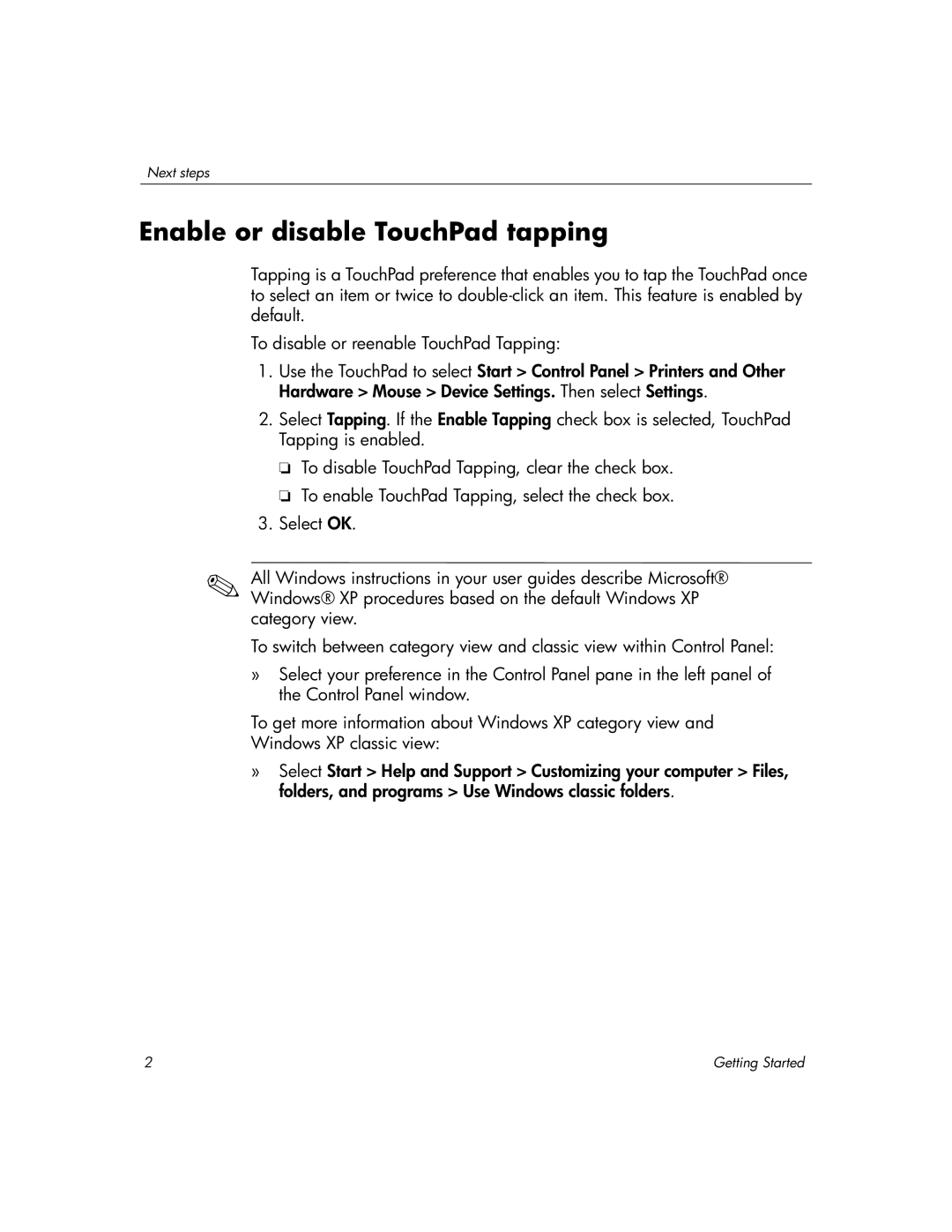Next steps
Enable or disable TouchPad tapping
Tapping is a TouchPad preference that enables you to tap the TouchPad once to select an item or twice to
To disable or reenable TouchPad Tapping:
1.Use the TouchPad to select Start > Control Panel > Printers and Other Hardware > Mouse > Device Settings. Then select Settings.
2.Select Tapping. If the Enable Tapping check box is selected, TouchPad Tapping is enabled.
❏To disable TouchPad Tapping, clear the check box.
❏To enable TouchPad Tapping, select the check box.
3.Select OK.
✎All Windows instructions in your user guides describe Microsoft® Windows® XP procedures based on the default Windows XP category view.
To switch between category view and classic view within Control Panel:
»Select your preference in the Control Panel pane in the left panel of the Control Panel window.
To get more information about Windows XP category view and
Windows XP classic view:
»Select Start > Help and Support > Customizing your computer > Files, folders, and programs > Use Windows classic folders.
2 | Getting Started |