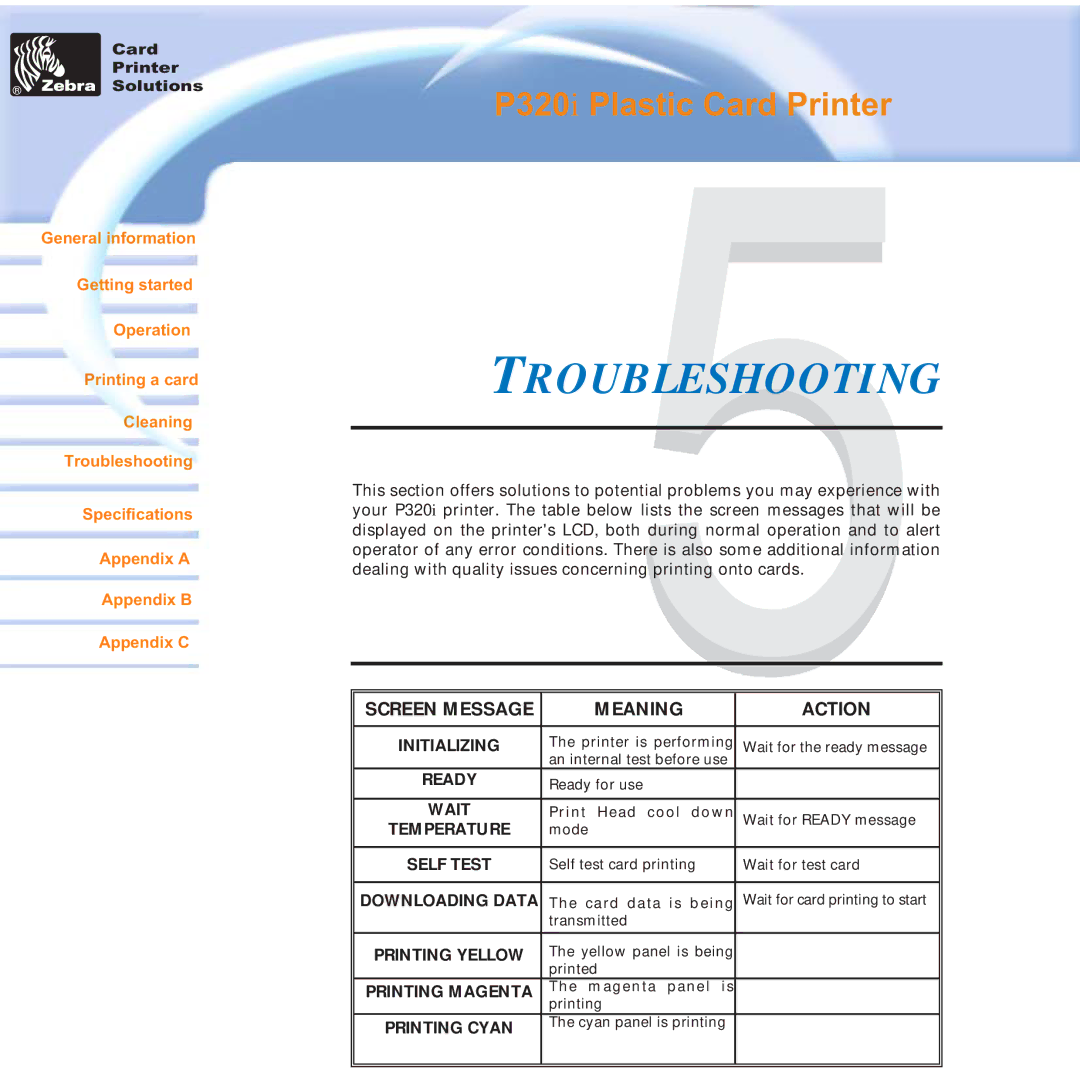Card
Printer
Solutions
General information
Getting started
Operation
Printing a card
Cleaning
Troubleshooting
Specifications
Appendix A
Appendix B
Appendix C
P320i Plastic Card Printer
TROUBLESHOOTING
This section offers solutions to potential problems you may experience with your P320i printer. The table below lists the screen messages that will be displayed on the printer's LCD, both during normal operation and to alert operator of any error conditions. There is also some additional information dealing with quality issues concerning printing onto cards.
SCREEN MESSAGE | MEANING | ACTION |
|
|
|
INITIALIZING | The printer is performing | Wait for the ready message |
| an internal test before use |
|
READY | Ready for use |
|
|
|
|
WAIT | Print Head cool down | Wait for READY message |
TEMPERATURE | mode |
|
|
|
|
SELF TEST | Self test card printing | Wait for test card |
|
|
|
DOWNLOADING DATA | The card data is being | Wait for card printing to start |
| transmitted |
|
|
|
|
PRINTING YELLOW | The yellow panel is being |
|
| printed |
|
PRINTING MAGENTA | The magenta panel is |
|
| printing |
|
PRINTING CYAN | The cyan panel is printing |
|
|
| |
|
|
|
|
|
|