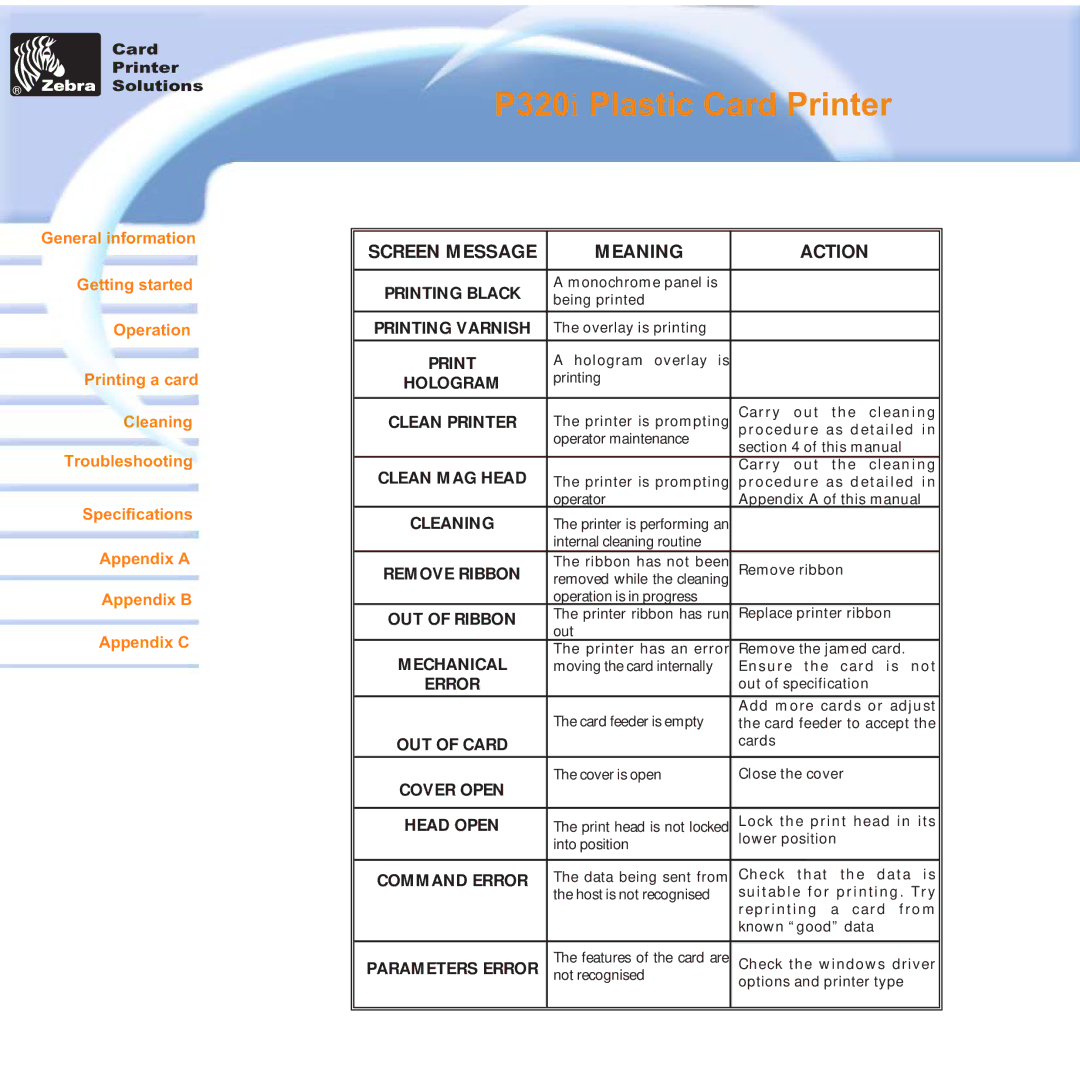Card
Printer
Solutions
General information
Getting started
Operation
Printing a card
Cleaning
Troubleshooting
Specifications
Appendix A
Appendix B
Appendix C
P320i Plastic Card Printer
SCREEN MESSAGE | MEANING | ACTION |
|
|
|
PRINTING BLACK | A monochrome panel is |
|
being printed |
| |
|
| |
|
|
|
PRINTING VARNISH | The overlay is printing |
|
A hologram overlay is |
| |
HOLOGRAM | printing |
|
|
|
|
CLEAN PRINTER | The printer is prompting | Carry out the cleaning |
| operator maintenance | procedure as detailed in |
| section 4 of this manual | |
|
| |
CLEAN MAG HEAD |
| Carry out the cleaning |
The printer is prompting | procedure as detailed in | |
| operator | Appendix A of this manual |
CLEANING | The printer is performing an |
|
| internal cleaning routine |
|
REMOVE RIBBON | The ribbon has not been | Remove ribbon |
removed while the cleaning | ||
| operation is in progress |
|
OUT OF RIBBON | The printer ribbon has run | Replace printer ribbon |
out |
| |
|
| |
MECHANICAL | The printer has an error | Remove the jamed card. |
moving the card internally | Ensure the card is not | |
ERROR |
| out of specification |
| The card feeder is empty | Add more cards or adjust |
| the card feeder to accept the | |
OUT OF CARD |
| cards |
COVER OPEN | The cover is open | Close the cover |
|
| |
|
|
|
HEAD OPEN | The print head is not locked | Lock the print head in its |
| into position | lower position |
|
| |
|
|
|
COMMAND ERROR | The data being sent from | Check that the data is |
| the host is not recognised | suitable for printing. Try |
|
| reprinting a card from |
|
| known “good” data |
|
|
|
PARAMETERS ERROR | The features of the card are | Check the windows driver |
not recognised | options and printer type | |
|
| |
|
|
|
|
|
|