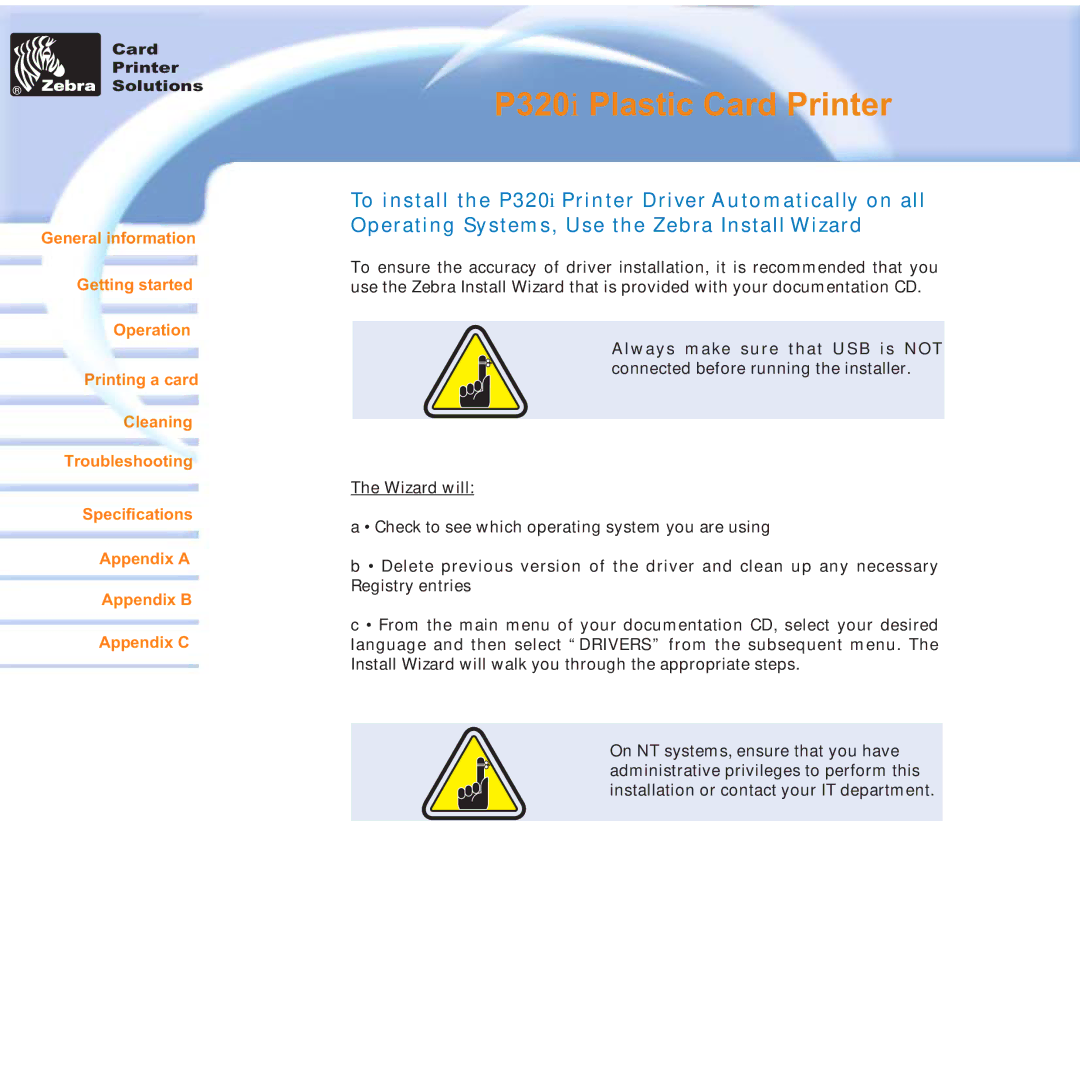Card
Printer
Solutions
General information
Getting started
Operation
Printing a card
Cleaning
Troubleshooting
Specifications
Appendix A
Appendix B
Appendix C
P320i Plastic Card Printer
To install the P320i Printer Driver Automatically on all Operating Systems, Use the Zebra Install Wizard
To ensure the accuracy of driver installation, it is recommended that you use the Zebra Install Wizard that is provided with your documentation CD.
Always make sure that USB is NOT connected before running the installer.
The Wizard will:
a • Check to see which operating system you are using
b • Delete previous version of the driver and clean up any necessary Registry entries
c • From the main menu of your documentation CD, select your desired language and then select “DRIVERS” from the subsequent menu. The Install Wizard will walk you through the appropriate steps.
On NT systems, ensure that you have administrative privileges to perform this installation or contact your IT department.