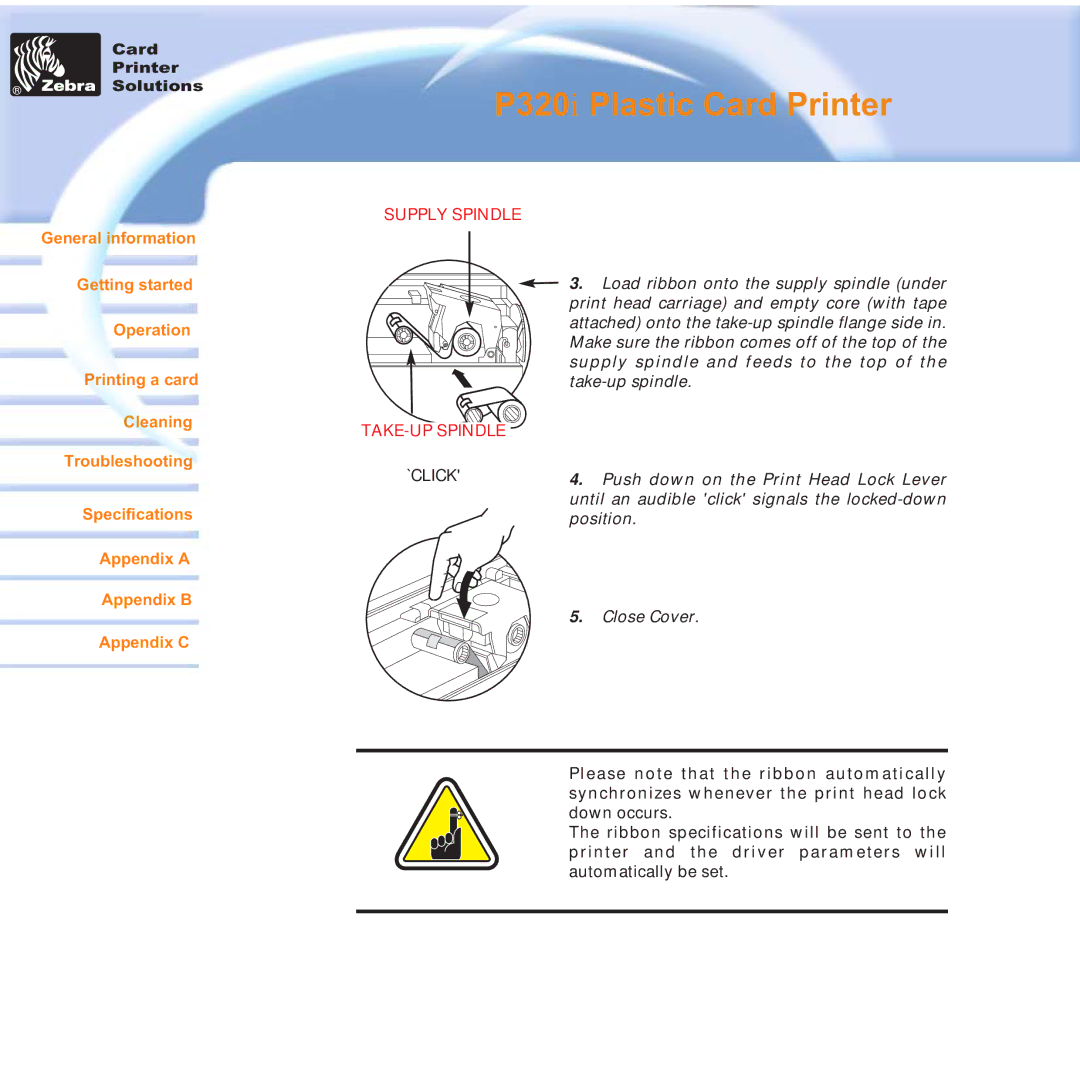Card
Printer
Solutions
General information
P320i Plastic Card Printer
SUPPLY SPINDLE
Getting started
Operation
Printing a card
Cleaning
Troubleshooting
Specifications
Appendix A
Appendix B
Appendix C
`CLICK'
![]() 3. Load ribbon onto the supply spindle (under print head carriage) and empty core (with tape attached) onto the
3. Load ribbon onto the supply spindle (under print head carriage) and empty core (with tape attached) onto the
4.Push down on the Print Head Lock Lever until an audible 'click' signals the
5.Close Cover.
Please note that the ribbon automatically synchronizes whenever the print head lock down occurs.
The ribbon specifications will be sent to the printer and the driver parameters will automatically be set.