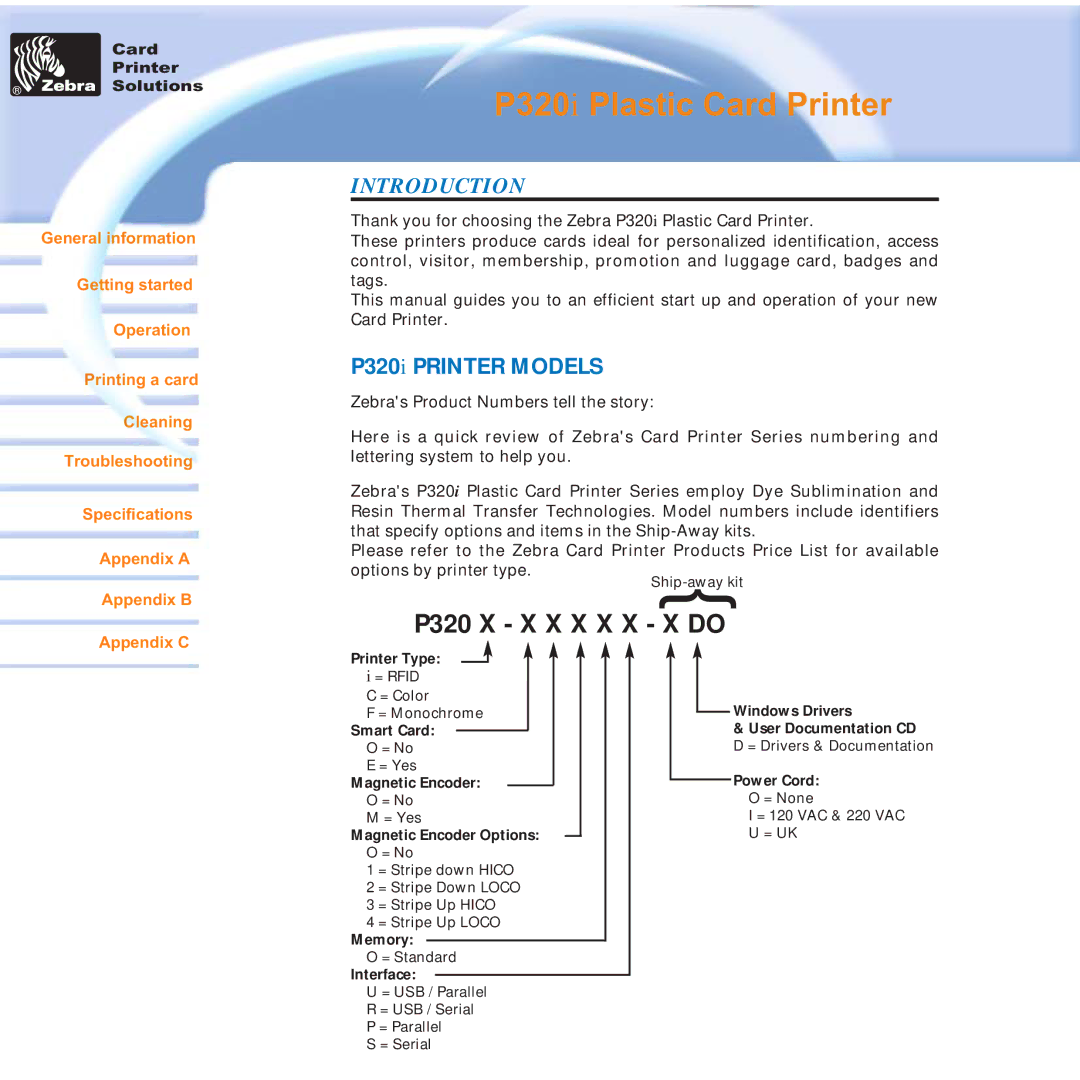Card
Printer
Solutions
General information
Getting started
Operation
Printing a card
Cleaning Troubleshooting
Specifications
Appendix A
Appendix B
P320i Plastic Card Printer
INTRODUCTION
Thank you for choosing the Zebra P320i Plastic Card Printer.
These printers produce cards ideal for personalized identification, access control, visitor, membership, promotion and luggage card, badges and tags.
This manual guides you to an efficient start up and operation of your new Card Printer.
P320i PRINTER MODELS
Zebra's Product Numbers tell the story:
Here is a quick review of Zebra's Card Printer Series numbering and lettering system to help you.
Zebra's P320i Plastic Card Printer Series employ Dye Sublimination and Resin Thermal Transfer Technologies. Model numbers include identifiers that specify options and items in the
Please refer to the Zebra Card Printer Products Price List for available options by printer type.
}
P320 X - X X X X X - X DO
Appendix C
Printer Type:
i = RFID C = Color
F = Monochrome
Smart Card:
O = No
E = Yes
Magnetic Encoder:
O = No
M = Yes
Magnetic Encoder Options:
O = No
1 = Stripe down HICO
2 = Stripe Down LOCO
3 = Stripe Up HICO
4 = Stripe Up LOCO
Memory:
O = Standard
Interface:
U = USB / Parallel
R = USB / Serial
P = Parallel
S = Serial
Windows Drivers
&User Documentation CD D = Drivers & Documentation
Power Cord:
O = None
I = 120 VAC & 220 VAC U = UK