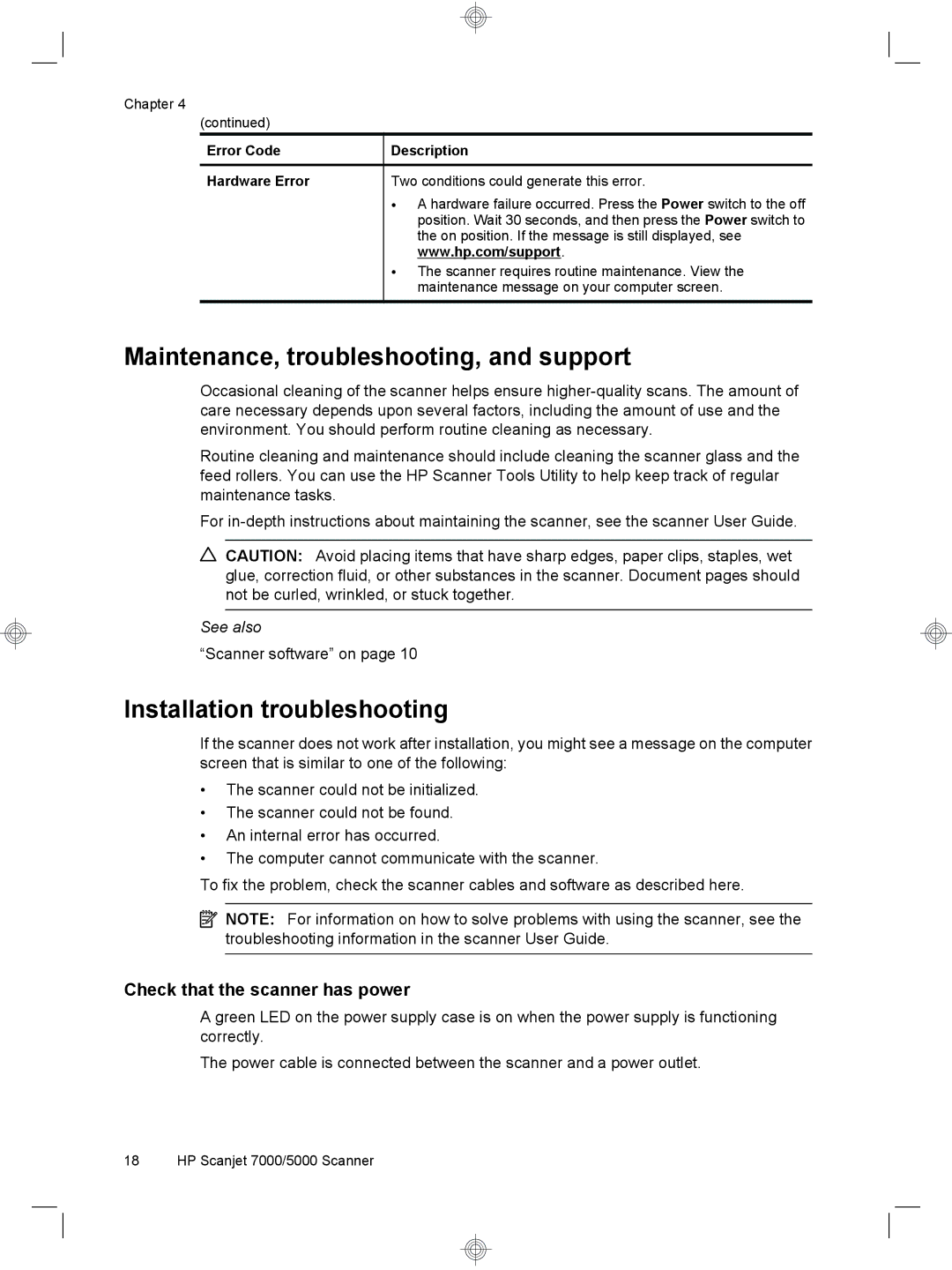Chapter 4
(continued)
Error Code
Hardware Error
Description
Two conditions could generate this error.
•A hardware failure occurred. Press the Power switch to the off position. Wait 30 seconds, and then press the Power switch to the on position. If the message is still displayed, see www.hp.com/support.
•The scanner requires routine maintenance. View the maintenance message on your computer screen.
Maintenance, troubleshooting, and support
Occasional cleaning of the scanner helps ensure
Routine cleaning and maintenance should include cleaning the scanner glass and the feed rollers. You can use the HP Scanner Tools Utility to help keep track of regular maintenance tasks.
For
![]() CAUTION: Avoid placing items that have sharp edges, paper clips, staples, wet glue, correction fluid, or other substances in the scanner. Document pages should not be curled, wrinkled, or stuck together.
CAUTION: Avoid placing items that have sharp edges, paper clips, staples, wet glue, correction fluid, or other substances in the scanner. Document pages should not be curled, wrinkled, or stuck together.
See also
“Scanner software” on page 10
Installation troubleshooting
If the scanner does not work after installation, you might see a message on the computer screen that is similar to one of the following:
•The scanner could not be initialized.
•The scanner could not be found.
•An internal error has occurred.
•The computer cannot communicate with the scanner.
To fix the problem, check the scanner cables and software as described here.
![]() NOTE: For information on how to solve problems with using the scanner, see the troubleshooting information in the scanner User Guide.
NOTE: For information on how to solve problems with using the scanner, see the troubleshooting information in the scanner User Guide.
Check that the scanner has power
A green LED on the power supply case is on when the power supply is functioning correctly.
The power cable is connected between the scanner and a power outlet.
18 HP Scanjet 7000/5000 Scanner