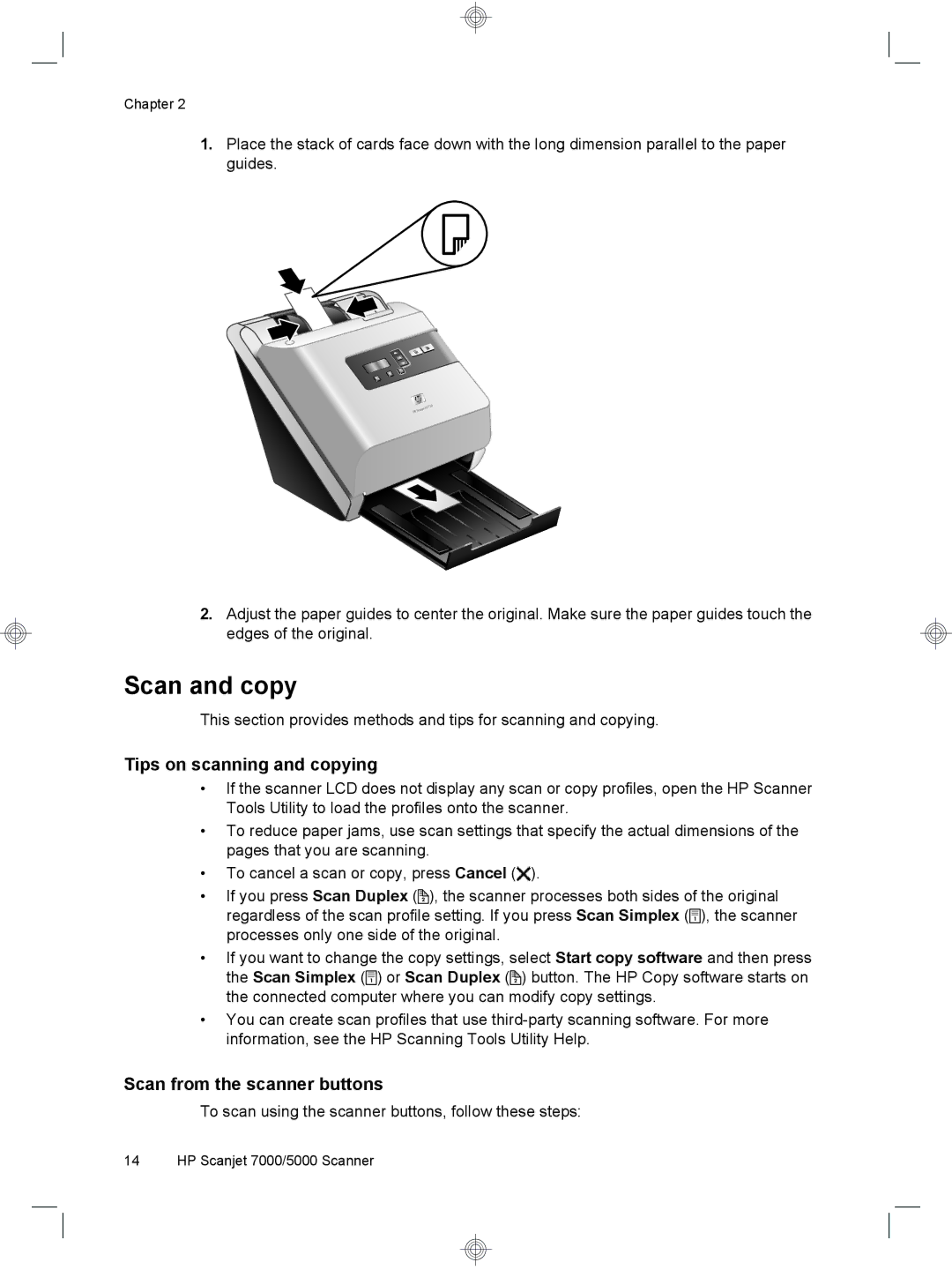Chapter 2
1.Place the stack of cards face down with the long dimension parallel to the paper guides.
2.Adjust the paper guides to center the original. Make sure the paper guides touch the edges of the original.
Scan and copy
This section provides methods and tips for scanning and copying.
Tips on scanning and copying
•If the scanner LCD does not display any scan or copy profiles, open the HP Scanner Tools Utility to load the profiles onto the scanner.
•To reduce paper jams, use scan settings that specify the actual dimensions of the pages that you are scanning.
•To cancel a scan or copy, press Cancel (![]() ).
).
•If you press Scan Duplex (![]() ), the scanner processes both sides of the original regardless of the scan profile setting. If you press Scan Simplex (
), the scanner processes both sides of the original regardless of the scan profile setting. If you press Scan Simplex ( ![]() ), the scanner processes only one side of the original.
), the scanner processes only one side of the original.
•If you want to change the copy settings, select Start copy software and then press the Scan Simplex ( ![]() ) or Scan Duplex (
) or Scan Duplex (![]() ) button. The HP Copy software starts on the connected computer where you can modify copy settings.
) button. The HP Copy software starts on the connected computer where you can modify copy settings.
•You can create scan profiles that use
Scan from the scanner buttons
To scan using the scanner buttons, follow these steps:
14 HP Scanjet 7000/5000 Scanner