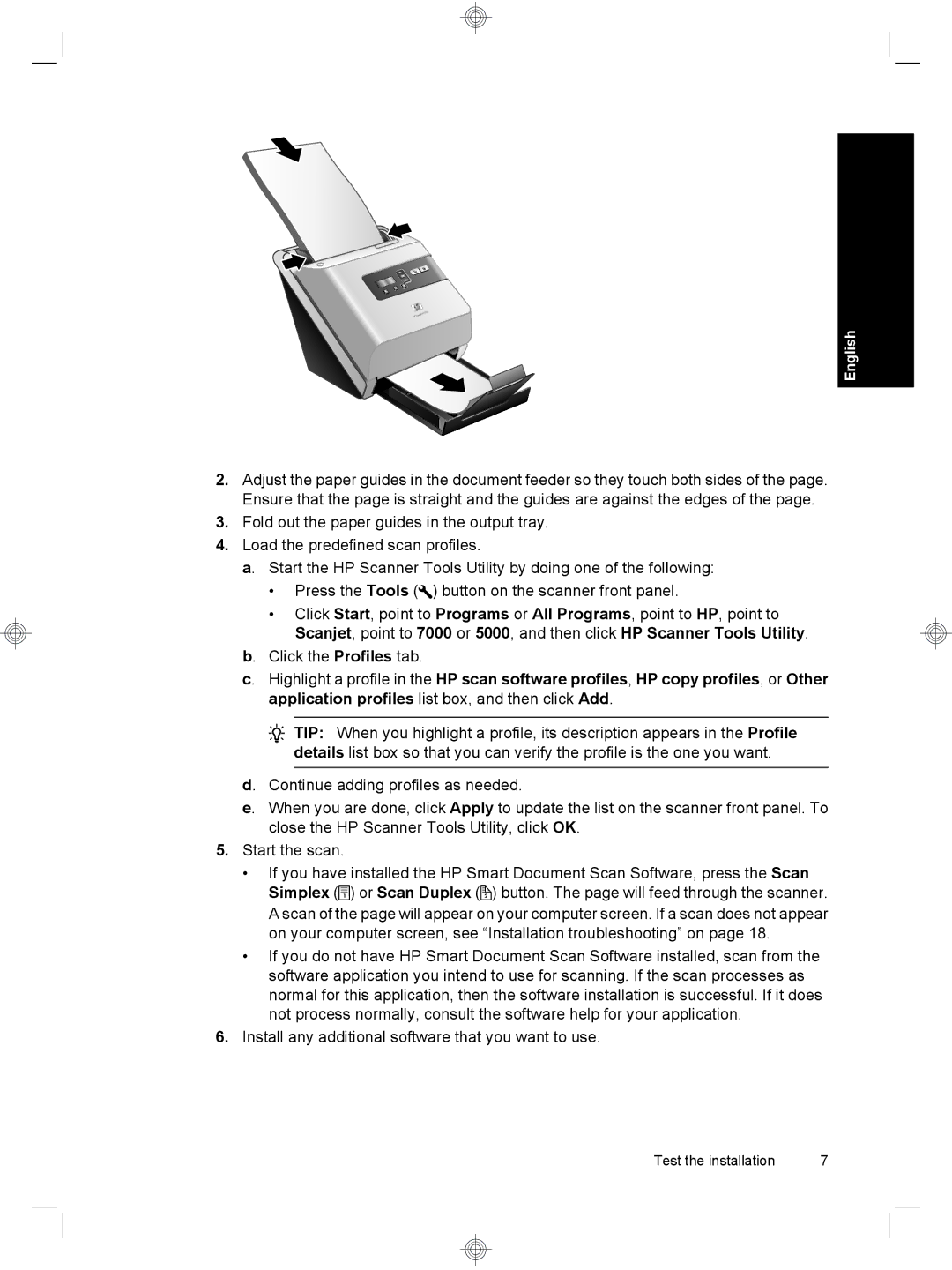English
2.Adjust the paper guides in the document feeder so they touch both sides of the page. Ensure that the page is straight and the guides are against the edges of the page.
3.Fold out the paper guides in the output tray.
4.Load the predefined scan profiles.
a. Start the HP Scanner Tools Utility by doing one of the following:
•Press the Tools (![]() ) button on the scanner front panel.
) button on the scanner front panel.
•Click Start, point to Programs or All Programs, point to HP, point to Scanjet, point to 7000 or 5000, and then click HP Scanner Tools Utility.
b. Click the Profiles tab.
c. Highlight a profile in the HP scan software profiles, HP copy profiles, or Other application profiles list box, and then click Add.
![]() TIP: When you highlight a profile, its description appears in the Profile details list box so that you can verify the profile is the one you want.
TIP: When you highlight a profile, its description appears in the Profile details list box so that you can verify the profile is the one you want.
d. Continue adding profiles as needed.
e. When you are done, click Apply to update the list on the scanner front panel. To close the HP Scanner Tools Utility, click OK.
5.Start the scan.
•If you have installed the HP Smart Document Scan Software, press the Scan Simplex (![]() ) or Scan Duplex (
) or Scan Duplex (![]() ) button. The page will feed through the scanner. A scan of the page will appear on your computer screen. If a scan does not appear on your computer screen, see “Installation troubleshooting” on page 18.
) button. The page will feed through the scanner. A scan of the page will appear on your computer screen. If a scan does not appear on your computer screen, see “Installation troubleshooting” on page 18.
•If you do not have HP Smart Document Scan Software installed, scan from the software application you intend to use for scanning. If the scan processes as normal for this application, then the software installation is successful. If it does not process normally, consult the software help for your application.
6.Install any additional software that you want to use.
Test the installation | 7 |