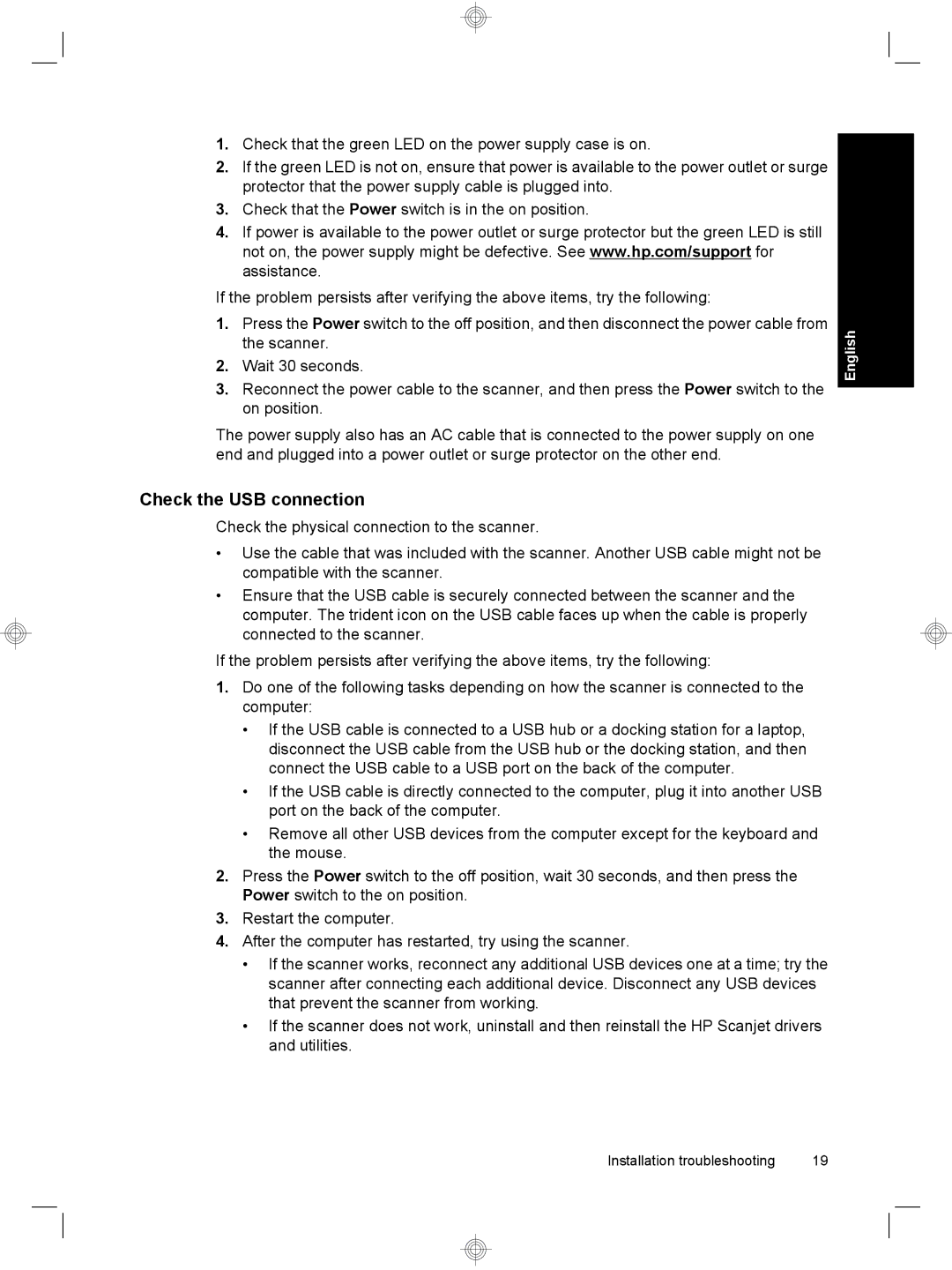1.Check that the green LED on the power supply case is on.
2.If the green LED is not on, ensure that power is available to the power outlet or surge protector that the power supply cable is plugged into.
3.Check that the Power switch is in the on position.
4.If power is available to the power outlet or surge protector but the green LED is still not on, the power supply might be defective. See www.hp.com/support for assistance.
If the problem persists after verifying the above items, try the following:
1.Press the Power switch to the off position, and then disconnect the power cable from the scanner.
2.Wait 30 seconds.
3.Reconnect the power cable to the scanner, and then press the Power switch to the on position.
The power supply also has an AC cable that is connected to the power supply on one end and plugged into a power outlet or surge protector on the other end.
English
Check the USB connection
Check the physical connection to the scanner.
•Use the cable that was included with the scanner. Another USB cable might not be compatible with the scanner.
•Ensure that the USB cable is securely connected between the scanner and the computer. The trident icon on the USB cable faces up when the cable is properly connected to the scanner.
If the problem persists after verifying the above items, try the following:
1.Do one of the following tasks depending on how the scanner is connected to the computer:
•If the USB cable is connected to a USB hub or a docking station for a laptop, disconnect the USB cable from the USB hub or the docking station, and then connect the USB cable to a USB port on the back of the computer.
•If the USB cable is directly connected to the computer, plug it into another USB port on the back of the computer.
•Remove all other USB devices from the computer except for the keyboard and the mouse.
2.Press the Power switch to the off position, wait 30 seconds, and then press the Power switch to the on position.
3.Restart the computer.
4.After the computer has restarted, try using the scanner.
•If the scanner works, reconnect any additional USB devices one at a time; try the scanner after connecting each additional device. Disconnect any USB devices that prevent the scanner from working.
•If the scanner does not work, uninstall and then reinstall the HP Scanjet drivers and utilities.
Installation troubleshooting | 19 |