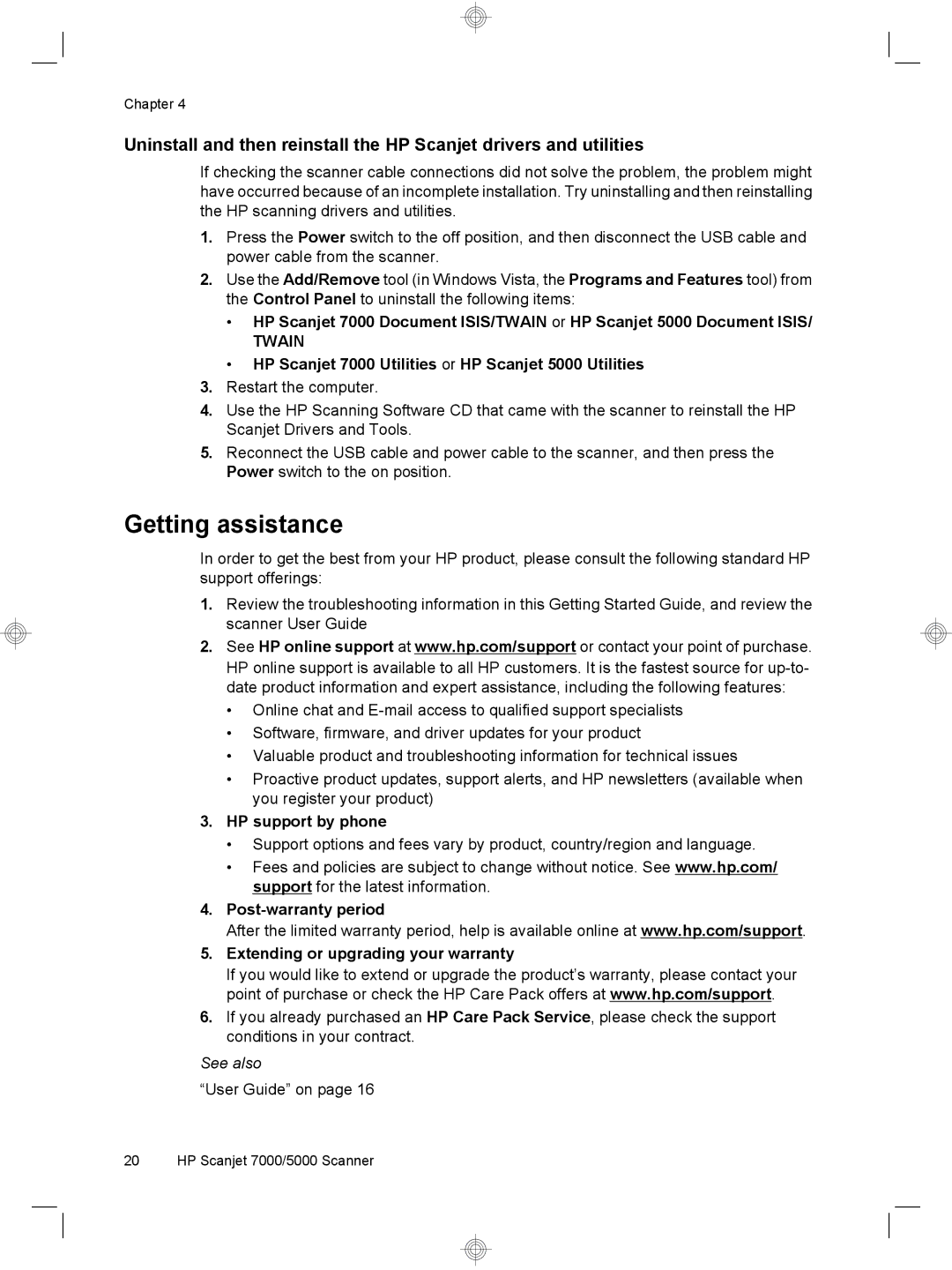Chapter 4
Uninstall and then reinstall the HP Scanjet drivers and utilities
If checking the scanner cable connections did not solve the problem, the problem might have occurred because of an incomplete installation. Try uninstalling and then reinstalling the HP scanning drivers and utilities.
1.Press the Power switch to the off position, and then disconnect the USB cable and power cable from the scanner.
2.Use the Add/Remove tool (in Windows Vista, the Programs and Features tool) from the Control Panel to uninstall the following items:
•HP Scanjet 7000 Document ISIS/TWAIN or HP Scanjet 5000 Document ISIS/
TWAIN
•HP Scanjet 7000 Utilities or HP Scanjet 5000 Utilities
3.Restart the computer.
4.Use the HP Scanning Software CD that came with the scanner to reinstall the HP Scanjet Drivers and Tools.
5.Reconnect the USB cable and power cable to the scanner, and then press the Power switch to the on position.
Getting assistance
In order to get the best from your HP product, please consult the following standard HP support offerings:
1.Review the troubleshooting information in this Getting Started Guide, and review the scanner User Guide
2.See HP online support at www.hp.com/support or contact your point of purchase. HP online support is available to all HP customers. It is the fastest source for
•Online chat and
•Software, firmware, and driver updates for your product
•Valuable product and troubleshooting information for technical issues
•Proactive product updates, support alerts, and HP newsletters (available when you register your product)
3.HP support by phone
•Support options and fees vary by product, country/region and language.
•Fees and policies are subject to change without notice. See www.hp.com/ support for the latest information.
4.Post-warranty period
After the limited warranty period, help is available online at www.hp.com/support.
5.Extending or upgrading your warranty
If you would like to extend or upgrade the product’s warranty, please contact your point of purchase or check the HP Care Pack offers at www.hp.com/support.
6.If you already purchased an HP Care Pack Service, please check the support conditions in your contract.
See also
“User Guide” on page 16
20 HP Scanjet 7000/5000 Scanner