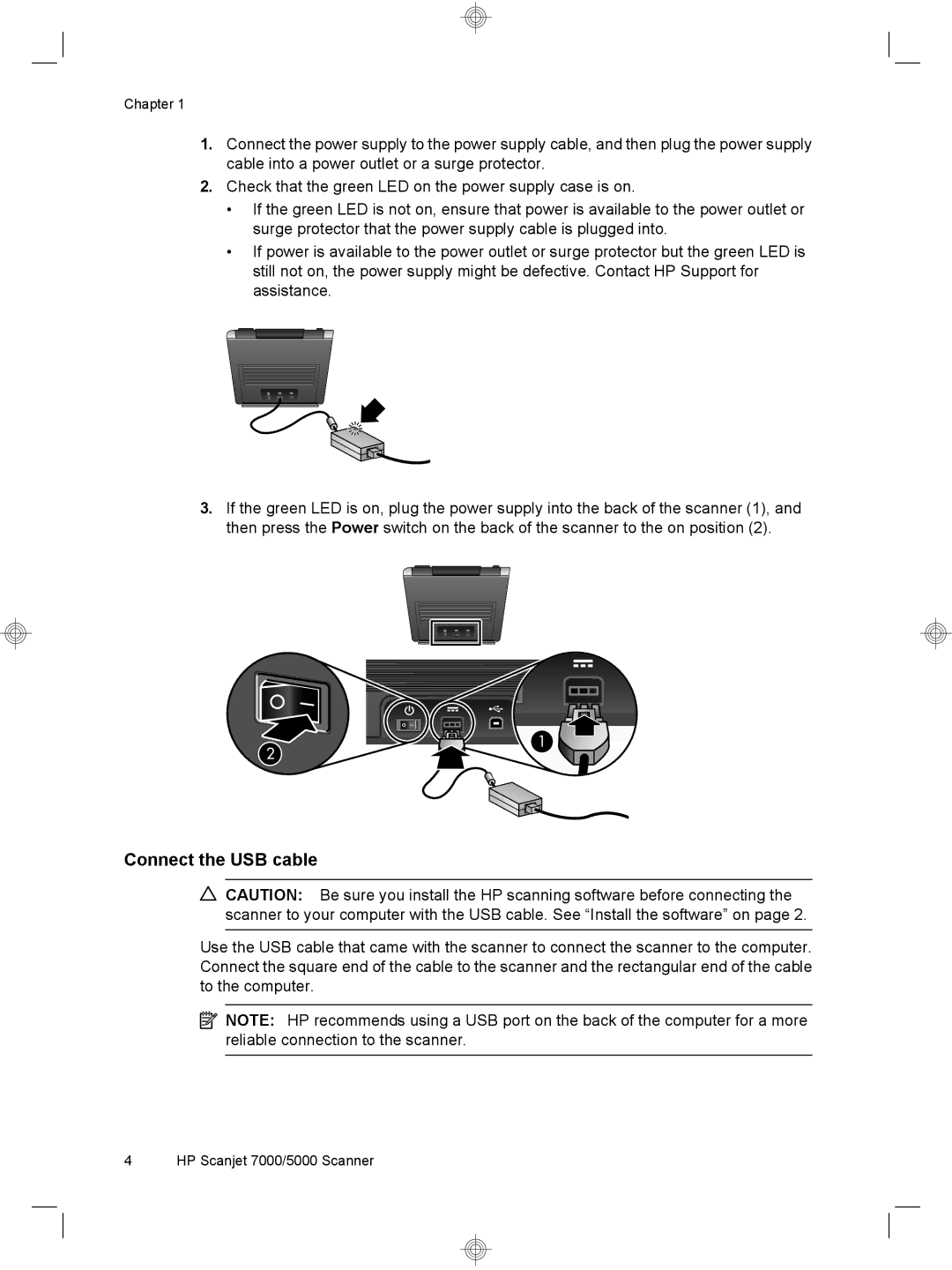Chapter 1
1.Connect the power supply to the power supply cable, and then plug the power supply cable into a power outlet or a surge protector.
2.Check that the green LED on the power supply case is on.
•If the green LED is not on, ensure that power is available to the power outlet or surge protector that the power supply cable is plugged into.
•If power is available to the power outlet or surge protector but the green LED is still not on, the power supply might be defective. Contact HP Support for assistance.
3.If the green LED is on, plug the power supply into the back of the scanner (1), and then press the Power switch on the back of the scanner to the on position (2).
![]()
![]() 1 2
1 2![]()
![]()
Connect the USB cable
![]() CAUTION: Be sure you install the HP scanning software before connecting the scanner to your computer with the USB cable. See “Install the software” on page 2.
CAUTION: Be sure you install the HP scanning software before connecting the scanner to your computer with the USB cable. See “Install the software” on page 2.
Use the USB cable that came with the scanner to connect the scanner to the computer. Connect the square end of the cable to the scanner and the rectangular end of the cable to the computer.
![]() NOTE: HP recommends using a USB port on the back of the computer for a more reliable connection to the scanner.
NOTE: HP recommends using a USB port on the back of the computer for a more reliable connection to the scanner.
4 HP Scanjet 7000/5000 Scanner