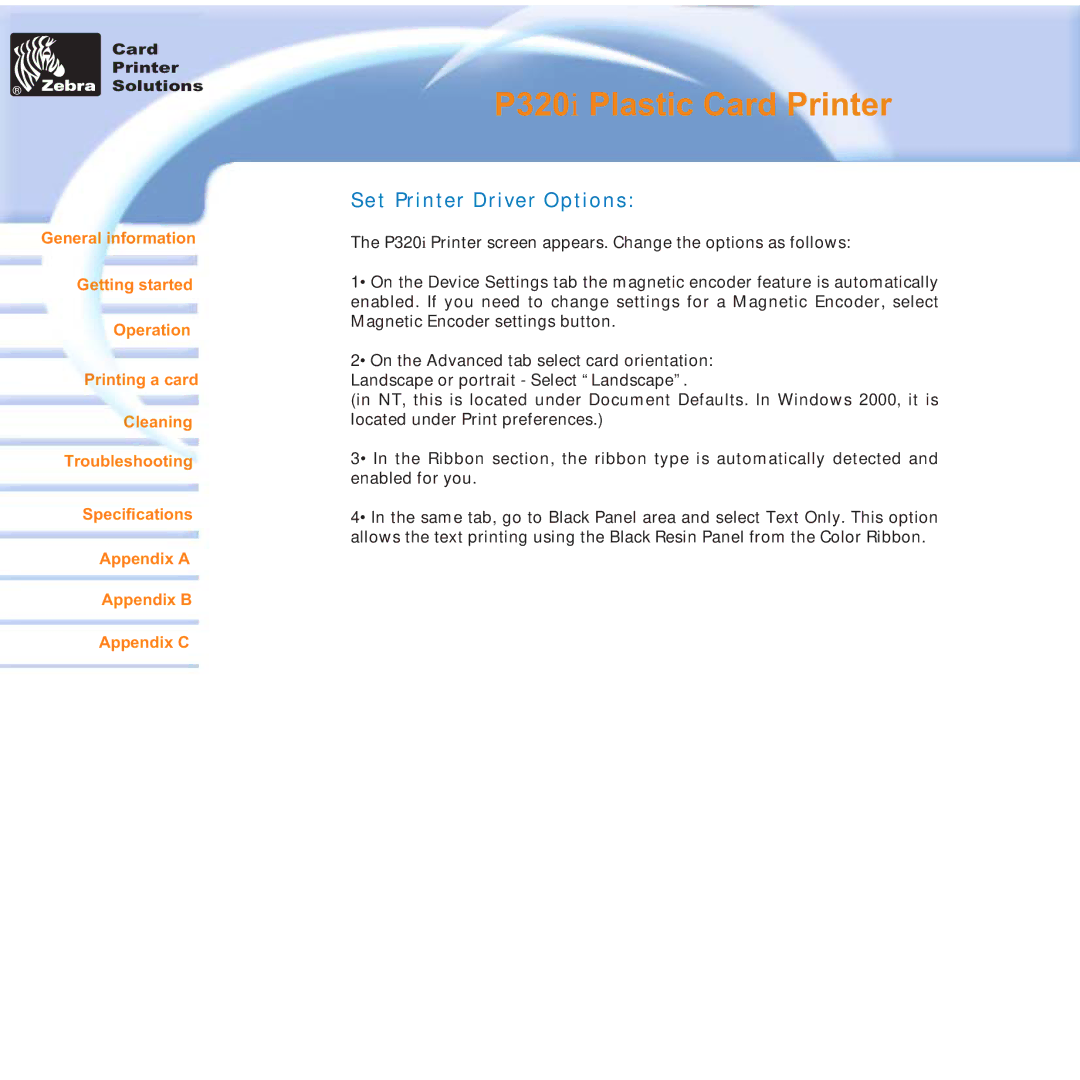Card
Printer
Solutions
General information
Getting started
Operation
Printing a card
Cleaning
Troubleshooting
Specifications
Appendix A
Appendix B
Appendix C
P320i Plastic Card Printer
Set Printer Driver Options:
The P320i Printer screen appears. Change the options as follows:
1• On the Device Settings tab the magnetic encoder feature is automatically enabled. If you need to change settings for a Magnetic Encoder, select Magnetic Encoder settings button.
2• On the Advanced tab select card orientation: Landscape or portrait - Select “Landscape”.
(in NT, this is located under Document Defaults. In Windows 2000, it is located under Print preferences.)
3• In the Ribbon section, the ribbon type is automatically detected and enabled for you.
4• In the same tab, go to Black Panel area and select Text Only. This option allows the text printing using the Black Resin Panel from the Color Ribbon.