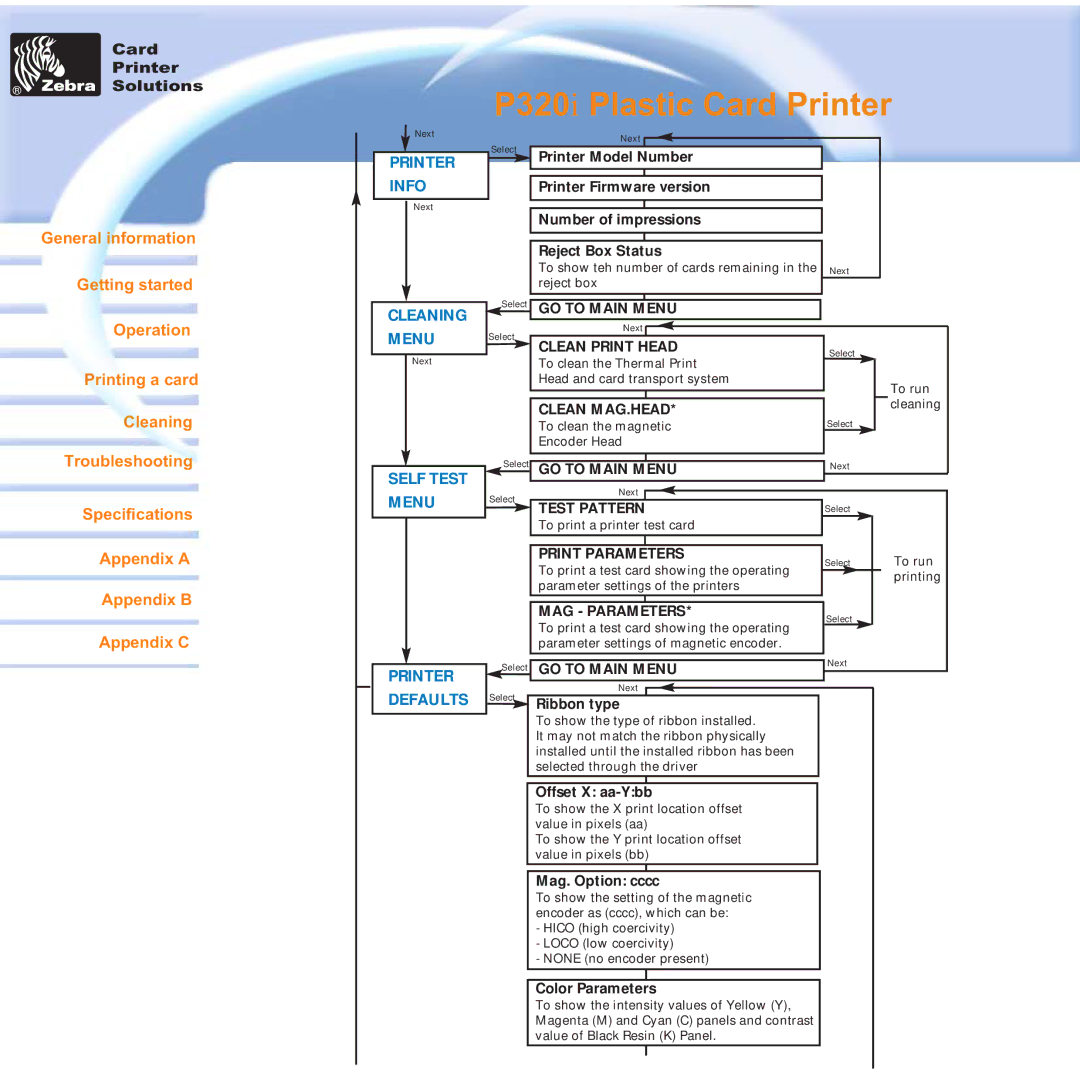Card
Printer
Solutions
General information
Getting started
Operation
Printing a card
Cleaning
Troubleshooting
Specifications
Appendix A
Appendix B
Appendix C
![]() Next
Next
PRINTER
INFO
Next
CLEANING
MENU
Next
SELF TEST MENU
PRINTER
P320i Plastic Card Printer
Select | Next |
|
|
|
|
|
|
|
|
|
|
|
| ||||
|
|
|
|
|
|
|
|
|
|
|
|
| |||||
|
|
|
| Printer Model Number |
|
|
|
|
|
|
|
|
| ||||
|
|
|
|
|
|
|
|
|
|
|
|
|
|
| |||
|
|
|
| Printer Firmware version |
|
|
|
|
|
|
|
|
| ||||
|
|
|
|
|
|
|
|
|
|
|
|
|
|
| |||
|
|
|
|
|
|
|
|
|
|
|
|
|
|
|
|
|
|
|
|
|
| Number of impressions |
|
|
|
|
|
|
|
|
| ||||
|
|
|
|
|
|
|
|
|
|
|
|
|
|
| |||
|
|
|
|
|
|
|
|
|
|
|
|
|
|
|
|
|
|
|
|
|
| Reject Box Status |
|
|
|
|
|
|
|
|
| ||||
|
|
|
| To show teh number of cards remaining in the |
| Next |
|
|
| ||||||||
| Select | reject box |
|
|
|
|
|
|
|
|
| ||||||
|
|
|
|
|
|
|
|
|
|
|
| ||||||
| GO TO MAIN | MENU |
|
|
|
|
|
|
|
|
|
| |||||
Select | Next |
|
|
|
|
|
|
|
|
|
|
| |||||
|
|
|
|
|
|
|
|
|
|
| |||||||
|
|
|
| CLEAN PRINT HEAD |
| Select |
|
| |||||||||
|
|
|
| To clean the Thermal Print |
|
|
| ||||||||||
|
|
|
|
|
|
|
|
|
|
|
|
| |||||
|
|
|
| Head and card transport system |
|
|
|
|
|
|
|
|
| ||||
|
|
|
|
|
|
|
|
|
|
| To run | ||||||
|
|
|
|
|
|
|
|
|
|
|
|
|
|
|
| ||
|
|
|
|
|
|
|
|
|
|
|
|
|
|
|
| ||
|
|
|
| CLEAN MAG.HEAD* |
|
|
|
|
|
|
| cleaning | |||||
|
|
|
|
|
|
|
|
|
|
|
|
| |||||
|
|
|
|
|
|
|
|
|
|
|
|
| |||||
|
|
|
| To clean the magnetic |
| Select |
|
|
|
| |||||||
|
|
|
| Encoder Head |
|
|
|
|
|
|
|
|
| ||||
| Select |
|
|
|
|
|
|
| Next |
|
| ||||||
|
|
|
|
|
|
|
|
|
| ||||||||
| GO TO MAIN MENU |
|
|
| |||||||||||||
|
|
|
|
|
|
|
|
|
|
|
|
|
|
|
|
|
|
Select | Next |
|
|
|
|
|
|
|
|
|
|
|
| ||||
|
|
|
|
|
|
|
|
|
|
|
| ||||||
|
|
|
| TEST PATTERN | Select |
|
| ||||||||||
|
|
|
| To print a printer test card |
|
|
|
|
|
|
|
|
| ||||
|
|
|
|
|
|
|
|
|
|
|
|
|
|
|
|
|
|
|
|
|
| PRINT PARAMETERS |
|
|
|
|
|
|
|
|
| ||||
|
|
|
| Select |
|
|
| To run | |||||||||
|
|
|
| To print a test card showing the operating |
|
|
| ||||||||||
|
|
|
|
|
|
|
|
|
|
|
| printing | |||||
|
|
|
| parameter settings of the printers |
|
|
|
|
|
|
|
| |||||
|
|
|
|
|
|
|
|
|
|
|
|
| |||||
|
|
|
| MAG - PARAMETERS* |
| Select |
|
|
|
| |||||||
|
|
|
| To print a test card showing the operating |
|
|
|
|
|
|
|
|
| ||||
|
|
|
| parameter settings of magnetic encoder. |
|
|
|
|
|
|
|
|
| ||||
|
|
|
|
|
|
|
|
|
| Next |
|
| |||||
| Select | GO TO MAIN MENU |
|
| |||||||||||||
|
|
|
|
|
|
|
|
|
| ||||||||
DEFAULTS
Select
Next
Ribbon type
To show the type of ribbon installed. It may not match the ribbon physically installed until the installed ribbon has been selected through the driver
Offset X: aa-Y:bb
To show the X print location offset value in pixels (aa)
To show the Y print location offset value in pixels (bb)
Mag. Option: cccc
To show the setting of the magnetic encoder as (cccc), which can be:
-HICO (high coercivity)
-LOCO (low coercivity)
-NONE (no encoder present)
Color Parameters
To show the intensity values of Yellow (Y), Magenta (M) and Cyan (C) panels and contrast value of Black Resin (K) Panel.