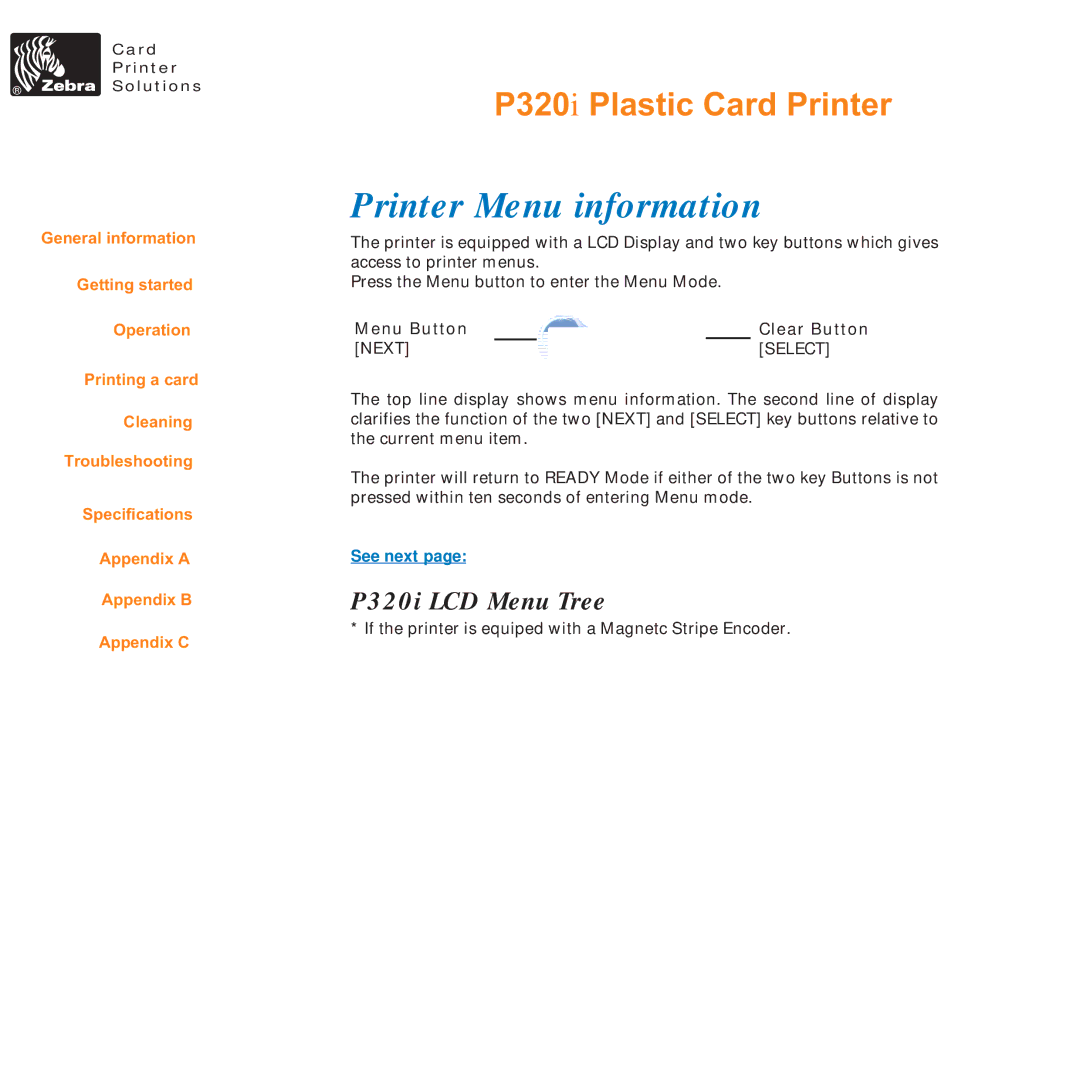Card
Printer
Solutions
General information
Getting started
Operation
Printing a card
Cleaning
Troubleshooting
Specifications
Appendix A
Appendix B
Appendix C
P320i Plastic Card Printer
Printer Menu information
The printer is equipped with a LCD Display and two key buttons which gives access to printer menus.
Press the Menu button to enter the Menu Mode.
Menu Button |
|
|
|
|
| Clear Button |
[NEXT] |
|
|
|
|
| [SELECT] |
|
|
|
|
|
|
|
The top line display shows menu information. The second line of display clarifies the function of the two [NEXT] and [SELECT] key buttons relative to the current menu item.
The printer will return to READY Mode if either of the two key Buttons is not pressed within ten seconds of entering Menu mode.
See next page:
P320i LCD Menu Tree
* If the printer is equiped with a Magnetc Stripe Encoder.