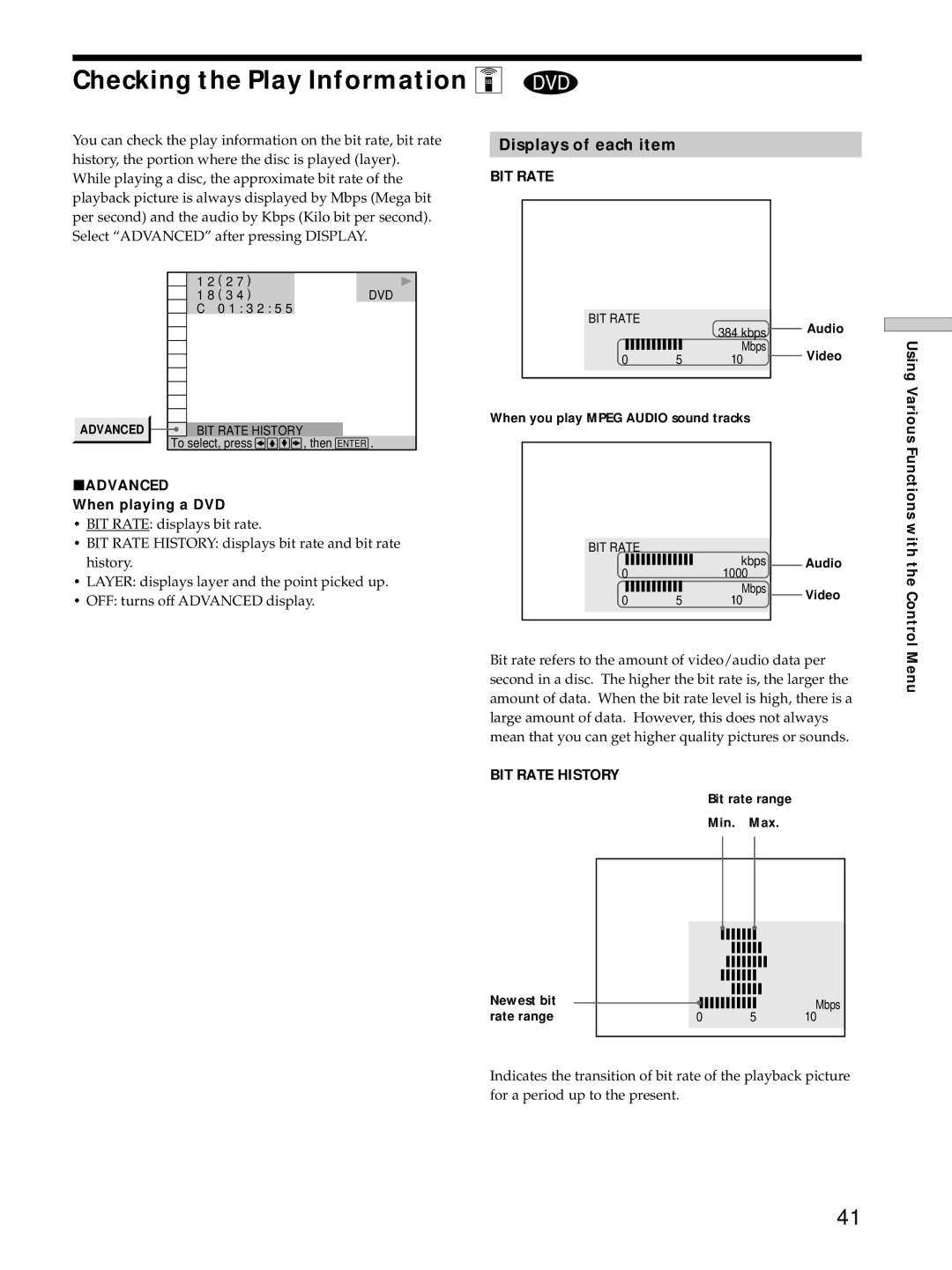Checking the Play Information Z
You can check the play information on the bit rate, bit rate history, the portion where the disc is played (layer). While playing a disc, the approximate bit rate of the playback picture is always displayed by Mbps (Mega bit per second) and the audio by Kbps (Kilo bit per second). Select “ADVANCED” after pressing DISPLAY.
1 2 ( 2 7 ) |
|
1 8 ( 3 4 ) | DVD |
C 0 1 : 3 2 : 5 5 |
|
ADVANCED | BIT RATE HISTORY |
|
| To select, press | , then ENTER . |
pADVANCED
When playing a DVD
•BIT RATE: displays bit rate.
•BIT RATE HISTORY: displays bit rate and bit rate history.
•LAYER: displays layer and the point picked up.
•OFF: turns off ADVANCED display.
Displays of each item
BIT RATE
BIT RATE
|
| 384 kbps | Audio |
|
| Mbps | Video |
0 | 5 | 10 |
When you play MPEG AUDIO sound tracks
|
|
|
|
|
|
| BIT RATE |
| kbps |
|
|
|
|
|
| Audio | |
| 0 |
| 1000 |
|
|
|
|
| Mbps |
| Video |
| 0 | 5 | 10 |
| |
|
|
| |||
|
|
|
|
|
|
Bit rate refers to the amount of video/audio data per second in a disc. The higher the bit rate is, the larger the amount of data. When the bit rate level is high, there is a large amount of data. However, this does not always mean that you can get higher quality pictures or sounds.
BIT RATE HISTORY
Bit rate range
Min. Max.
Using Various Functions with the Control Menu
Newest bit rate range
Mbps
0 5 10
Indicates the transition of bit rate of the playback picture for a period up to the present.
41