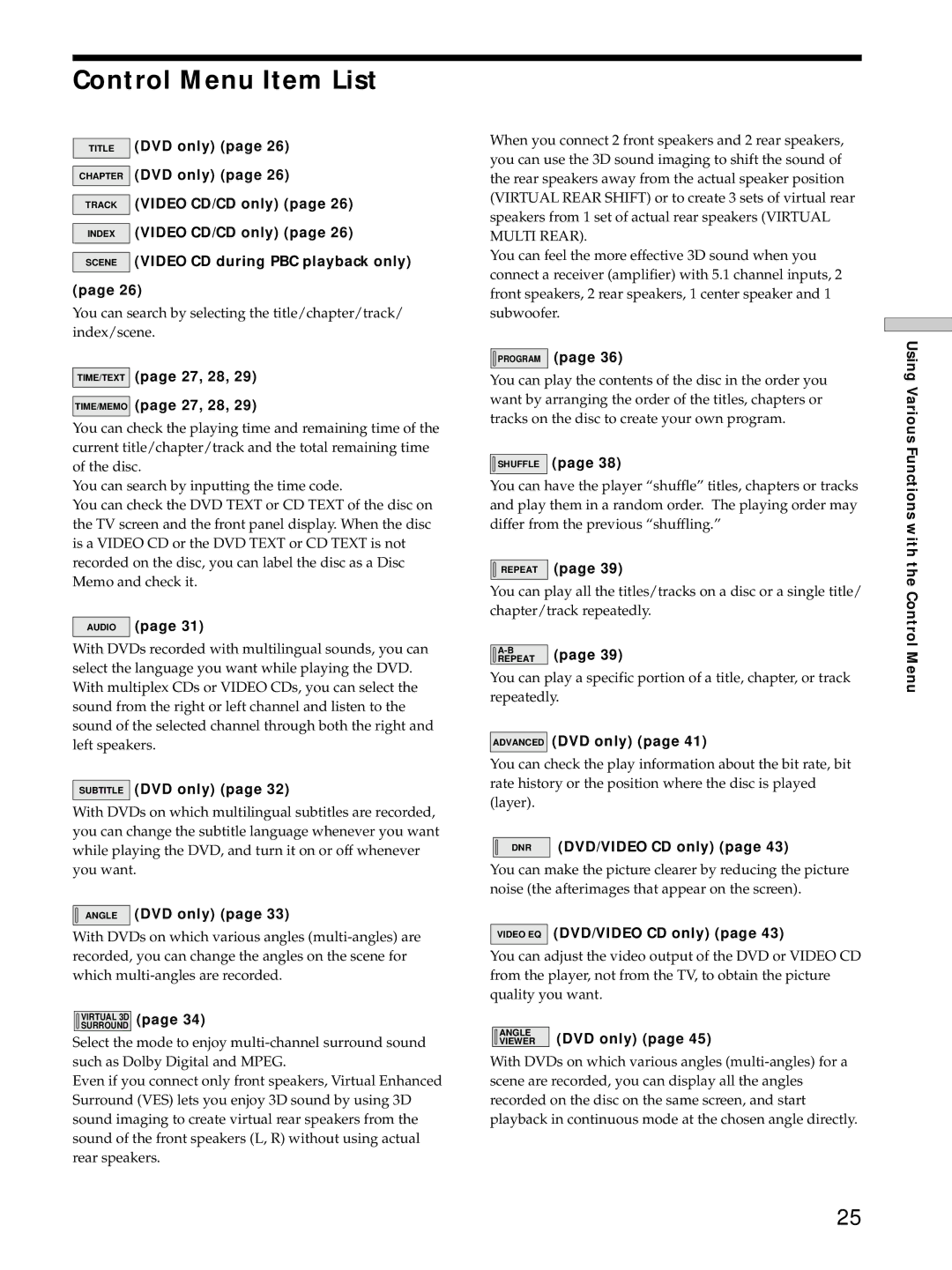Control Menu Item List
TITLE (DVD only) (page 26)
CHAPTER (DVD only) (page 26)
TRACK (VIDEO CD/CD only) (page 26)
INDEX (VIDEO CD/CD only) (page 26)
SCENE (VIDEO CD during PBC playback only) (page 26)
You can search by selecting the title/chapter/track/ index/scene.
TIME/TEXT | (page 27, 28, 29) |
| (page 27, 28, 29) |
TIME/MEMO | |
|
|
You can check the playing time and remaining time of the current title/chapter/track and the total remaining time of the disc.
You can search by inputting the time code.
You can check the DVD TEXT or CD TEXT of the disc on the TV screen and the front panel display. When the disc is a VIDEO CD or the DVD TEXT or CD TEXT is not recorded on the disc, you can label the disc as a Disc Memo and check it.
AUDIO (page 31)
With DVDs recorded with multilingual sounds, you can select the language you want while playing the DVD. With multiplex CDs or VIDEO CDs, you can select the sound from the right or left channel and listen to the sound of the selected channel through both the right and left speakers.
SUBTITLE (DVD only) (page 32)
With DVDs on which multilingual subtitles are recorded, you can change the subtitle language whenever you want while playing the DVD, and turn it on or off whenever you want.

 ANGLE (DVD only) (page 33)
ANGLE (DVD only) (page 33)
With DVDs on which various angles
VIRTUAL 3D | (page 34) |
SURROUND |
Select the mode to enjoy
Even if you connect only front speakers, Virtual Enhanced Surround (VES) lets you enjoy 3D sound by using 3D sound imaging to create virtual rear speakers from the sound of the front speakers (L, R) without using actual rear speakers.
When you connect 2 front speakers and 2 rear speakers, you can use the 3D sound imaging to shift the sound of the rear speakers away from the actual speaker position (VIRTUAL REAR SHIFT) or to create 3 sets of virtual rear speakers from 1 set of actual rear speakers (VIRTUAL MULTI REAR).
You can feel the more effective 3D sound when you connect a receiver (amplifier) with 5.1 channel inputs, 2 front speakers, 2 rear speakers, 1 center speaker and 1 subwoofer.
![]()
![]() PROGRAM (page 36)
PROGRAM (page 36)
You can play the contents of the disc in the order you want by arranging the order of the titles, chapters or tracks on the disc to create your own program.
![]()
![]() SHUFFLE (page 38)
SHUFFLE (page 38)
You can have the player “shuffle” titles, chapters or tracks and play them in a random order. The playing order may differ from the previous “shuffling.”

 REPEAT (page 39)
REPEAT (page 39)
You can play all the titles/tracks on a disc or a single title/ chapter/track repeatedly.
(page 39) | |
REPEAT |
You can play a specific portion of a title, chapter, or track repeatedly.
ADVANCED (DVD only) (page 41)
You can check the play information about the bit rate, bit rate history or the position where the disc is played (layer).
DNR | (DVD/VIDEO CD only) (page 43) |
You can make the picture clearer by reducing the picture noise (the afterimages that appear on the screen).
VIDEO EQ (DVD/VIDEO CD only) (page 43)
You can adjust the video output of the DVD or VIDEO CD from the player, not from the TV, to obtain the picture quality you want.
ANGLE | (DVD only) (page 45) |
VIEWER |
With DVDs on which various angles
Using Various Functions with the Control Menu
25