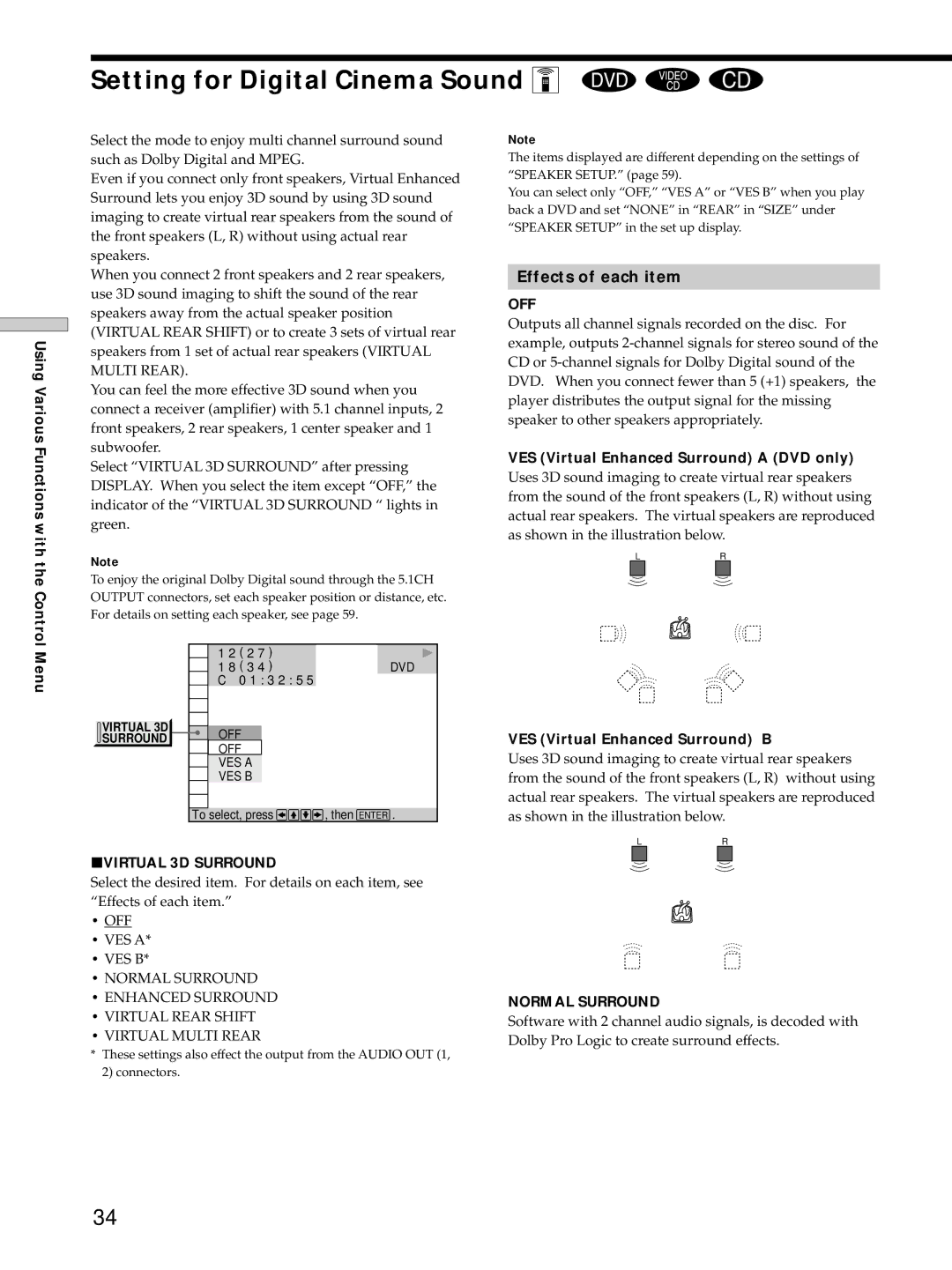Setting for Digital Cinema Sound Z
Using Various Functions with the Control
Select the mode to enjoy multi channel surround sound such as Dolby Digital and MPEG.
Even if you connect only front speakers, Virtual Enhanced Surround lets you enjoy 3D sound by using 3D sound imaging to create virtual rear speakers from the sound of the front speakers (L, R) without using actual rear speakers.
When you connect 2 front speakers and 2 rear speakers, use 3D sound imaging to shift the sound of the rear speakers away from the actual speaker position (VIRTUAL REAR SHIFT) or to create 3 sets of virtual rear speakers from 1 set of actual rear speakers (VIRTUAL MULTI REAR).
You can feel the more effective 3D sound when you connect a receiver (amplifier) with 5.1 channel inputs, 2 front speakers, 2 rear speakers, 1 center speaker and 1 subwoofer.
Select “VIRTUAL 3D SURROUND” after pressing DISPLAY. When you select the item except “OFF,” the indicator of the “VIRTUAL 3D SURROUND “ lights in green.
Note
To enjoy the original Dolby Digital sound through the 5.1CH OUTPUT connectors, set each speaker position or distance, etc. For details on setting each speaker, see page 59.
Note
The items displayed are different depending on the settings of “SPEAKER SETUP.” (page 59).
You can select only “OFF,” “VES A” or “VES B” when you play back a DVD and set “NONE” in “REAR” in “SIZE” under “SPEAKER SETUP” in the set up display.
Effects of each item
OFF
Outputs all channel signals recorded on the disc. For example, outputs
VES (Virtual Enhanced Surround) A (DVD only)
Uses 3D sound imaging to create virtual rear speakers from the sound of the front speakers (L, R) without using actual rear speakers. The virtual speakers are reproduced as shown in the illustration below.
LR
Menu
VIRTUAL 3D SURROUND
1 2 ( 2 7 )
1 8 ( 3 4 )DVD C 0 1 : 3 2 : 5 5
OFF |
OFF |
VES A |
VES B |
VES (Virtual Enhanced Surround) B
Uses 3D sound imaging to create virtual rear speakers from the sound of the front speakers (L, R) without using actual rear speakers. The virtual speakers are reproduced
To select, press![]()
![]()
![]() , then ENTER .
, then ENTER .
as shown in the illustration below.
LR
pVIRTUAL 3D SURROUND
Select the desired item. For details on each item, see “Effects of each item.”
•OFF
•VES A*
•VES B*
•NORMAL SURROUND
•ENHANCED SURROUND
•VIRTUAL REAR SHIFT
•VIRTUAL MULTI REAR
*These settings also effect the output from the AUDIO OUT (1, 2) connectors.
NORMAL SURROUND
Software with 2 channel audio signals, is decoded with Dolby Pro Logic to create surround effects.
34