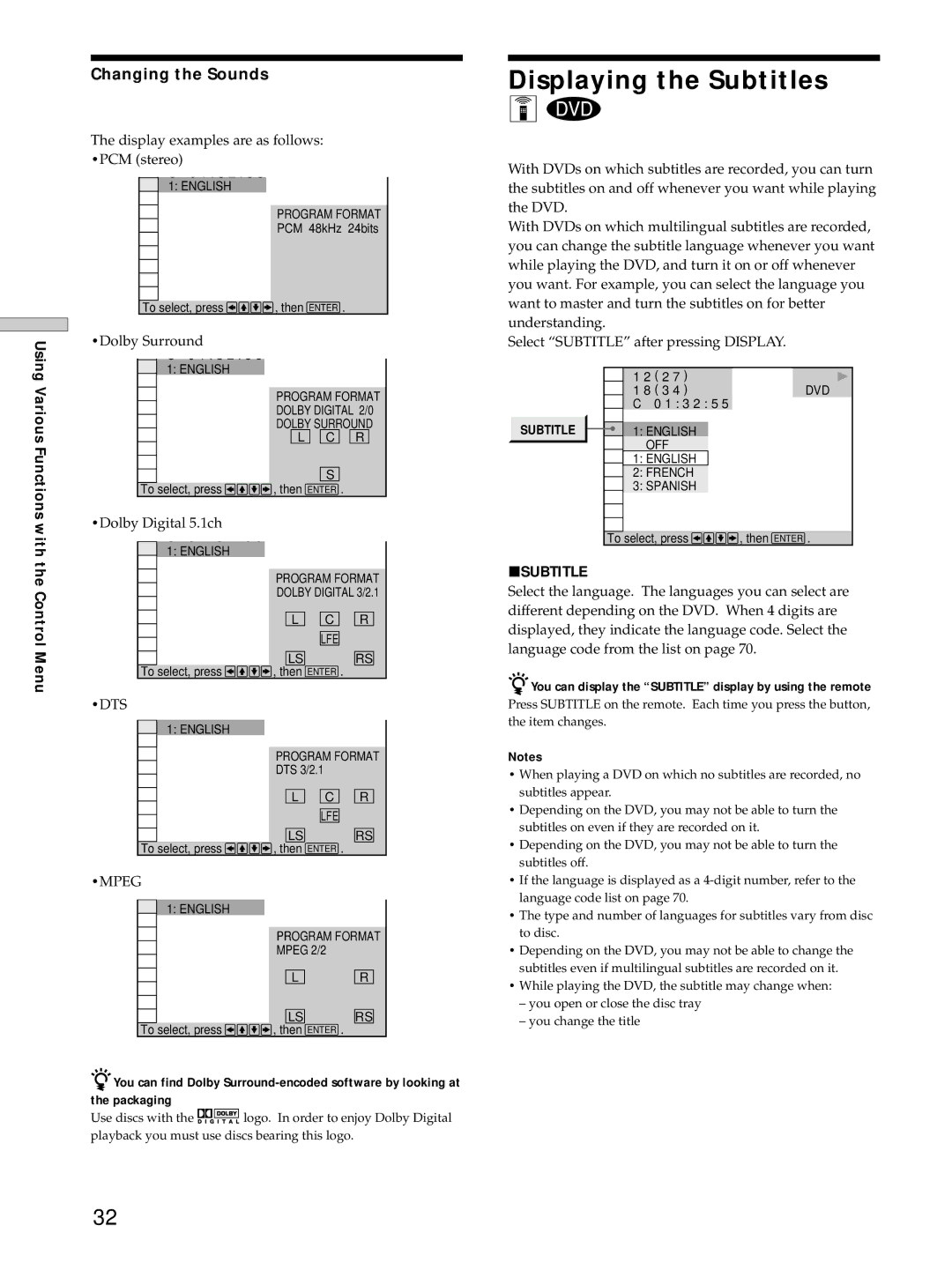Using Various Functions with the Control Menu
Changing the Sounds
The display examples are as follows: •PCM (stereo)
C0 1 : 3 2 : 5 5
1: ENGLISH
PROGRAM FORMAT
PCM 48kHz 24bits
To select, press![]()
![]()
![]() , then ENTER .
, then ENTER .
•Dolby Surround
|
| 1: ENGLISH | PROGRAM FORMAT | ||
|
|
| |||
|
|
| |||
|
|
| DOLBY DIGITAL 2/0 | ||
|
|
| DOLBY SURROUND | ||
|
|
| L | C | R |
|
|
|
| S |
|
|
|
|
|
| |
|
|
|
|
| |
| To | select, press | , then ENTER . |
| |
•Dolby Digital 5.1ch |
|
|
| ||
|
|
|
|
|
|
|
| 1: ENGLISH | PROGRAM FORMAT | ||
|
|
| |||
|
|
| |||
|
|
| DOLBY DIGITAL 3/2.1 | ||
|
|
| L | C | R |
|
|
| |||
|
|
| LS | LFE | RS |
|
|
| |||
|
|
|
| ||
|
|
|
| ||
| To | select, press | , then ENTER . |
| |
•DTS |
|
|
| ||
|
|
|
|
|
|
|
| 1: ENGLISH | PROGRAM FORMAT | ||
|
|
| |||
|
|
| |||
|
|
| DTS 3/2.1 |
| |
|
|
| L | C | R |
|
|
| |||
|
|
| LS | LFE | RS |
|
|
| |||
|
|
|
| ||
|
|
|
| ||
| To | select, press | , then ENTER . |
| |
•MPEG |
|
|
| ||
|
|
|
|
|
|
|
| 1: ENGLISH | PROGRAM FORMAT | ||
|
|
| |||
|
|
| |||
|
|
| MPEG 2/2 |
| |
|
|
| L |
| R |
|
|
|
| ||
|
|
| LS |
| RS |
|
|
|
| ||
|
|
|
| ||
| To | select, press | , then ENTER . |
| |
zYou can find Dolby
the packaging
Use discs with the ![]()
![]()
![]()
![]()
![]()
![]()
![]() logo. In order to enjoy Dolby Digital playback you must use discs bearing this logo.
logo. In order to enjoy Dolby Digital playback you must use discs bearing this logo.
Displaying the Subtitles
Z![]()
With DVDs on which subtitles are recorded, you can turn the subtitles on and off whenever you want while playing the DVD.
With DVDs on which multilingual subtitles are recorded, you can change the subtitle language whenever you want while playing the DVD, and turn it on or off whenever you want. For example, you can select the language you want to master and turn the subtitles on for better understanding.
Select “SUBTITLE” after pressing DISPLAY.
1 2 ( 2 7 )
1 8 ( 3 4 )DVD C 0 1 : 3 2 : 5 5
SUBTITLE | 1: ENGLISH |
| OFF |
| 1: ENGLISH |
| 2: FRENCH |
| 3: SPANISH |
To select, press ![]()
![]()
![]()
![]() , then ENTER .
, then ENTER .
pSUBTITLE
Select the language. The languages you can select are different depending on the DVD. When 4 digits are displayed, they indicate the language code. Select the language code from the list on page 70.
zYou can display the “SUBTITLE” display by using the remote
Press SUBTITLE on the remote. Each time you press the button, the item changes.
Notes
•When playing a DVD on which no subtitles are recorded, no subtitles appear.
•Depending on the DVD, you may not be able to turn the subtitles on even if they are recorded on it.
•Depending on the DVD, you may not be able to turn the subtitles off.
•If the language is displayed as a
•The type and number of languages for subtitles vary from disc to disc.
•Depending on the DVD, you may not be able to change the subtitles even if multilingual subtitles are recorded on it.
•While playing the DVD, the subtitle may change when:
–you open or close the disc tray
–you change the title
32