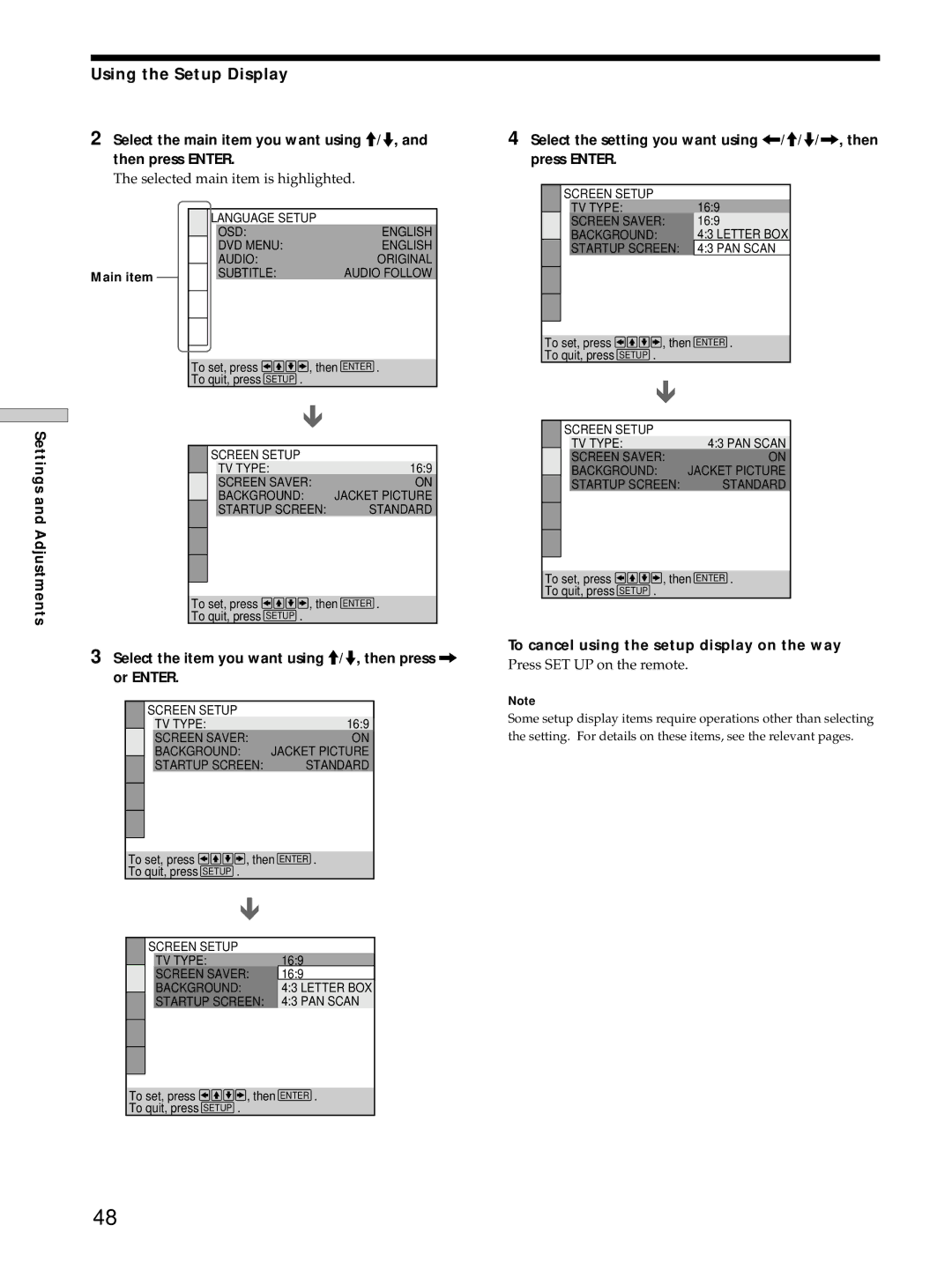Settings and Adjustments
Using the Setup Display
2Select the main item you want using >/., and then press ENTER.
The selected main item is highlighted.
|
| LANGUAGE SETUP |
| |
|
|
| OSD: | ENGLISH |
|
|
| DVD MENU: | ENGLISH |
|
|
| AUDIO: | ORIGINAL |
Main item |
|
| SUBTITLE: | AUDIO FOLLOW |
|
|
|
| |
|
|
|
|
|
|
|
|
|
|
|
|
|
|
|
To set, press | , then ENTER . | |||
To quit, press SETUP . |
|
| ||
|
|
|
| |
| SCREEN SETUP |
|
| |
|
| TV TYPE: |
| 16:9 |
|
| SCREEN SAVER: | ON | |
|
| BACKGROUND: |
| JACKET PICTURE |
|
| STARTUP SCREEN: | STANDARD | |
|
|
|
|
|
|
|
|
|
|
|
|
|
|
|
To set, press ![]()
![]()
![]()
![]() , then ENTER .
, then ENTER .
To quit, press SETUP .
3Select the item you want using >/., then press / or ENTER.
SCREEN SETUP |
| |
| TV TYPE: | 16:9 |
| SCREEN SAVER: | ON |
| BACKGROUND: | JACKET PICTURE |
| STARTUP SCREEN: | STANDARD |
To set, press | , then ENTER . | |
To quit, press SETUP . |
|
|
SCREEN SETUP |
| 16:9 |
TV TYPE: |
| |
SCREEN SAVER: | 16:9 | |
BACKGROUND: |
| 4:3 LETTER BOX |
STARTUP SCREEN: 4:3 PAN SCAN
To set, press ![]()
![]()
![]()
![]() , then ENTER .
, then ENTER .
To quit, press SETUP .
4Select the setting you want using ?/>/.//, then press ENTER.
SCREEN SETUP
TV TYPE: | 16:9 |
SCREEN SAVER: | 16:9 |
BACKGROUND: | 4:3 LETTER BOX |
STARTUP SCREEN: | 4:3 PAN SCAN |
To set, press | , then ENTER . | |||
To quit, press SETUP . |
|
| ||
|
|
|
|
|
| SCREEN SETUP |
|
| |
|
| TV TYPE: |
| 4:3 PAN SCAN |
|
| SCREEN SAVER: | ON | |
|
| BACKGROUND: |
| JACKET PICTURE |
|
| STARTUP SCREEN: | STANDARD | |
|
|
|
|
|
|
|
|
|
|
|
|
|
|
|
To set, press ![]()
![]()
![]()
![]() , then ENTER .
, then ENTER .
To quit, press SETUP .
To cancel using the setup display on the way
Press SET UP on the remote.
Note
Some setup display items require operations other than selecting the setting. For details on these items, see the relevant pages.
48