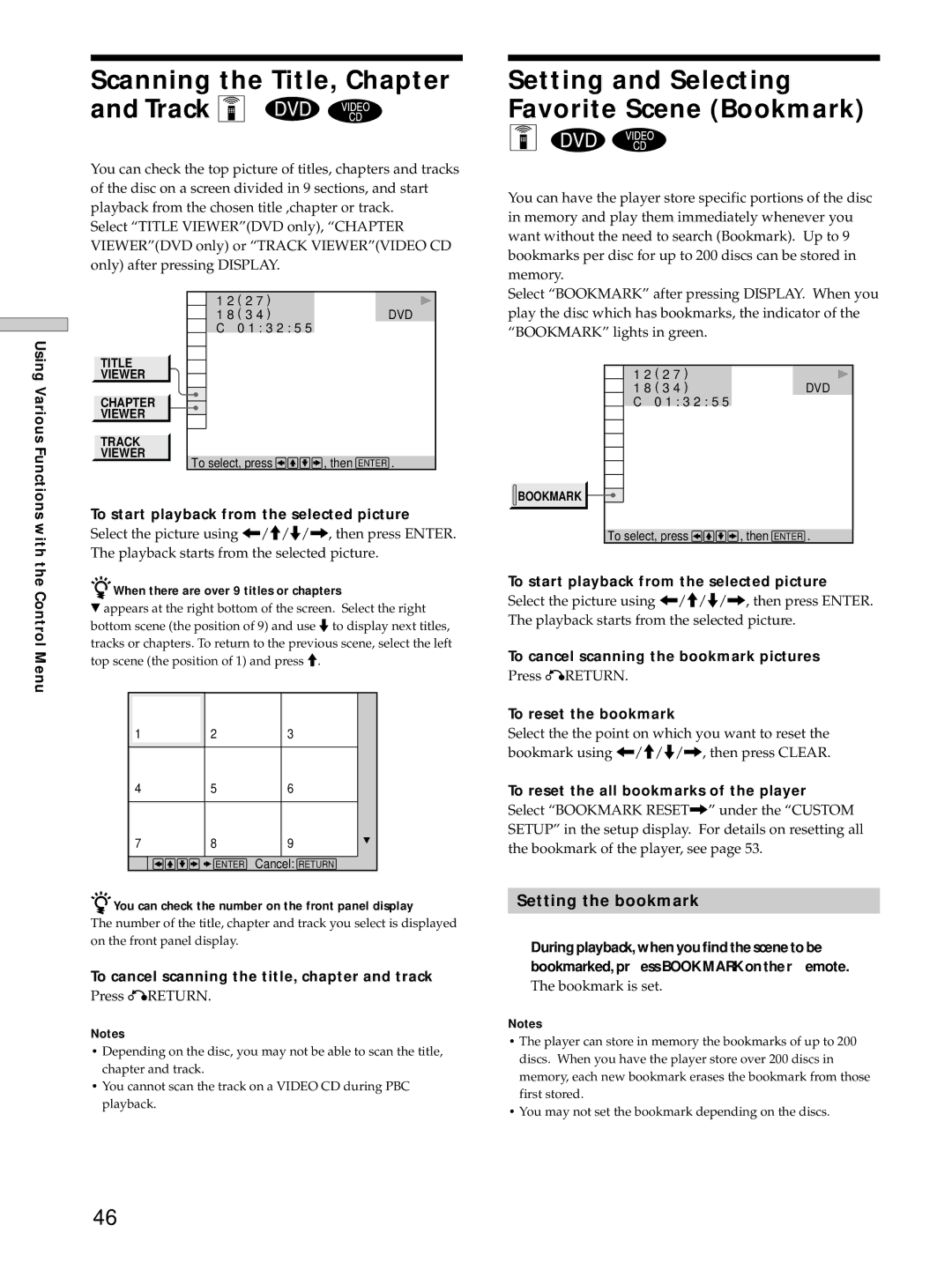Using Various Functions with the Control Menu
Scanning the Title, Chapter and Track Z 

You can check the top picture of titles, chapters and tracks of the disc on a screen divided in 9 sections, and start playback from the chosen title ,chapter or track.
Select “TITLE VIEWER”(DVD only), “CHAPTER VIEWER”(DVD only) or “TRACK VIEWER”(VIDEO CD only) after pressing DISPLAY.
1 2 ( 2 7 )
1 8 ( 3 4 )DVD C 0 1 : 3 2 : 5 5
TITLE
VIEWER
CHAPTER
VIEWER
TRACK
VIEWER
To select, press ![]()
![]()
![]()
![]() , then ENTER .
, then ENTER .
To start playback from the selected picture
Select the picture using ?/>/.//, then press ENTER. The playback starts from the selected picture.
zWhen there are over 9 titles or chapters
$appears at the right bottom of the screen. Select the right bottom scene (the position of 9) and use .to display next titles, tracks or chapters. To return to the previous scene, select the left top scene (the position of 1) and press >.
1 | 2 | 3 |
4 | 5 | 6 |
7 | 8 | 9 |
| ENTER | Cancel: RETURN |
zYou can check the number on the front panel display
The number of the title, chapter and track you select is displayed on the front panel display.
To cancel scanning the title, chapter and track
Press öRETURN.
Notes
•Depending on the disc, you may not be able to scan the title, chapter and track.
•You cannot scan the track on a VIDEO CD during PBC playback.
Setting and Selecting Favorite Scene (Bookmark)
Z ![]()
![]()
You can have the player store specific portions of the disc in memory and play them immediately whenever you want without the need to search (Bookmark). Up to 9 bookmarks per disc for up to 200 discs can be stored in memory.
Select “BOOKMARK” after pressing DISPLAY. When you play the disc which has bookmarks, the indicator of the “BOOKMARK” lights in green.
1 2 ( 2 7 )
1 8 ( 3 4 )DVD C 0 1 : 3 2 : 5 5
![]() BOOKMARK
BOOKMARK ![]()
To select, press ![]()
![]()
![]()
![]() , then ENTER .
, then ENTER .
To start playback from the selected picture
Select the picture using ?/>/.//, then press ENTER. The playback starts from the selected picture.
To cancel scanning the bookmark pictures
Press öRETURN.
To reset the bookmark
Select the the point on which you want to reset the bookmark using ?/>/.//, then press CLEAR.
To reset the all bookmarks of the player
Select “BOOKMARK RESET/” under the “CUSTOM SETUP” in the setup display. For details on resetting all the bookmark of the player, see page 53.
Setting the bookmark
During playback, when you find the scene to be bookmarked, pr ess BOOK MARK on the r emote.
The bookmark is set.
Notes
•The player can store in memory the bookmarks of up to 200 discs. When you have the player store over 200 discs in memory, each new bookmark erases the bookmark from those first stored.
•You may not set the bookmark depending on the discs.
46