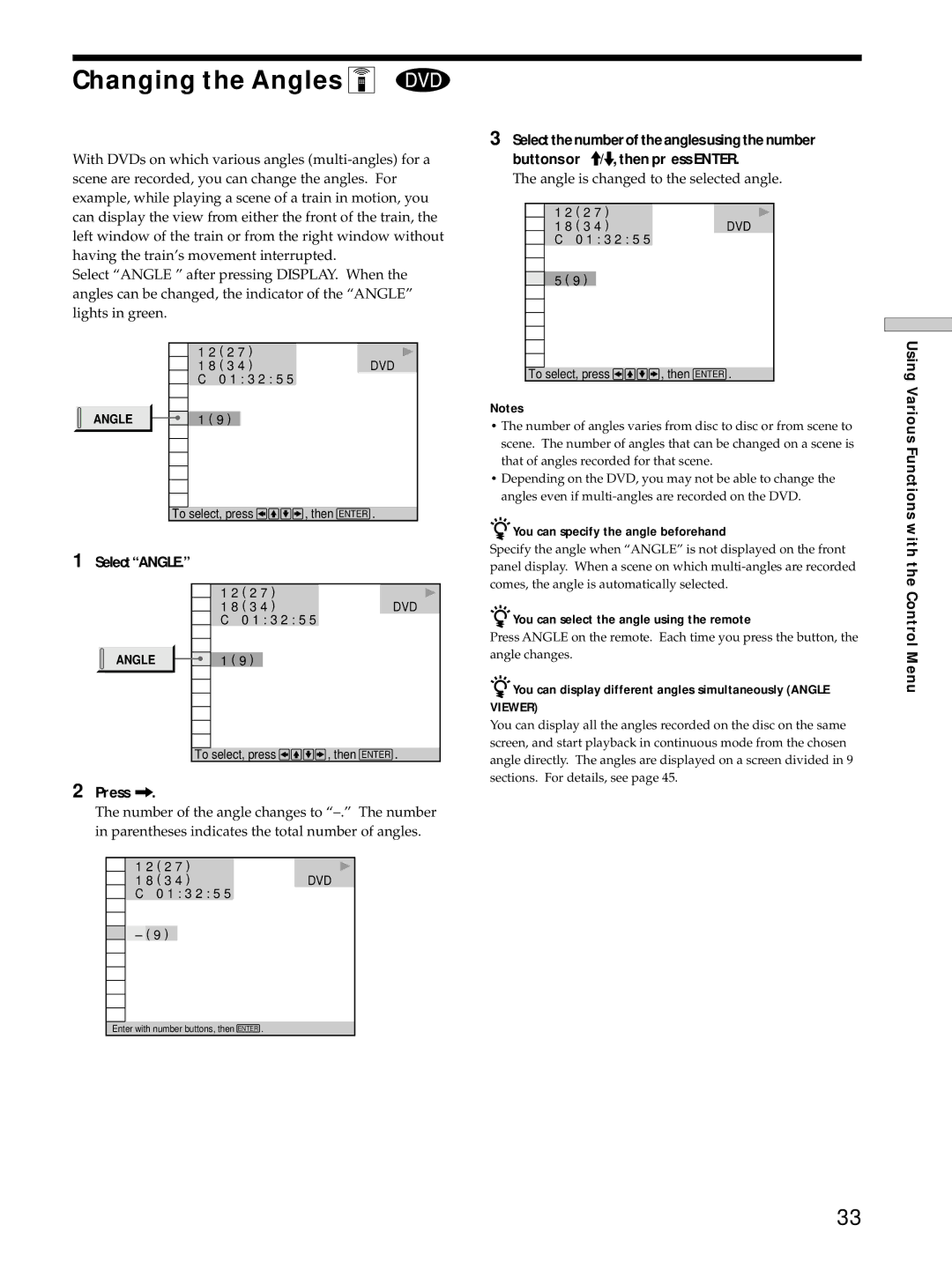Changing the Angles Z
With DVDs on which various angles
Select “ANGLE ” after pressing DISPLAY. When the angles can be changed, the indicator of the “ANGLE” lights in green.
1 2 ( 2 7 )
1 8 ( 3 4 )DVD C 0 1 : 3 2 : 5 5
ANGLE ![]() 1 ( 9 )
1 ( 9 )
To select, press ![]()
![]()
![]()
![]() , then ENTER .
, then ENTER .
1Select“ANGLE.”
1 2 ( 2 7 )
1 8 ( 3 4 )DVD C 0 1 : 3 2 : 5 5
ANGLE ![]() 1 ( 9 )
1 ( 9 )
To select, press ![]()
![]()
![]()
![]() , then ENTER .
, then ENTER .
2Press /.
The number of the angle changes to
1 2 ( 2 7 )
1 8 ( 3 4 )DVD C 0 1 : 3 2 : 5 5
– ( 9 ) |
Enter with number buttons, then ENTER .
3Select the number of the angles using the number buttons or >/., then pr ess ENTER.
The angle is changed to the selected angle.
1 2 ( 2 7 ) |
|
1 8 ( 3 4 ) | DVD |
C0 1 : 3 2 : 5 5
5 ( 9 )
To select, press 


 , then ENTER .
, then ENTER .
Notes
•The number of angles varies from disc to disc or from scene to scene. The number of angles that can be changed on a scene is that of angles recorded for that scene.
•Depending on the DVD, you may not be able to change the angles even if
zYou can specify the angle beforehand
Specify the angle when “ANGLE” is not displayed on the front panel display. When a scene on which
zYou can select the angle using the remote
Press ANGLE on the remote. Each time you press the button, the angle changes.
zYou can display different angles simultaneously (ANGLE VIEWER)
You can display all the angles recorded on the disc on the same screen, and start playback in continuous mode from the chosen angle directly. The angles are displayed on a screen divided in 9 sections. For details, see page 45.
Using Various Functions with the Control Menu
33