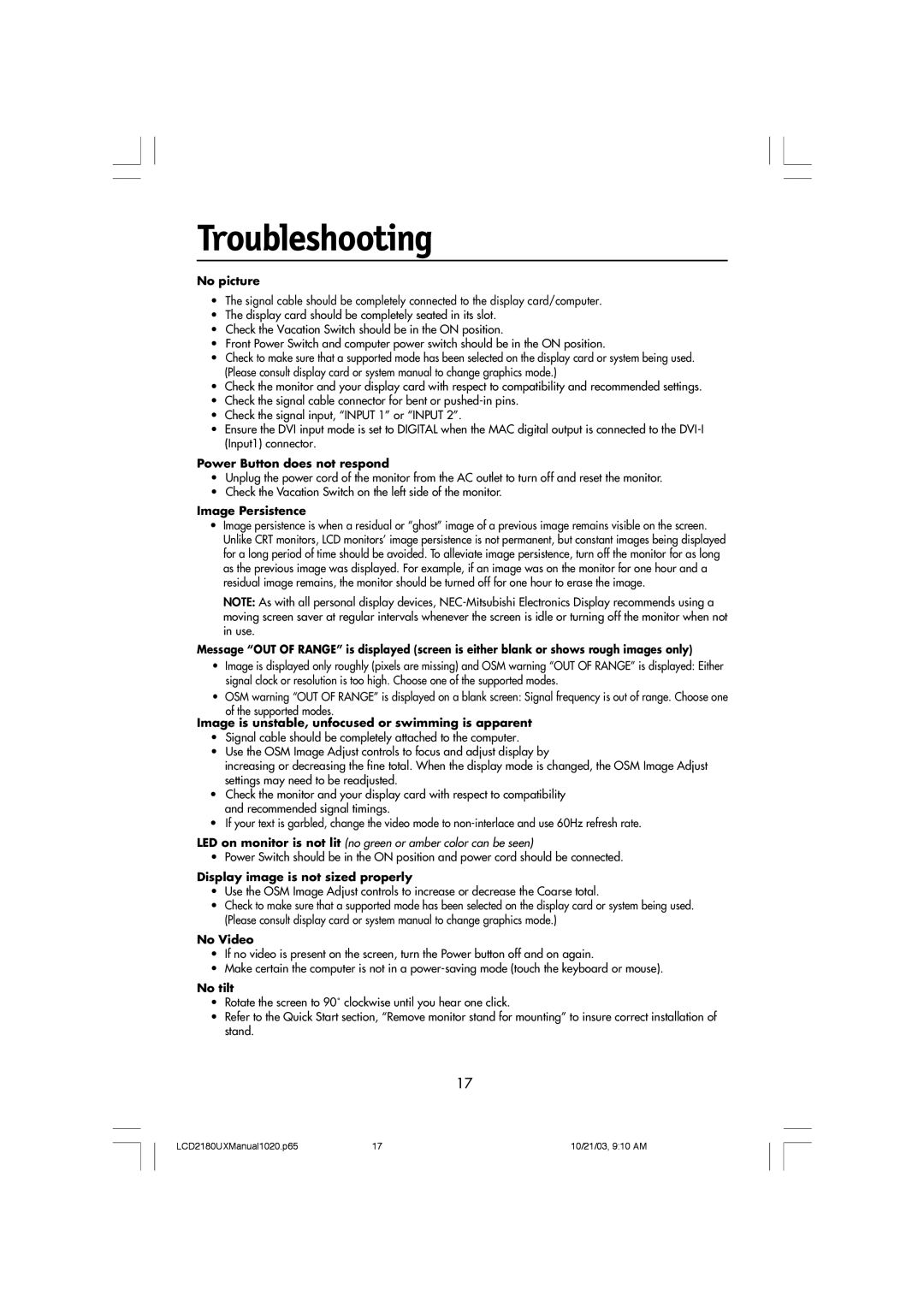Troubleshooting
No picture
¥The signal cable should be completely connected to the display card/computer.
¥The display card should be completely seated in its slot.
¥Check the Vacation Switch should be in the ON position.
¥Front Power Switch and computer power switch should be in the ON position.
¥Check to make sure that a supported mode has been selected on the display card or system being used. (Please consult display card or system manual to change graphics mode.)
¥Check the monitor and your display card with respect to compatibility and recommended settings.
¥Check the signal cable connector for bent or
¥Check the signal input, ÒINPUT 1Ó or ÒINPUT 2Ó.
¥Ensure the DVI input mode is set to DIGITAL when the MAC digital output is connected to the
Power Button does not respond
¥Unplug the power cord of the monitor from the AC outlet to turn off and reset the monitor.
¥Check the Vacation Switch on the left side of the monitor.
Image Persistence
¥Image persistence is when a residual or ÒghostÓ image of a previous image remains visible on the screen. Unlike CRT monitors, LCD monitorsÕ image persistence is not permanent, but constant images being displayed for a long period of time should be avoided. To alleviate image persistence, turn off the monitor for as long as the previous image was displayed. For example, if an image was on the monitor for one hour and a residual image remains, the monitor should be turned off for one hour to erase the image.
NOTE: As with all personal display devices,
Message “OUT OF RANGE” is displayed (screen is either blank or shows rough images only)
¥Image is displayed only roughly (pixels are missing) and OSM warning ÒOUT OF RANGEÓ is displayed: Either signal clock or resolution is too high. Choose one of the supported modes.
¥OSM warning ÒOUT OF RANGEÓ is displayed on a blank screen: Signal frequency is out of range. Choose one
of the supported modes.
Image is unstable, unfocused or swimming is apparent
¥Signal cable should be completely attached to the computer.
¥Use the OSM Image Adjust controls to focus and adjust display by
increasing or decreasing the fine total. When the display mode is changed, the OSM Image Adjust settings may need to be readjusted.
¥Check the monitor and your display card with respect to compatibility and recommended signal timings.
¥If your text is garbled, change the video mode to
LED on monitor is not lit (no green or amber color can be seen)
¥ Power Switch should be in the ON position and power cord should be connected.
Display image is not sized properly
¥Use the OSM Image Adjust controls to increase or decrease the Coarse total.
¥Check to make sure that a supported mode has been selected on the display card or system being used. (Please consult display card or system manual to change graphics mode.)
No Video
¥If no video is present on the screen, turn the Power button off and on again.
¥Make certain the computer is not in a
No tilt
¥Rotate the screen to 90û clockwise until you hear one click.
¥Refer to the Quick Start section, ÒRemove monitor stand for mountingÓ to insure correct installation of stand.
17
LCD2180UXManual1020.p65 | 17 | 10/21/03, 9:10 AM |