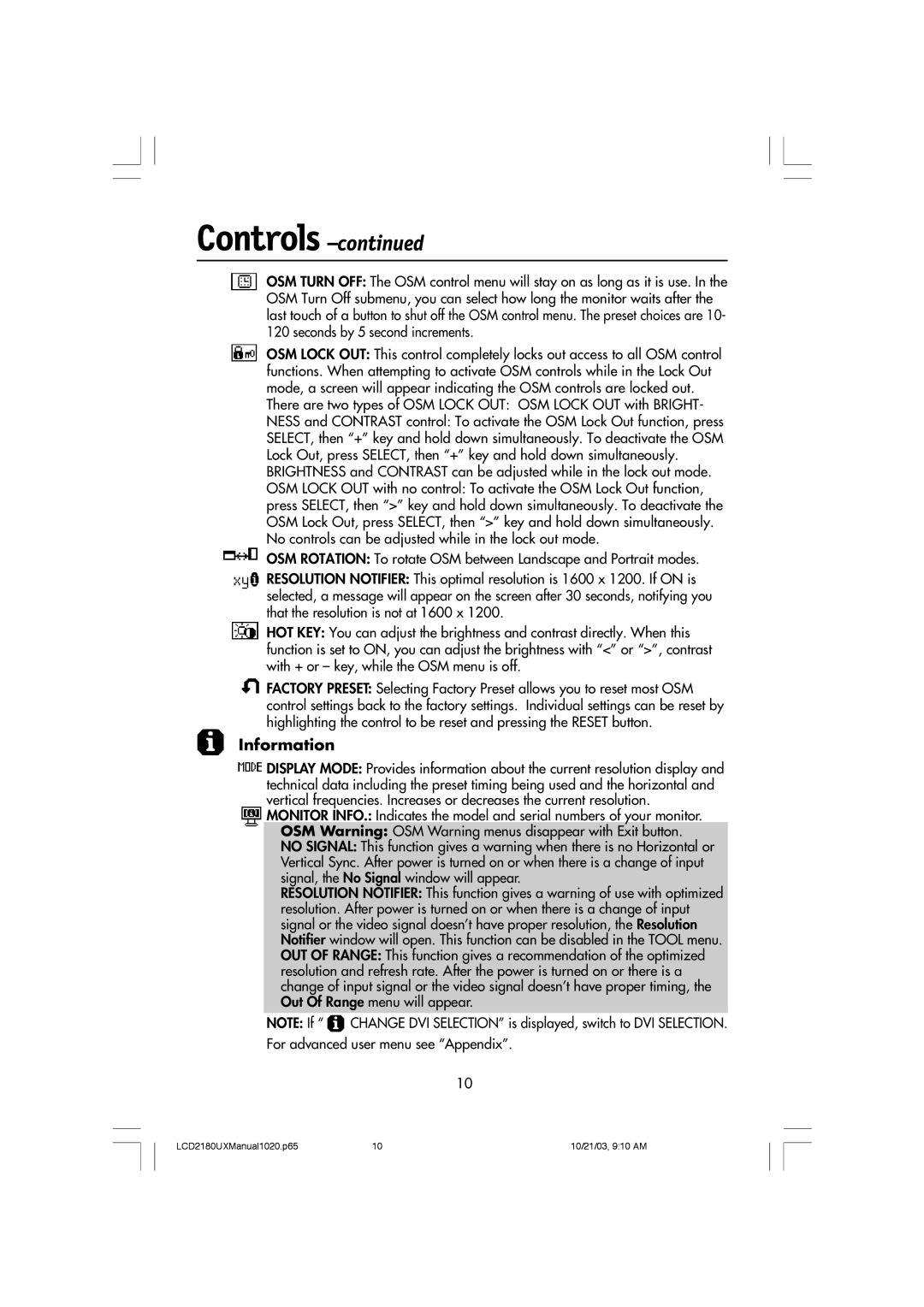Controls –continued
OSM TURN OFF: The OSM control menu will stay on as long as it is use. In the OSM Turn Off submenu, you can select how long the monitor waits after the last touch of a button to shut off the OSM control menu. The preset choices are 10- 120 seconds by 5 second increments.
OSM LOCK OUT: This control completely locks out access to all OSM control functions. When attempting to activate OSM controls while in the Lock Out mode, a screen will appear indicating the OSM controls are locked out. There are two types of OSM LOCK OUT: OSM LOCK OUT with BRIGHT- NESS and CONTRAST control: To activate the OSM Lock Out function, press SELECT, then Ò+Ó key and hold down simultaneously. To deactivate the OSM Lock Out, press SELECT, then Ò+Ó key and hold down simultaneously. BRIGHTNESS and CONTRAST can be adjusted while in the lock out mode. OSM LOCK OUT with no control: To activate the OSM Lock Out function, press SELECT, then Ò>Ó key and hold down simultaneously. To deactivate the OSM Lock Out, press SELECT, then Ò>Ó key and hold down simultaneously. No controls can be adjusted while in the lock out mode.
OSM ROTATION: To rotate OSM between Landscape and Portrait modes.
RESOLUTION NOTIFIER: This optimal resolution is 1600 x 1200. If ON is selected, a message will appear on the screen after 30 seconds, notifying you that the resolution is not at 1600 x 1200.
HOT KEY: You can adjust the brightness and contrast directly. When this function is set to ON, you can adjust the brightness with Ò<Ó or Ò>Ó, contrast with + or Ð key, while the OSM menu is off.
FACTORY PRESET: Selecting Factory Preset allows you to reset most OSM control settings back to the factory settings. Individual settings can be reset by highlighting the control to be reset and pressing the RESET button.
Information
![]() DISPLAY MODE: Provides information about the current resolution display and technical data including the preset timing being used and the horizontal and vertical frequencies. Increases or decreases the current resolution.
DISPLAY MODE: Provides information about the current resolution display and technical data including the preset timing being used and the horizontal and vertical frequencies. Increases or decreases the current resolution.
MONITOR INFO.: Indicates the model and serial numbers of your monitor.
OSM Warning: OSM Warning menus disappear with Exit button.
NO SIGNAL: This function gives a warning when there is no Horizontal or Vertical Sync. After power is turned on or when there is a change of input signal, the No Signal window will appear.
RESOLUTION NOTIFIER: This function gives a warning of use with optimized resolution. After power is turned on or when there is a change of input signal or the video signal doesnÕt have proper resolution, the Resolution Notifier window will open. This function can be disabled in the TOOL menu. OUT OF RANGE: This function gives a recommendation of the optimized resolution and refresh rate. After the power is turned on or there is a change of input signal or the video signal doesnÕt have proper timing, the Out Of Range menu will appear.
NOTE: If Ò ![]() CHANGE DVI SELECTIONÓ is displayed, switch to DVI SELECTION. For advanced user menu see ÒAppendixÓ.
CHANGE DVI SELECTIONÓ is displayed, switch to DVI SELECTION. For advanced user menu see ÒAppendixÓ.
10
LCD2180UXManual1020.p65 | 10 | 10/21/03, 9:10 AM |