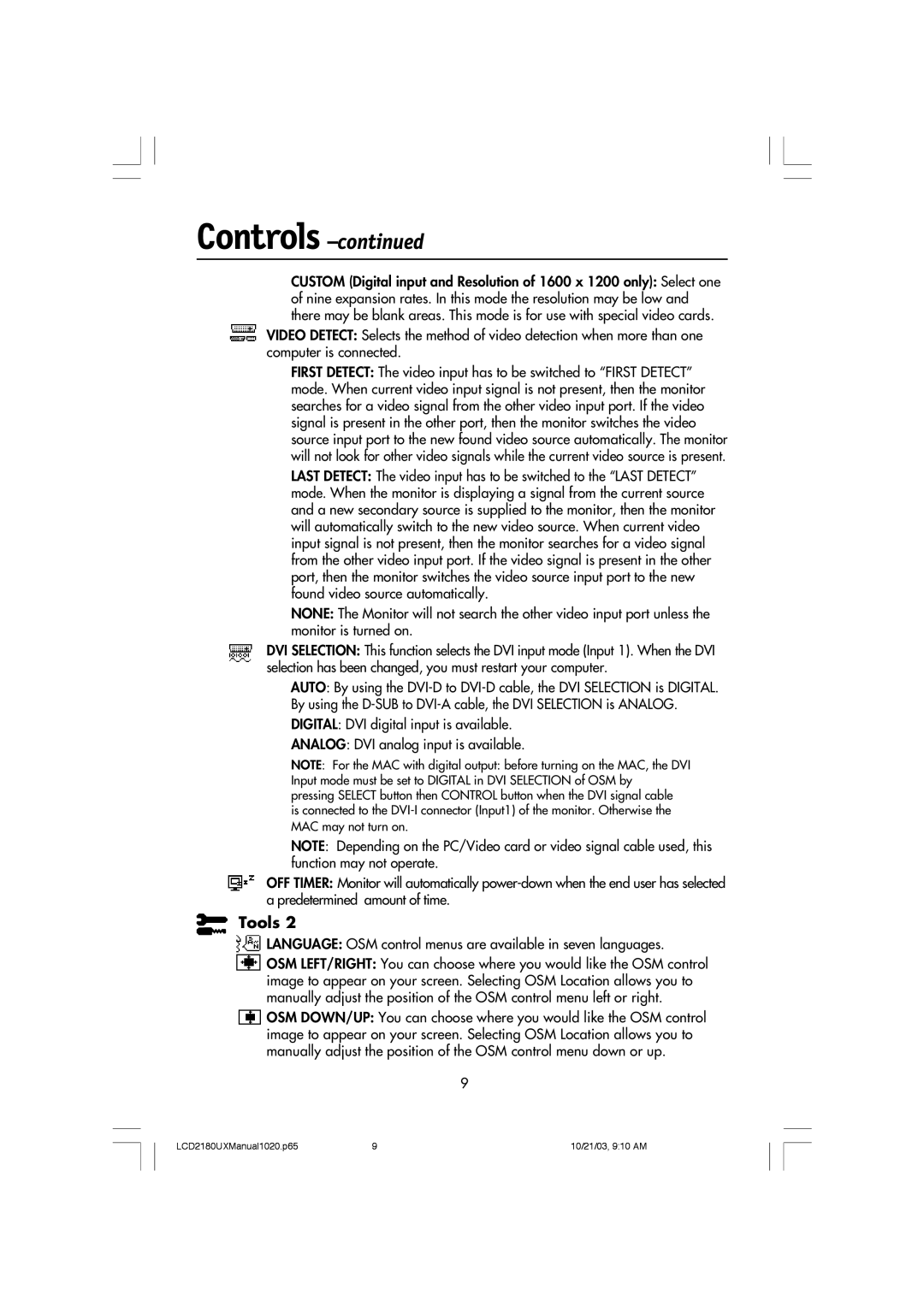Controls –continued
CUSTOM (Digital input and Resolution of 1600 x 1200 only): Select one of nine expansion rates. In this mode the resolution may be low and there may be blank areas. This mode is for use with special video cards.
VIDEO DETECT: Selects the method of video detection when more than one computer is connected.
FIRST DETECT: The video input has to be switched to ÒFIRST DETECTÓ mode. When current video input signal is not present, then the monitor searches for a video signal from the other video input port. If the video signal is present in the other port, then the monitor switches the video source input port to the new found video source automatically. The monitor will not look for other video signals while the current video source is present.
LAST DETECT: The video input has to be switched to the ÒLAST DETECTÓ mode. When the monitor is displaying a signal from the current source and a new secondary source is supplied to the monitor, then the monitor will automatically switch to the new video source. When current video input signal is not present, then the monitor searches for a video signal from the other video input port. If the video signal is present in the other port, then the monitor switches the video source input port to the new found video source automatically.
NONE: The Monitor will not search the other video input port unless the monitor is turned on.
DVI SELECTION: This function selects the DVI input mode (Input 1). When the DVI selection has been changed, you must restart your computer.
AUTO: By using the
DIGITAL: DVI digital input is available.
ANALOG: DVI analog input is available.
NOTE: For the MAC with digital output: before turning on the MAC, the DVI Input mode must be set to DIGITAL in DVI SELECTION of OSM by pressing SELECT button then CONTROL button when the DVI signal cable
is connected to the
NOTE: Depending on the PC/Video card or video signal cable used, this function may not operate.
OFF TIMER: Monitor will automatically
Tools 2
 LANGUAGE: OSM control menus are available in seven languages.
LANGUAGE: OSM control menus are available in seven languages.
![]() OSM LEFT/RIGHT: You can choose where you would like the OSM control image to appear on your screen. Selecting OSM Location allows you to manually adjust the position of the OSM control menu left or right.
OSM LEFT/RIGHT: You can choose where you would like the OSM control image to appear on your screen. Selecting OSM Location allows you to manually adjust the position of the OSM control menu left or right.
![]() OSM DOWN/UP: You can choose where you would like the OSM control image to appear on your screen. Selecting OSM Location allows you to manually adjust the position of the OSM control menu down or up.
OSM DOWN/UP: You can choose where you would like the OSM control image to appear on your screen. Selecting OSM Location allows you to manually adjust the position of the OSM control menu down or up.
9
LCD2180UXManual1020.p65 | 9 | 10/21/03, 9:10 AM |