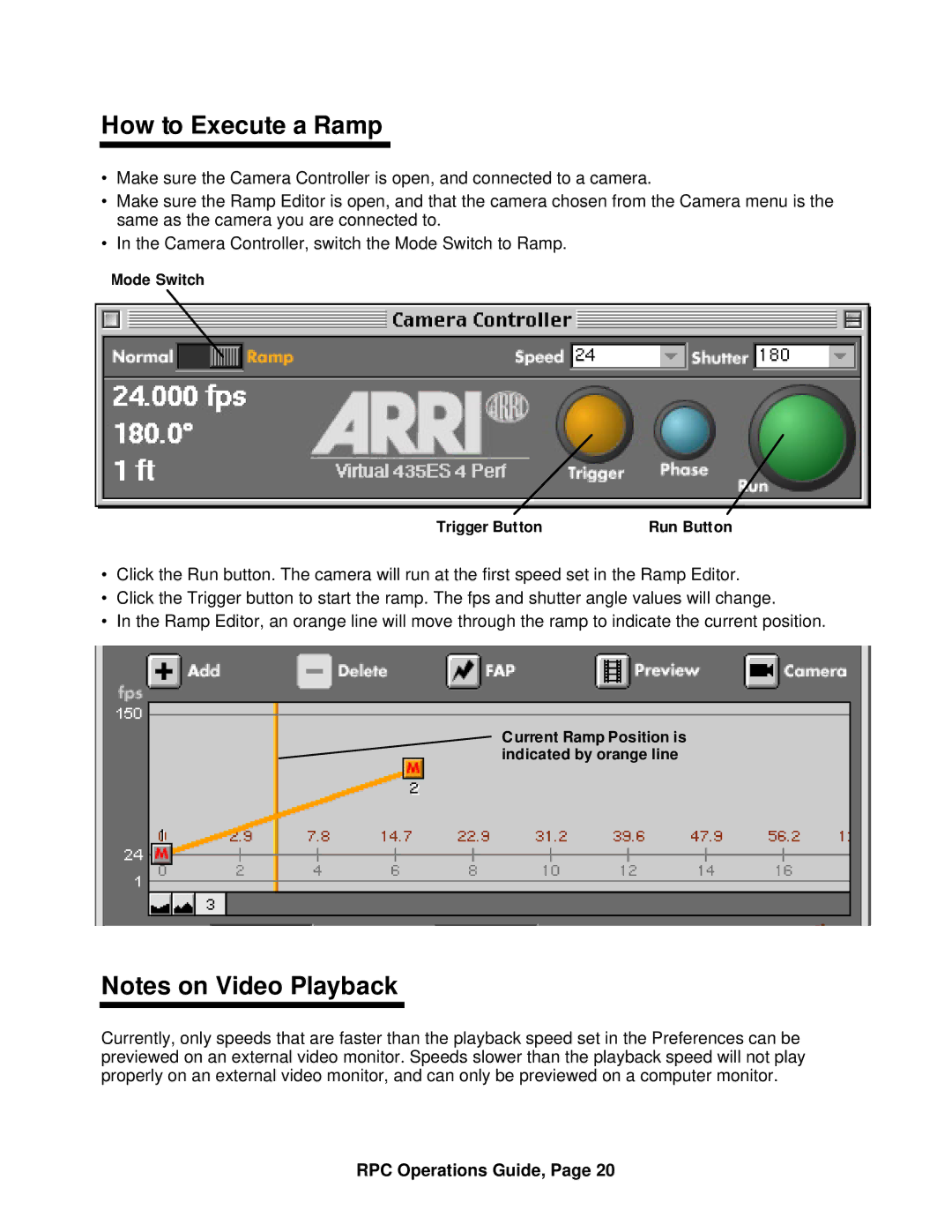How to Execute a Ramp
•Make sure the Camera Controller is open, and connected to a camera.
•Make sure the Ramp Editor is open, and that the camera chosen from the Camera menu is the same as the camera you are connected to.
•In the Camera Controller, switch the Mode Switch to Ramp.
Mode Switch
Trigger Button | Run Button |
•Click the Run button. The camera will run at the first speed set in the Ramp Editor.
•Click the Trigger button to start the ramp. The fps and shutter angle values will change.
•In the Ramp Editor, an orange line will move through the ramp to indicate the current position.
Current Ramp Position is indicated by orange line
Notes on Video Playback
Currently, only speeds that are faster than the playback speed set in the Preferences can be previewed on an external video monitor. Speeds slower than the playback speed will not play properly on an external video monitor, and can only be previewed on a computer monitor.