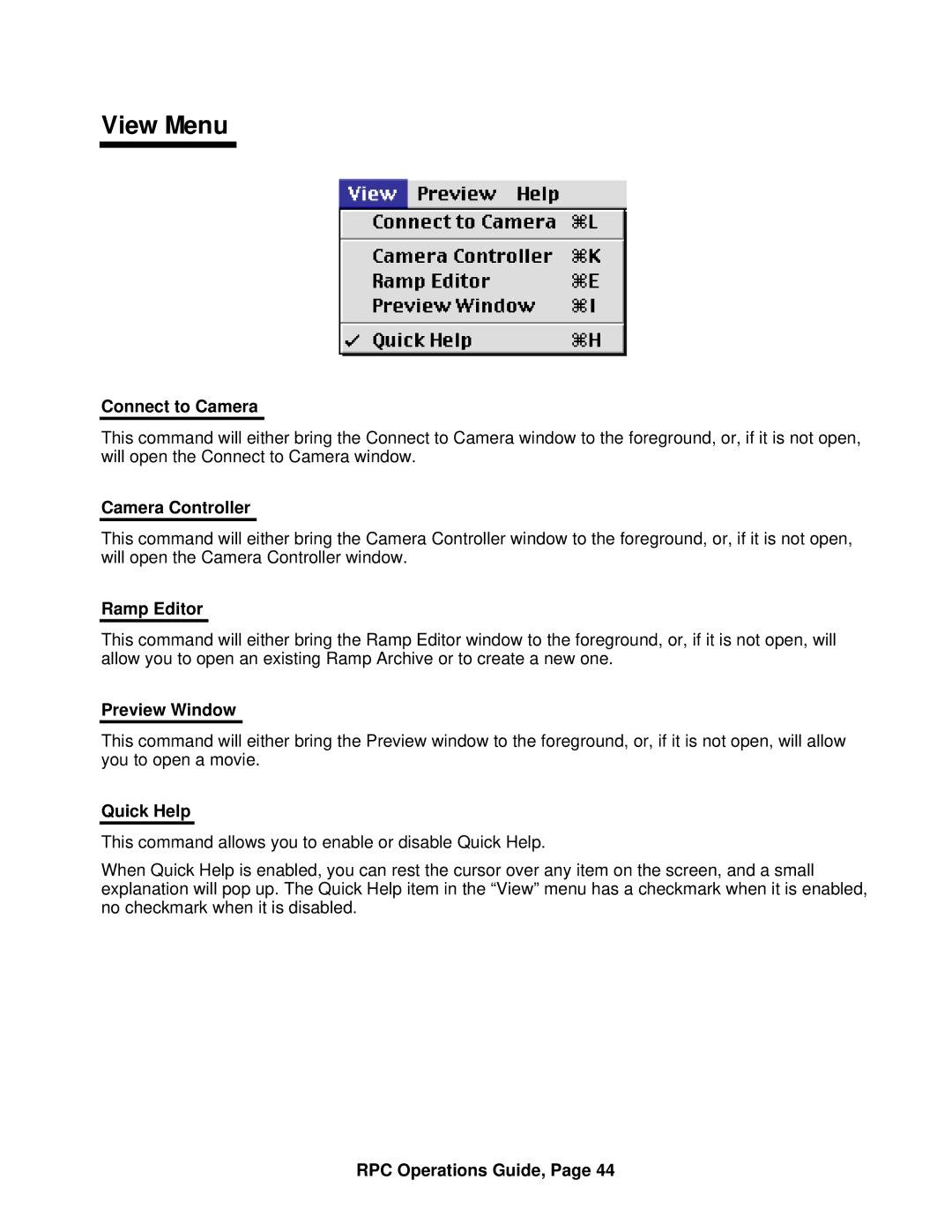View Menu
Connect to Camera
This command will either bring the Connect to Camera window to the foreground, or, if it is not open, will open the Connect to Camera window.
Camera Controller
This command will either bring the Camera Controller window to the foreground, or, if it is not open, will open the Camera Controller window.
Ramp Editor
This command will either bring the Ramp Editor window to the foreground, or, if it is not open, will allow you to open an existing Ramp Archive or to create a new one.
Preview Window
This command will either bring the Preview window to the foreground, or, if it is not open, will allow you to open a movie.
Quick Help
This command allows you to enable or disable Quick Help.
When Quick Help is enabled, you can rest the cursor over any item on the screen, and a small explanation will pop up. The Quick Help item in the “View” menu has a checkmark when it is enabled, no checkmark when it is disabled.