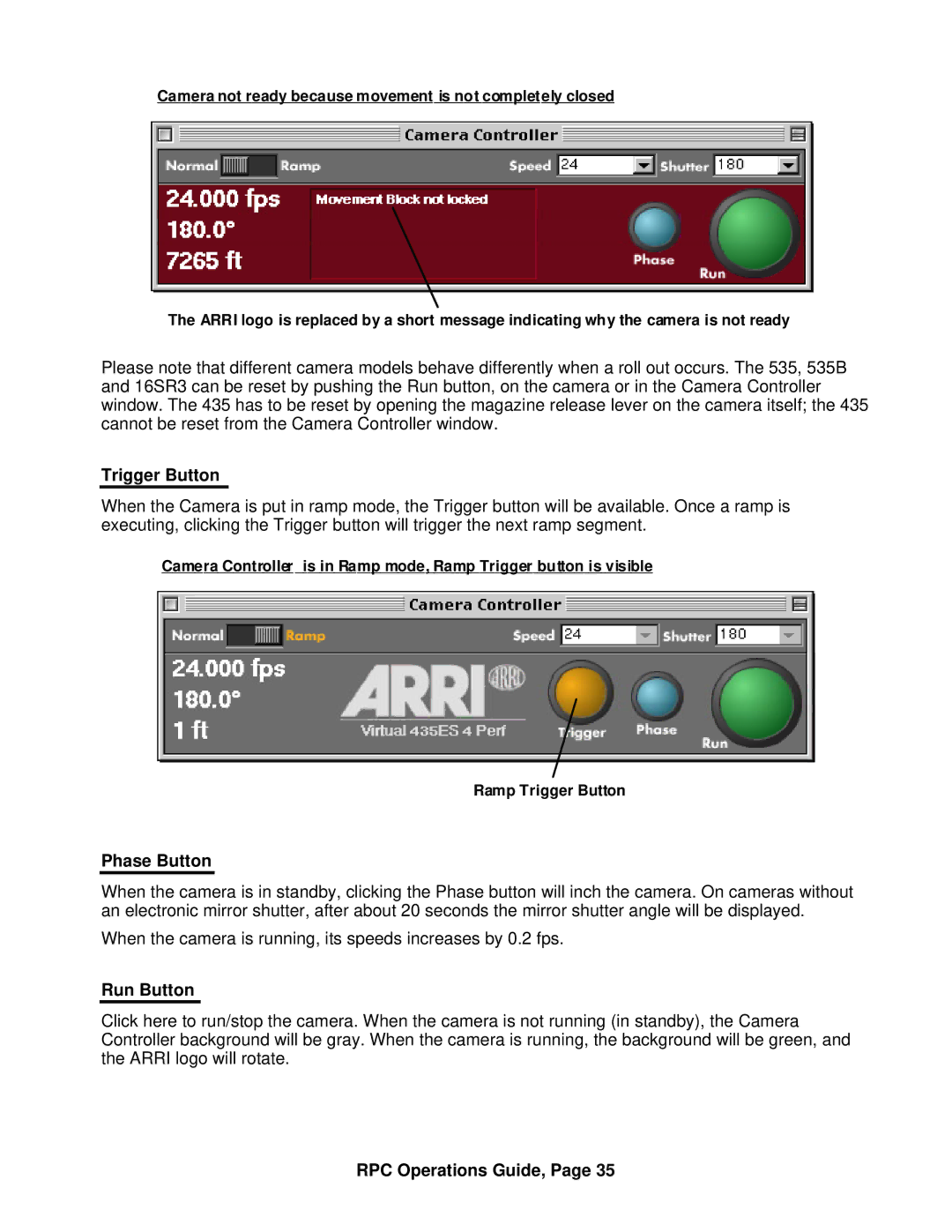Camera not ready because movement is not completely closed
The ARRI logo is replaced by a short message indicating why the camera is not ready
Please note that different camera models behave differently when a roll out occurs. The 535, 535B and 16SR3 can be reset by pushing the Run button, on the camera or in the Camera Controller window. The 435 has to be reset by opening the magazine release lever on the camera itself; the 435 cannot be reset from the Camera Controller window.
Trigger Button
When the Camera is put in ramp mode, the Trigger button will be available. Once a ramp is executing, clicking the Trigger button will trigger the next ramp segment.
Camera Controller is in Ramp mode, Ramp Trigger button is visible
Ramp Trigger Button
Phase Button
When the camera is in standby, clicking the Phase button will inch the camera. On cameras without an electronic mirror shutter, after about 20 seconds the mirror shutter angle will be displayed.
When the camera is running, its speeds increases by 0.2 fps.
Run Button
Click here to run/stop the camera. When the camera is not running (in standby), the Camera Controller background will be gray. When the camera is running, the background will be green, and the ARRI logo will rotate.