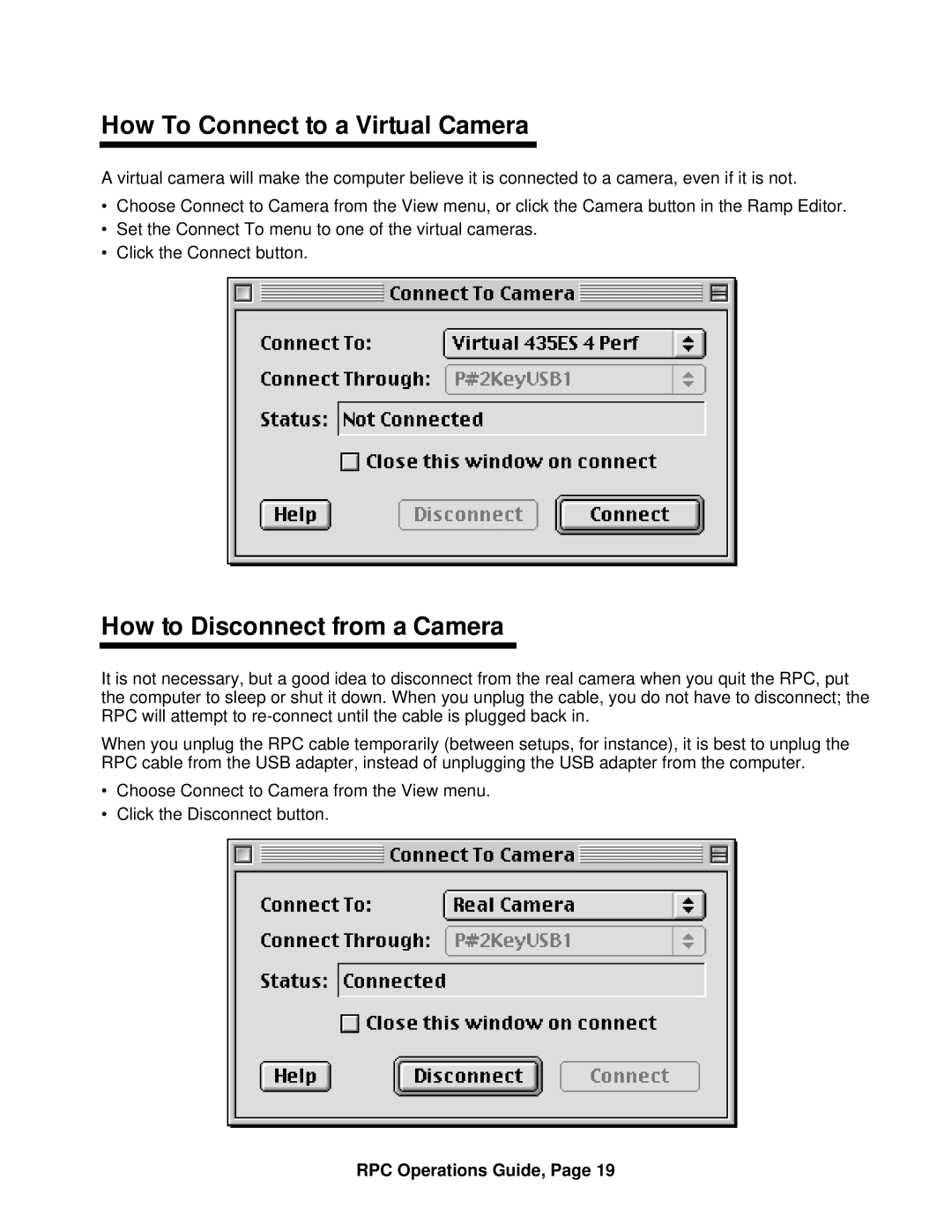How To Connect to a Virtual Camera
A virtual camera will make the computer believe it is connected to a camera, even if it is not.
•Choose Connect to Camera from the View menu, or click the Camera button in the Ramp Editor.
•Set the Connect To menu to one of the virtual cameras.
•Click the Connect button.
How to Disconnect from a Camera
It is not necessary, but a good idea to disconnect from the real camera when you quit the RPC, put the computer to sleep or shut it down. When you unplug the cable, you do not have to disconnect; the RPC will attempt to
When you unplug the RPC cable temporarily (between setups, for instance), it is best to unplug the RPC cable from the USB adapter, instead of unplugging the USB adapter from the computer.
•Choose Connect to Camera from the View menu.
•Click the Disconnect button.