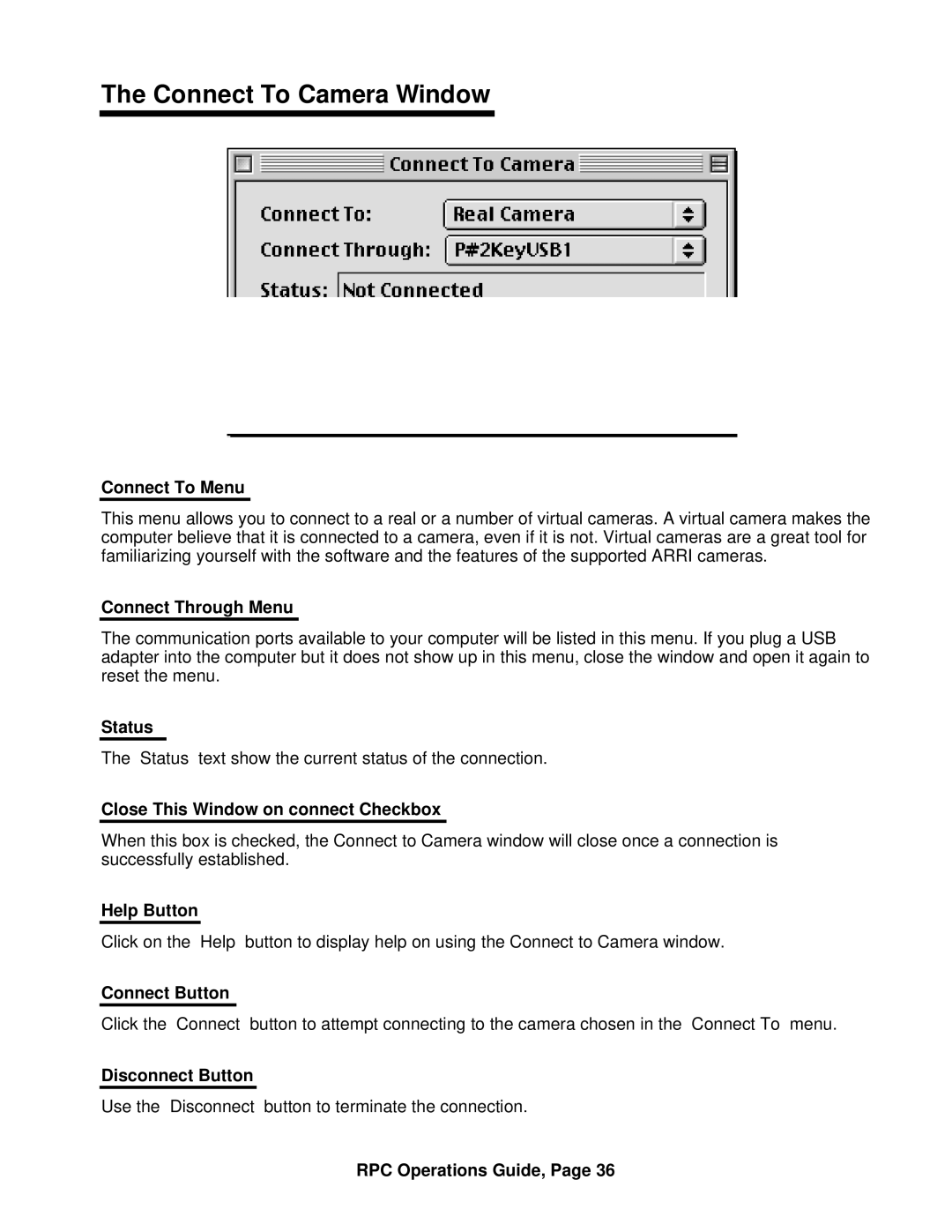The Connect To Camera Window
Connect To Menu
This menu allows you to connect to a real or a number of virtual cameras. A virtual camera makes the computer believe that it is connected to a camera, even if it is not. Virtual cameras are a great tool for familiarizing yourself with the software and the features of the supported ARRI cameras.
Connect Through Menu
The communication ports available to your computer will be listed in this menu. If you plug a USB adapter into the computer but it does not show up in this menu, close the window and open it again to reset the menu.
Status
The “Status” text show the current status of the connection.
Close This Window on connect Checkbox
When this box is checked, the Connect to Camera window will close once a connection is successfully established.
Help Button
Click on the “Help” button to display help on using the Connect to Camera window.
Connect Button
Click the “Connect” button to attempt connecting to the camera chosen in the “Connect To” menu.
Disconnect Button
Use the “Disconnect” button to terminate the connection.