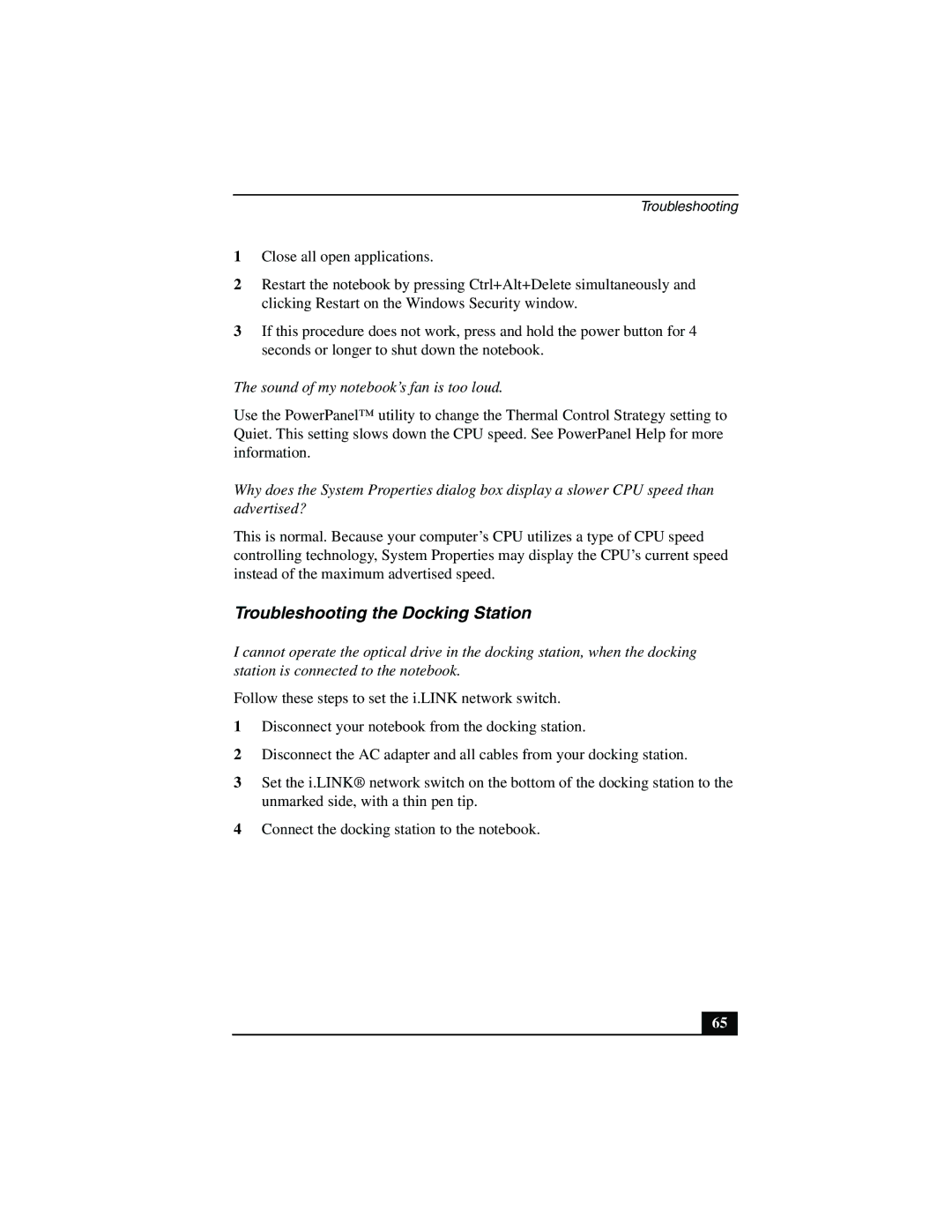Troubleshooting
1Close all open applications.
2Restart the notebook by pressing Ctrl+Alt+Delete simultaneously and clicking Restart on the Windows Security window.
3If this procedure does not work, press and hold the power button for 4 seconds or longer to shut down the notebook.
The sound of my notebook’s fan is too loud.
Use the PowerPanel™ utility to change the Thermal Control Strategy setting to Quiet. This setting slows down the CPU speed. See PowerPanel Help for more information.
Why does the System Properties dialog box display a slower CPU speed than advertised?
This is normal. Because your computer’s CPU utilizes a type of CPU speed controlling technology, System Properties may display the CPU’s current speed instead of the maximum advertised speed.
Troubleshooting the Docking Station
I cannot operate the optical drive in the docking station, when the docking station is connected to the notebook.
Follow these steps to set the i.LINK network switch.
1Disconnect your notebook from the docking station.
2Disconnect the AC adapter and all cables from your docking station.
3Set the i.LINK® network switch on the bottom of the docking station to the unmarked side, with a thin pen tip.
4Connect the docking station to the notebook.
65