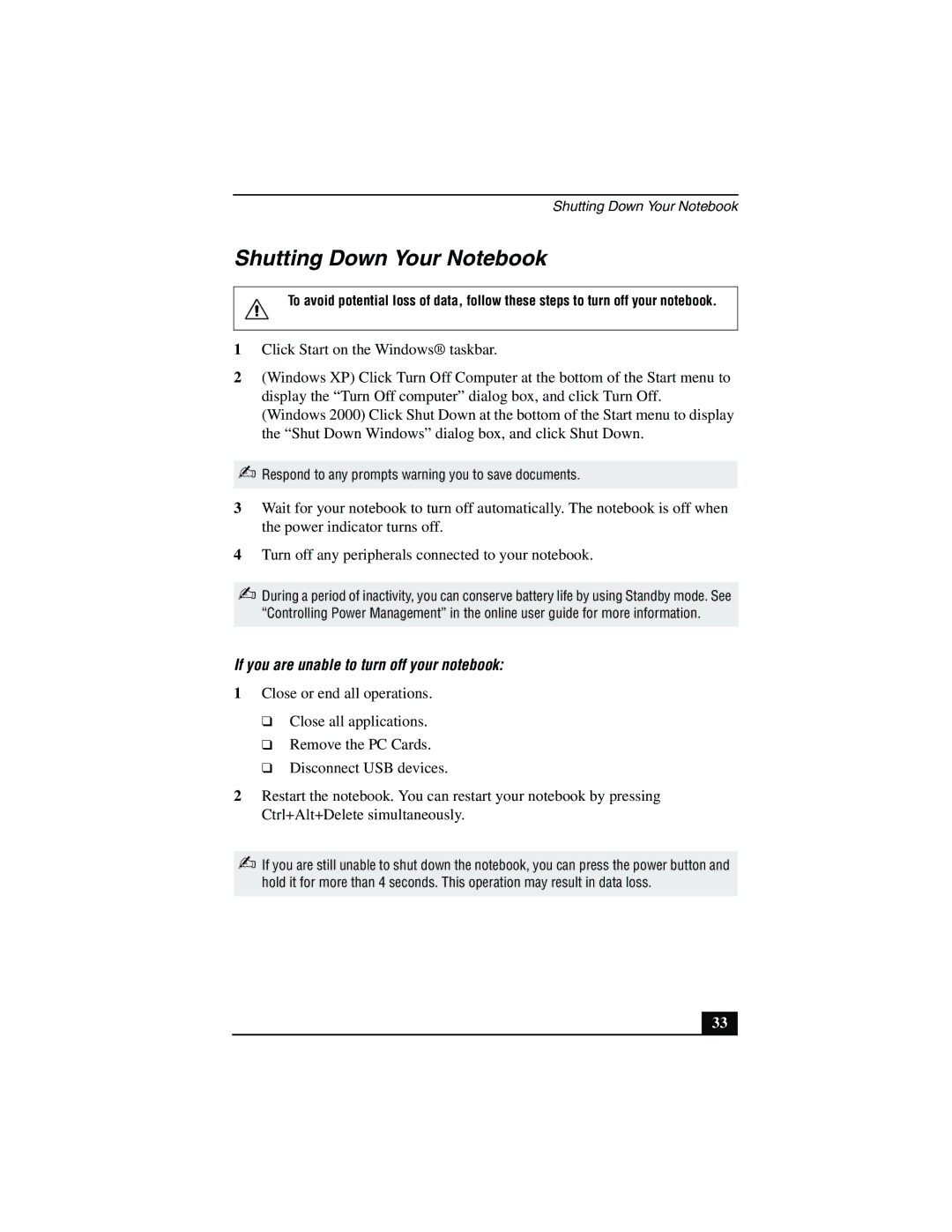Shutting Down Your Notebook
Shutting Down Your Notebook
To avoid potential loss of data, follow these steps to turn off your notebook.
1Click Start on the Windows® taskbar.
2(Windows XP) Click Turn Off Computer at the bottom of the Start menu to display the “Turn Off computer” dialog box, and click Turn Off.
(Windows 2000) Click Shut Down at the bottom of the Start menu to display the “Shut Down Windows” dialog box, and click Shut Down.
✍Respond to any prompts warning you to save documents.
3Wait for your notebook to turn off automatically. The notebook is off when the power indicator turns off.
4Turn off any peripherals connected to your notebook.
✍During a period of inactivity, you can conserve battery life by using Standby mode. See “Controlling Power Management” in the online user guide for more information.
If you are unable to turn off your notebook:
1Close or end all operations.
❑Close all applications.
❑Remove the PC Cards.
❑Disconnect USB devices.
2Restart the notebook. You can restart your notebook by pressing Ctrl+Alt+Delete simultaneously.
✍If you are still unable to shut down the notebook, you can press the power button and hold it for more than 4 seconds. This operation may result in data loss.
33