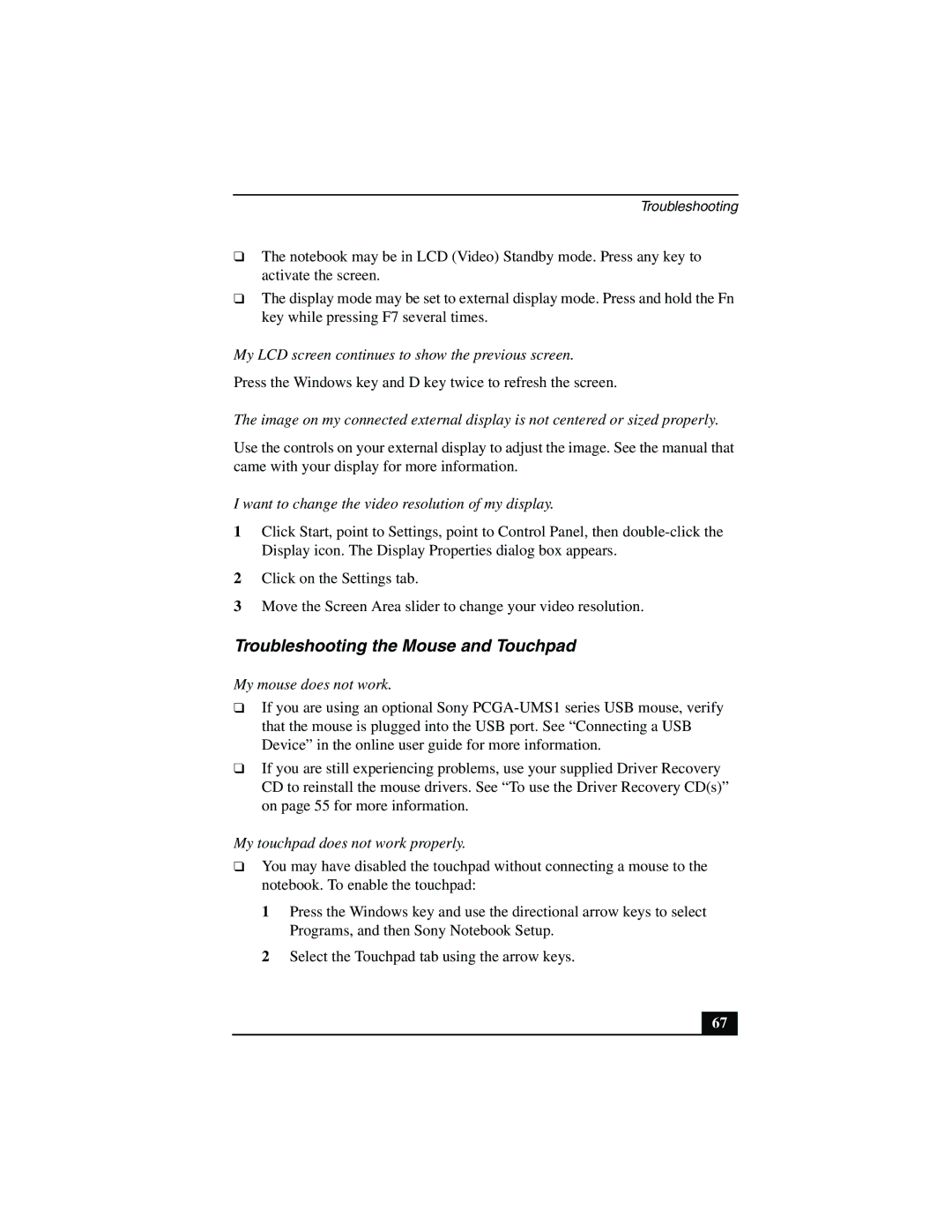Troubleshooting
❑The notebook may be in LCD (Video) Standby mode. Press any key to activate the screen.
❑The display mode may be set to external display mode. Press and hold the Fn key while pressing F7 several times.
My LCD screen continues to show the previous screen.
Press the Windows key and D key twice to refresh the screen.
The image on my connected external display is not centered or sized properly.
Use the controls on your external display to adjust the image. See the manual that came with your display for more information.
I want to change the video resolution of my display.
1Click Start, point to Settings, point to Control Panel, then
2Click on the Settings tab.
3Move the Screen Area slider to change your video resolution.
Troubleshooting the Mouse and Touchpad
My mouse does not work.
❑If you are using an optional Sony
❑If you are still experiencing problems, use your supplied Driver Recovery CD to reinstall the mouse drivers. See “To use the Driver Recovery CD(s)” on page 55 for more information.
My touchpad does not work properly.
❑You may have disabled the touchpad without connecting a mouse to the notebook. To enable the touchpad:
1Press the Windows key and use the directional arrow keys to select Programs, and then Sony Notebook Setup.
2Select the Touchpad tab using the arrow keys.
67