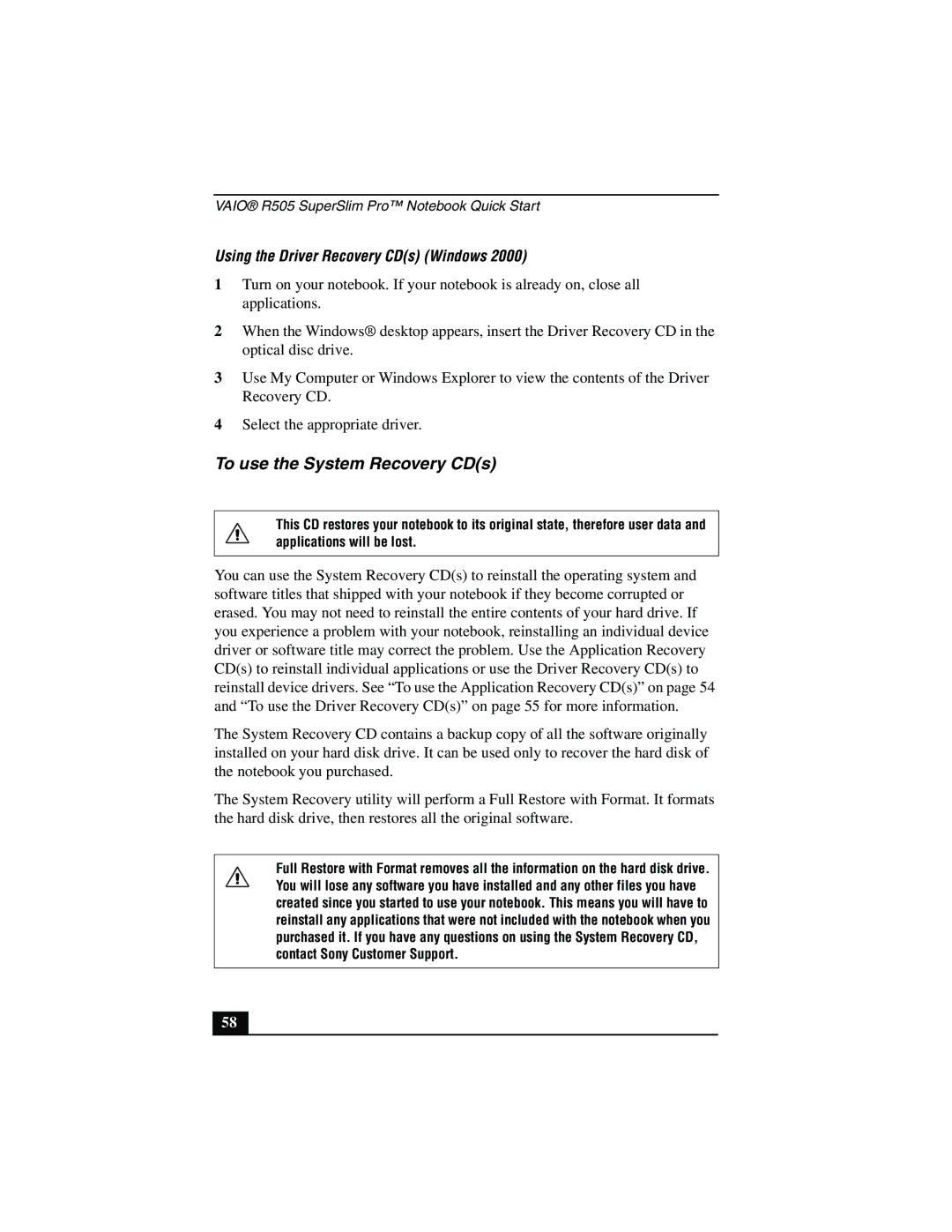VAIO® R505 SuperSlim Pro™ Notebook Quick Start
Using the Driver Recovery CD(s) (Windows 2000)
1Turn on your notebook. If your notebook is already on, close all applications.
2When the Windows® desktop appears, insert the Driver Recovery CD in the optical disc drive.
3Use My Computer or Windows Explorer to view the contents of the Driver Recovery CD.
4Select the appropriate driver.
To use the System Recovery CD(s)
This CD restores your notebook to its original state, therefore user data and applications will be lost.
You can use the System Recovery CD(s) to reinstall the operating system and software titles that shipped with your notebook if they become corrupted or erased. You may not need to reinstall the entire contents of your hard drive. If you experience a problem with your notebook, reinstalling an individual device driver or software title may correct the problem. Use the Application Recovery CD(s) to reinstall individual applications or use the Driver Recovery CD(s) to reinstall device drivers. See “To use the Application Recovery CD(s)” on page 54 and “To use the Driver Recovery CD(s)” on page 55 for more information.
The System Recovery CD contains a backup copy of all the software originally installed on your hard disk drive. It can be used only to recover the hard disk of the notebook you purchased.
The System Recovery utility will perform a Full Restore with Format. It formats the hard disk drive, then restores all the original software.
Full Restore with Format removes all the information on the hard disk drive. You will lose any software you have installed and any other files you have created since you started to use your notebook. This means you will have to reinstall any applications that were not included with the notebook when you purchased it. If you have any questions on using the System Recovery CD, contact Sony Customer Support.
58