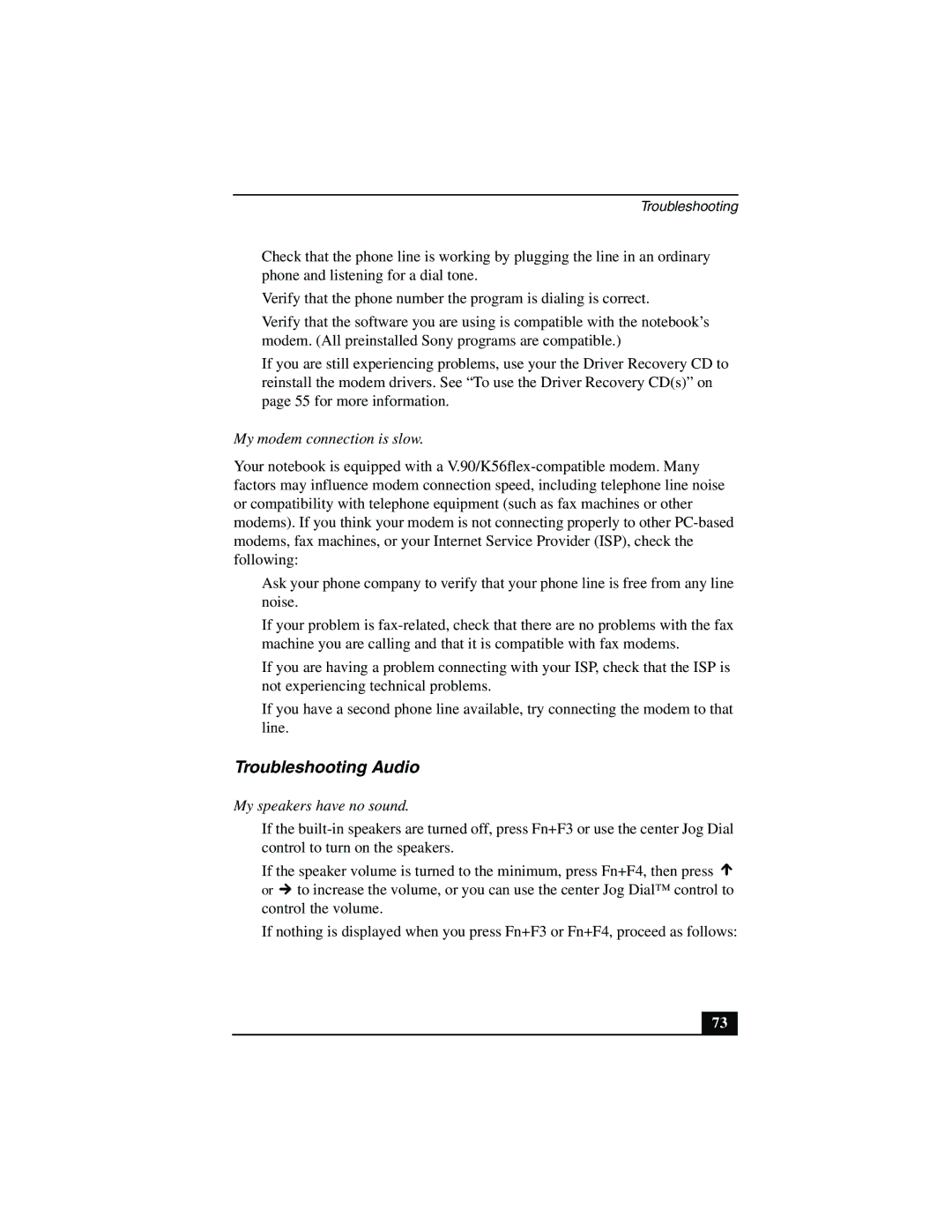Troubleshooting
❑Check that the phone line is working by plugging the line in an ordinary phone and listening for a dial tone.
❑Verify that the phone number the program is dialing is correct.
❑Verify that the software you are using is compatible with the notebook’s modem. (All preinstalled Sony programs are compatible.)
❑If you are still experiencing problems, use your the Driver Recovery CD to reinstall the modem drivers. See “To use the Driver Recovery CD(s)” on page 55 for more information.
My modem connection is slow.
Your notebook is equipped with a
❑Ask your phone company to verify that your phone line is free from any line noise.
❑If your problem is
❑If you are having a problem connecting with your ISP, check that the ISP is not experiencing technical problems.
❑If you have a second phone line available, try connecting the modem to that line.
Troubleshooting Audio
My speakers have no sound.
❑If the
❑If the speaker volume is turned to the minimum, press Fn+F4, then press ![]() or
or ![]() to increase the volume, or you can use the center Jog Dial™ control to control the volume.
to increase the volume, or you can use the center Jog Dial™ control to control the volume.
❑If nothing is displayed when you press Fn+F3 or Fn+F4, proceed as follows:
73