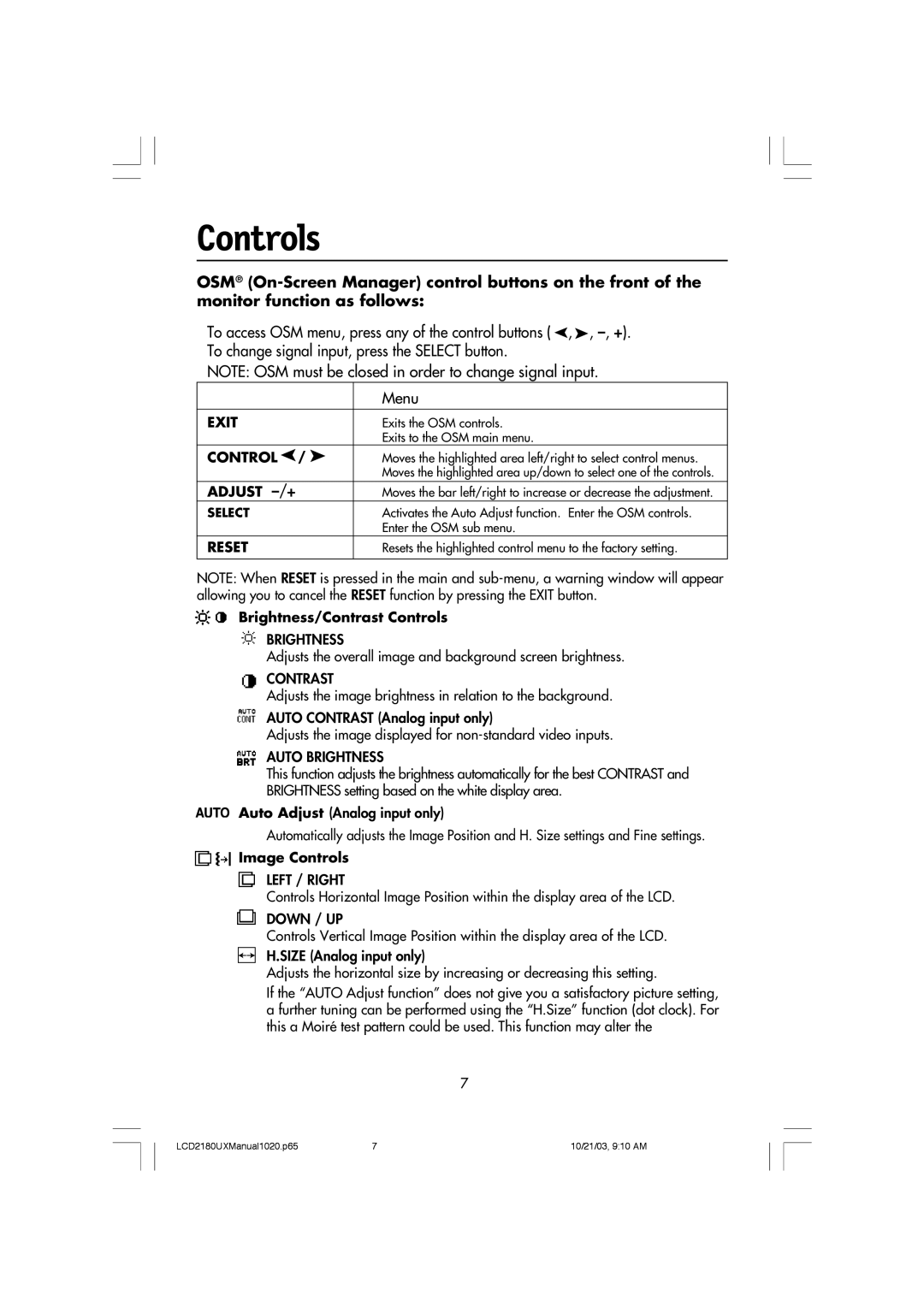Controls
OSM®
To access OSM menu, press any of the control buttons ( ![]() ,
,![]() , Ð, +). To change signal input, press the SELECT button.
, Ð, +). To change signal input, press the SELECT button.
NOTE: OSM must be closed in order to change signal input.
| Menu |
EXIT | Exits the OSM controls. |
| Exits to the OSM main menu. |
CONTROL / | Moves the highlighted area left/right to select control menus. |
| Moves the highlighted area up/down to select one of the controls. |
ADJUST Ð/+ | Moves the bar left/right to increase or decrease the adjustment. |
SELECT | Activates the Auto Adjust function. Enter the OSM controls. |
| Enter the OSM sub menu. |
RESET | Resets the highlighted control menu to the factory setting. |
|
|
NOTE: When RESET is pressed in the main and
Brightness/Contrast Controls
BRIGHTNESS
Adjusts the overall image and background screen brightness.
CONTRAST
Adjusts the image brightness in relation to the background.
AUTO CONTRAST (Analog input only)
Adjusts the image displayed for
AUTO BRIGHTNESS
This function adjusts the brightness automatically for the best CONTRAST and BRIGHTNESS setting based on the white display area.
Auto Adjust (Analog input only)
Automatically adjusts the Image Position and H. Size settings and Fine settings.
 Image Controls
Image Controls
LEFT / RIGHT
Controls Horizontal Image Position within the display area of the LCD.
DOWN / UP
Controls Vertical Image Position within the display area of the LCD.
H.SIZE (Analog input only)
Adjusts the horizontal size by increasing or decreasing this setting.
If the ÒAUTO Adjust functionÓ does not give you a satisfactory picture setting, a further tuning can be performed using the ÒH.SizeÓ function (dot clock). For this a MoirŽ test pattern could be used. This function may alter the
7
LCD2180UXManual1020.p65 | 7 | 10/21/03, 9:10 AM |