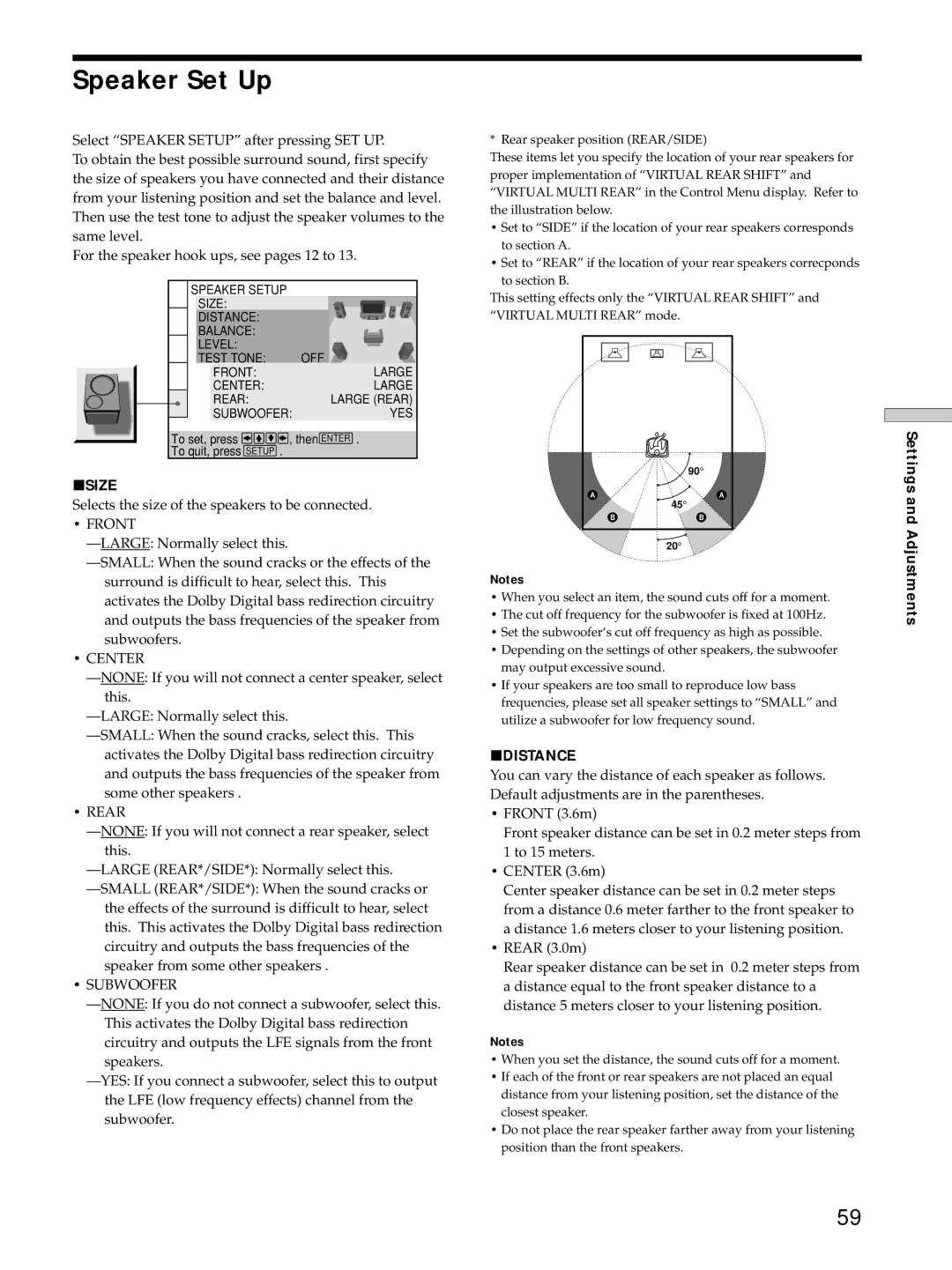Speaker Set Up
Select “SPEAKER SETUP” after pressing SET UP.
To obtain the best possible surround sound, first specify the size of speakers you have connected and their distance from your listening position and set the balance and level. Then use the test tone to adjust the speaker volumes to the same level.
For the speaker hook ups, see pages 12 to 13.
SPEAKER SETUP
SIZE: |
|
|
|
| |
DISTANCE: |
|
|
|
| |
|
|
|
| ||
BALANCE: |
|
|
|
| |
LEVEL: | OFF | ||||
TEST TONE: | |||||
| FRONT: |
|
| LARGE | |
| CENTER: |
|
| LARGE | |
| REAR: |
| LARGE (REAR) | ||
| SUBWOOFER: |
|
|
| YES |
To set, press ![]()
![]()
![]()
![]() , then ENTER .
, then ENTER .
To quit, press SETUP .
pSIZE
Selects the size of the speakers to be connected.
•FRONT
•CENTER
•REAR
•SUBWOOFER
* Rear speaker position (REAR/SIDE)
These items let you specify the location of your rear speakers for proper implementation of “VIRTUAL REAR SHIFT” and “VIRTUAL MULTI REAR” in the Control Menu display. Refer to the illustration below.
•Set to “SIDE” if the location of your rear speakers corresponds to section A.
•Set to “REAR” if the location of your rear speakers correcponds
to section B.
This setting effects only the “VIRTUAL REAR SHIFT” and “VIRTUAL MULTI REAR” mode.
| 90° |
|
A | 45° | A |
|
| |
B | B |
|
| 20° |
|
Notes
•When you select an item, the sound cuts off for a moment.
•The cut off frequency for the subwoofer is fixed at 100Hz.
•Set the subwoofer‘s cut off frequency as high as possible.
•Depending on the settings of other speakers, the subwoofer may output excessive sound.
•If your speakers are too small to reproduce low bass frequencies, please set all speaker settings to “SMALL” and utilize a subwoofer for low frequency sound.
pDISTANCE
You can vary the distance of each speaker as follows. Default adjustments are in the parentheses.
•FRONT (3.6m)
Front speaker distance can be set in 0.2 meter steps from 1 to 15 meters.
•CENTER (3.6m)
Center speaker distance can be set in 0.2 meter steps from a distance 0.6 meter farther to the front speaker to a distance 1.6 meters closer to your listening position.
•REAR (3.0m)
Rear speaker distance can be set in 0.2 meter steps from a distance equal to the front speaker distance to a distance 5 meters closer to your listening position.
Notes
•When you set the distance, the sound cuts off for a moment.
•If each of the front or rear speakers are not placed an equal distance from your listening position, set the distance of the closest speaker.
•Do not place the rear speaker farther away from your listening position than the front speakers.
Settings and Adjustments
59