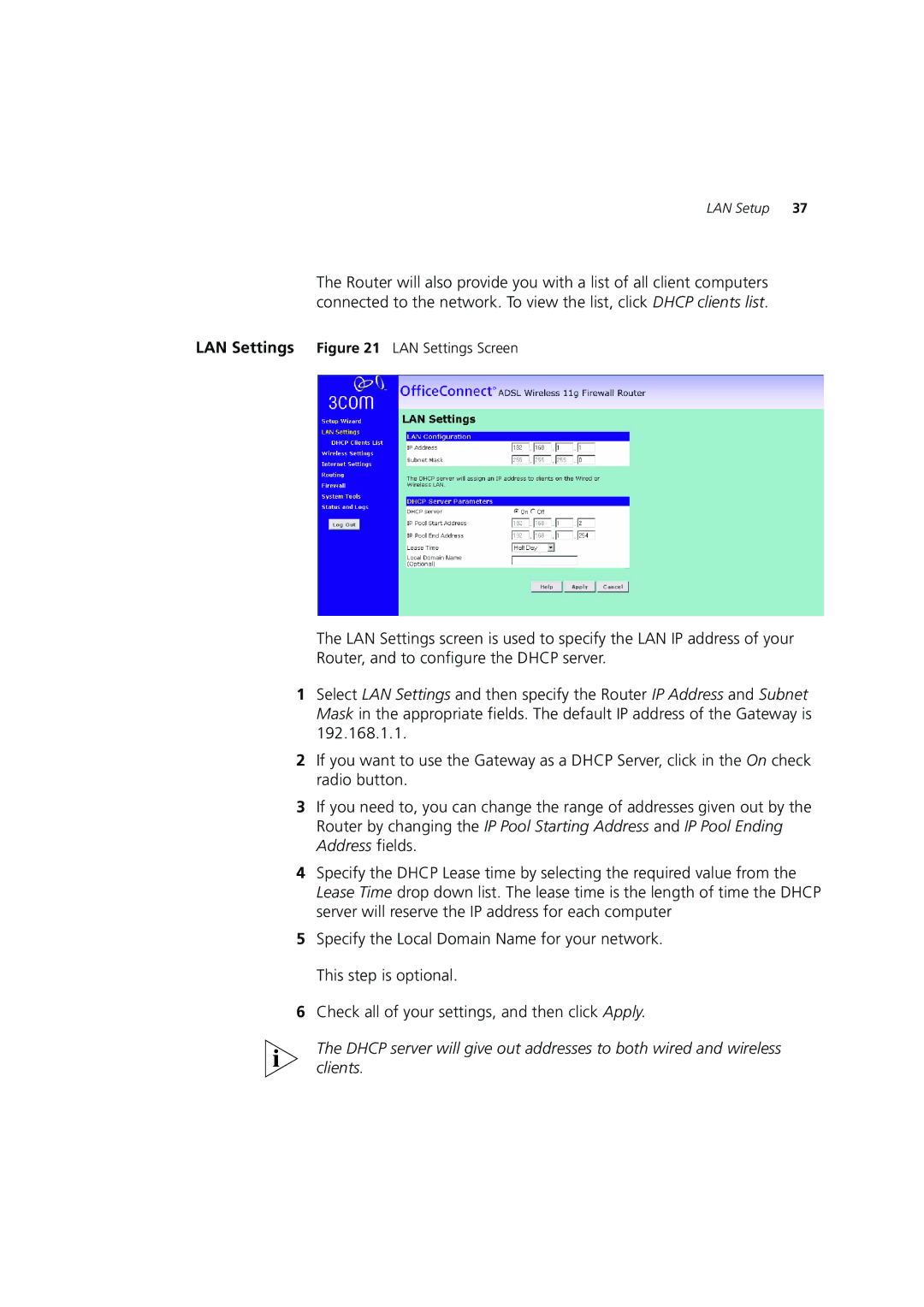LAN Setup 37
The Router will also provide you with a list of all client computers connected to the network. To view the list, click DHCP clients list.
LAN Settings Figure 21 LAN Settings Screen
The LAN Settings screen is used to specify the LAN IP address of your Router, and to configure the DHCP server.
1Select LAN Settings and then specify the Router IP Address and Subnet Mask in the appropriate fields. The default IP address of the Gateway is 192.168.1.1.
2If you want to use the Gateway as a DHCP Server, click in the On check radio button.
3If you need to, you can change the range of addresses given out by the Router by changing the IP Pool Starting Address and IP Pool Ending Address fields.
4Specify the DHCP Lease time by selecting the required value from the Lease Time drop down list. The lease time is the length of time the DHCP server will reserve the IP address for each computer
5Specify the Local Domain Name for your network. This step is optional.
6Check all of your settings, and then click Apply.
The DHCP server will give out addresses to both wired and wireless clients.