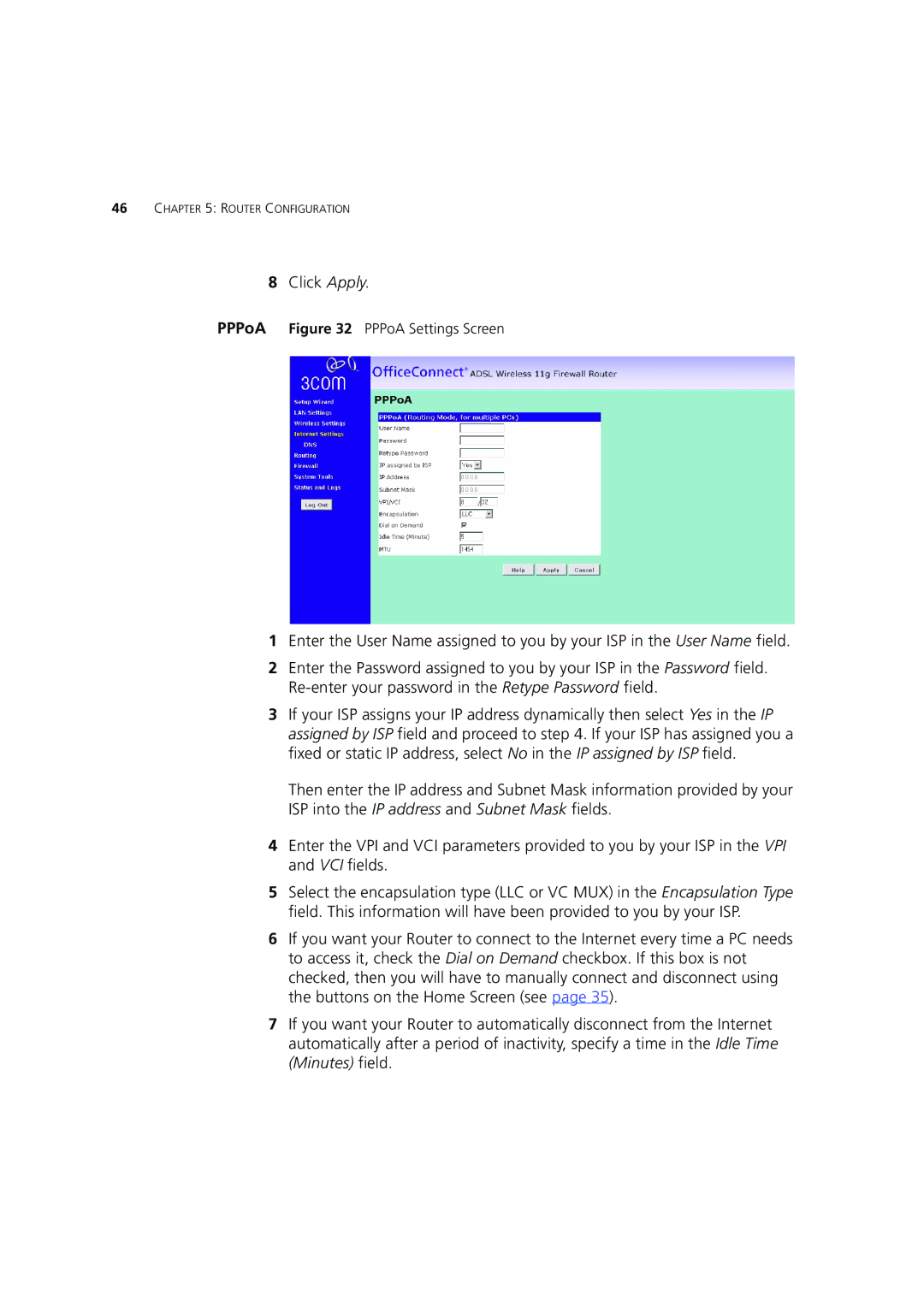46CHAPTER 5: ROUTER CONFIGURATION
8Click Apply.
PPPoA Figure 32 PPPoA Settings Screen
1Enter the User Name assigned to you by your ISP in the User Name field.
2Enter the Password assigned to you by your ISP in the Password field.
3If your ISP assigns your IP address dynamically then select Yes in the IP assigned by ISP field and proceed to step 4. If your ISP has assigned you a fixed or static IP address, select No in the IP assigned by ISP field.
Then enter the IP address and Subnet Mask information provided by your ISP into the IP address and Subnet Mask fields.
4Enter the VPI and VCI parameters provided to you by your ISP in the VPI and VCI fields.
5Select the encapsulation type (LLC or VC MUX) in the Encapsulation Type field. This information will have been provided to you by your ISP.
6If you want your Router to connect to the Internet every time a PC needs to access it, check the Dial on Demand checkbox. If this box is not checked, then you will have to manually connect and disconnect using the buttons on the Home Screen (see page 35).
7If you want your Router to automatically disconnect from the Internet automatically after a period of inactivity, specify a time in the Idle Time (Minutes) field.