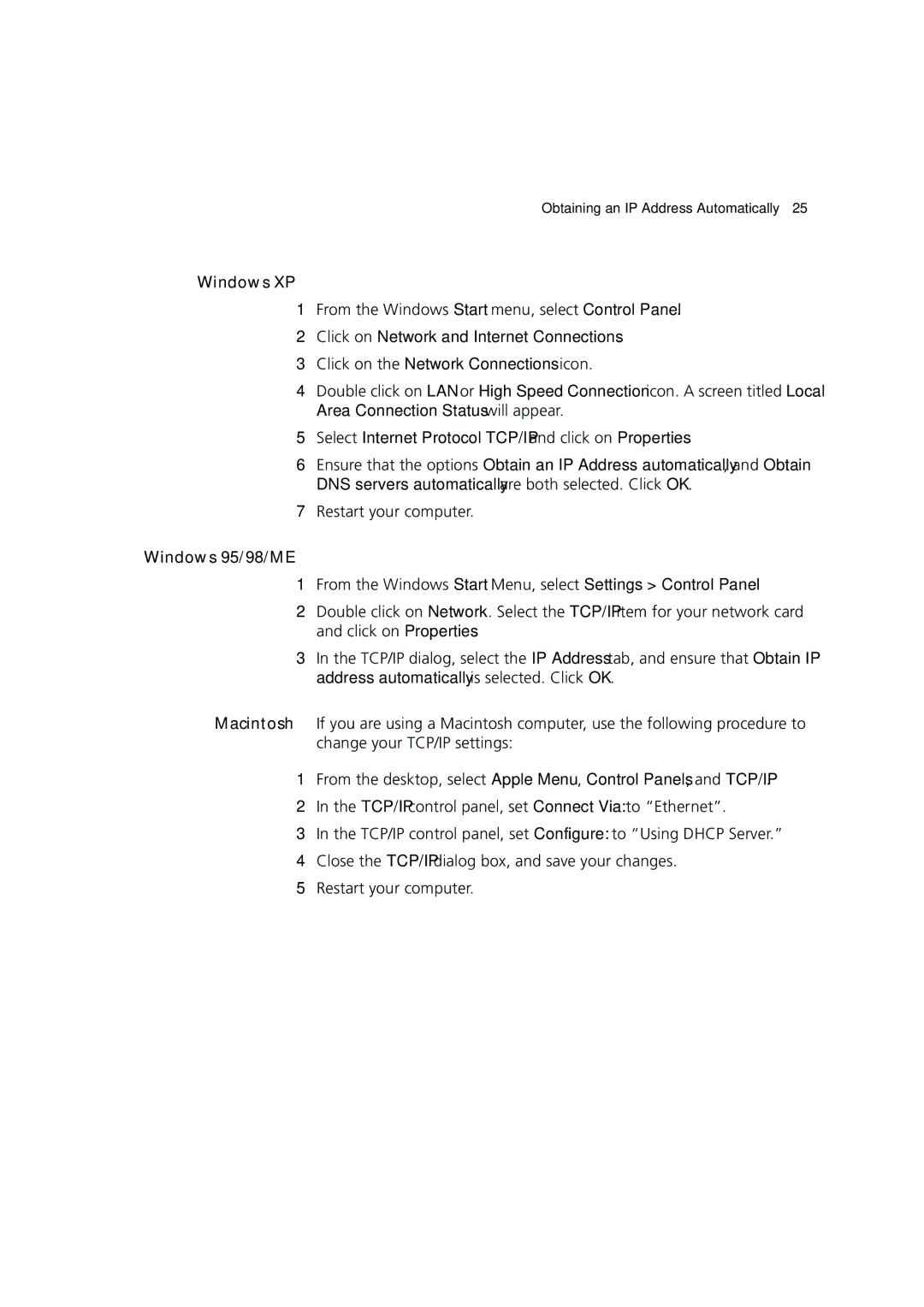Obtaining an IP Address Automatically | 25 |
Windows XP
1From the Windows Start menu, select Control Panel.
2Click on Network and Internet Connections.
3Click on the Network Connections icon.
4Double click on LAN or High Speed Connection icon. A screen titled Local Area Connection Status will appear.
5Select Internet Protocol TCP/IP and click on Properties.
6Ensure that the options Obtain an IP Address automatically, and Obtain DNS servers automatically are both selected. Click OK.
7Restart your computer.
Windows 95/98/ME
1From the Windows Start Menu, select Settings > Control Panel.
2Double click on Network. Select the TCP/IP item for your network card and click on Properties.
3In the TCP/IP dialog, select the IP Address tab, and ensure that Obtain IP address automatically is selected. Click OK.
Macintosh If you are using a Macintosh computer, use the following procedure to change your TCP/IP settings:
1From the desktop, select Apple Menu, Control Panels, and TCP/IP.
2In the TCP/IP control panel, set Connect Via: to “Ethernet”.
3In the TCP/IP control panel, set Configure: to “Using DHCP Server.”
4Close the TCP/IP dialog box, and save your changes.