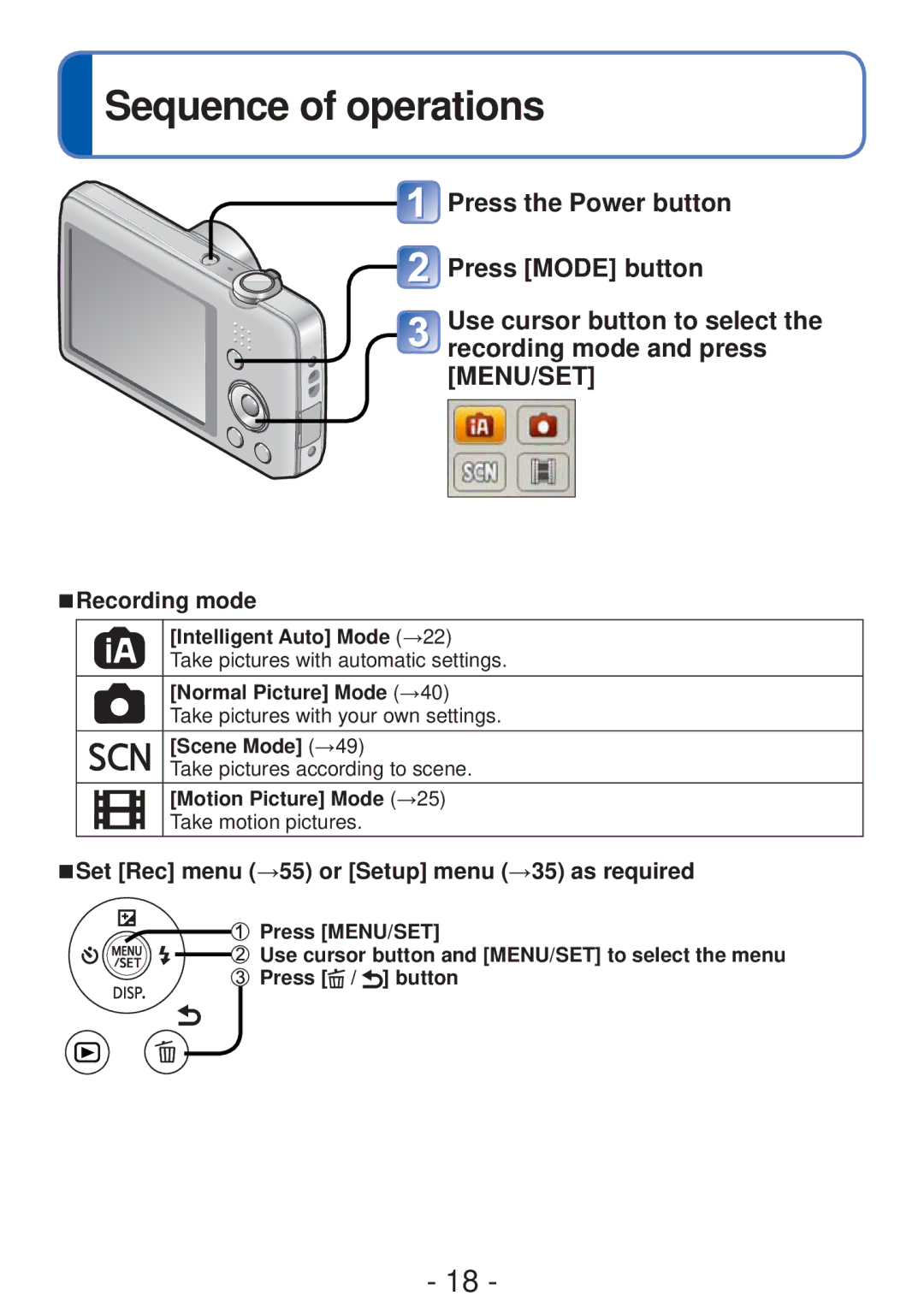DMC-FH4 DMC-S5 DMC-S2
Model No. DMC-FH6
Contents
Application View
Connecting with other devices
Application Record
Others
Condensation When the lens or the LCD monitor is fogged up
Before use
Camera handling
Carefully observe copyright laws
Always take a test shot first
No compensation for missed shots
Also refer to Usage cautions and notes →98
Standard Accessories
Optional accessories
Names and Functions of Main Parts
20 19 18 1716 15
10 11 12 16 15
Names and Functions of Main Parts
Card/Battery door →12
For dealer display purpose only
Zoom lever →43
Down cursor button
Up cursor button
Left cursor button Right cursor button
Names and Functions of Main Parts
About batteries that you can use with this unit
Charging battery
Detach the battery after charging is completed
Charging light
Pictures
Charging battery
Recording conditions by Cipa standard
140 min 130 min
Inserting and removing the card optional/ the battery
Inserting and removing the card optional/the battery
To remove battery Move lever in direction of arrow
To remove
Picture save destination cards and built-in memory
Compatible memory cards optional
Type of Card Capacity
Recording capacity guidelines pictures/recording time
Remaining battery and memory capacity
When in operation
Recording picture capacity still pictures
Press MENU/SET while the message is displayed
Setting the clock
Press the Power button
Press MENU/SET
To change time setting
Setting the clock
Press
Recording mode
Set Rec menu →55 or Setup menu →35 as required
Sequence of operations
Zoom In/Out
Flash, self-timer, and other functions
Holding the camera
Sequence of operations
Press the Playback button Press Mode button
Press the shutter button and take pictures
Use cursor button to select a picture to be played back
Display the screen for recording
Mode selection
Select Intelligent Auto Mode Take pictures
Shutter button
Automatic Scene Detection
About the Happy color setting
Settings
About flash
Following functions cannot be used Exposure, Digital Zoom
End recording
Microphone Do not block the microphone with your fingers
Press the Playback button
Press again to enter the recording mode
Viewing your pictures Normal Play
Scroll through pictures
Operations during motion picture playback Pause/play
Viewing motion pictures
Select a picture with the motion picture icon, and press
Viewing your pictures Normal Play
Zooming in and viewing Playback Zoom
Turn the zoom lever to T side
Press the W side of the zoom button
Press the T side of the zoom button
Viewing a list of pictures Multi Playback
DMC-FH6 Turn the zoom lever to W side
Press the W side of the zoom button
Viewing pictures by their recording date Calendar Playback
Deleting pictures
Press to delete displayed picture
To delete multiple up to 50/To delete all pictures
Deleting pictures
May take time depending on number of pictures deleted
Setting the menu
Press to select a setting, and then press MENU/SET
Press / button several times
Menu type
Setup menu
Setting the menu
Making the camera more convenient to use →35
Clock Set
Using the Setup menu
To set summer time
World Time
Beep
Settings, notes Beep Level
Volume 2 / 3 / 4 / 5
Beep Tone
Auto Power Off MIN. / 5 MIN. / 10 MIN. / OFF
Using the Setup menu
Settings, notes
Baby and Pet Scene Modes are also reset
TV Aspect
Output Video Out
Ntsc / PAL
Rotate Disp
Content of the card
When a card/built-in
Restored. Check
Demo Mode Stabilizer Demo
Taking pictures with your own settings
If aperture and shutter speed are shown in red, you do
Useful when subject is not in center of picture
How to adjust focus
First adjust focus according to subject
Return to desired composition
How to adjust focus Focus range
Zoom position Shortest focusing distance
Using zoom
You can adjust the area of a picture to be taken using zoom
Extended Optical Zoom
Zoom types and use
Optical Zoom
Zoom
Taking pictures with flash
Be negligible
Light may damage subject
Taking pictures with flash
Available flash range when Sensitivity setting is
Shutter speeds for each flash mode
60 1/1600th ∗2 1/1600th
Taking pictures with self-timer
Screen
If the picture is too dark, adjust the exposure to the +
Direction
Exposure Compensation value you set is retained
Taking pictures according to the scene
Portrait
Taking pictures according to the scene Scene Mode
How to select a scene →49 Using flash in Scene Modes →45
Soft Skin
Panorama Shot
Taking pictures according to the scene Scene Mode
Night Scenery
Sports
Night Portrait
Food
Sunset
Baby
Pet
High Sens
Setting guide
Using the Rec menu
Recording mode Settings
Picture Size
Sensitivity
Using the Rec menu
Rec Quality
169
Setting White Balance manually
White Balance
AF Mode
Recording mode Settings on / i.ZOOM / OFF
Resolution
Recording mode Settings on / OFF
Exposure
Settings
Burst DMC-FH6
Locations, the burst speed may become slow
When ISO Sensitivity
Recording mode Settings / OFF
Maximum burst speed Approx .4 fps
This setting will work only when AF Mode is Face Detection
Color Mode
For Rec menu setting procedures →33 Set color effects
AF Assist Lamp
Date Stamp
Recording mode Settings W/O Time / with Time / OFF
Stabilizer
Clock Set
Different playback methods Playback Mode
Recorded pictures can be played back in a variety of ways
Slide Show
Different playback methods Playback Mode
Setup
Select Start with cursor button and press MENU/SET
Filtering Play
Select the method to narrow down the displayed pictures
Category Recording information such as Scene Modes
Calendar
Use cursor button to select on and press MENU/SET
Retouching pictures
Auto Retouch
Select a still picture to retouch during playback and press
Use cursor button to select Yes and press MENU/SET
Beauty Retouch DMC-FH6
Set the effects
Retouching pictures
Retouching pictures
Use cursor button to select
Using the Playback menu
Upload Set
Picture and press MENU/SET
Using the Playback menu To clear all
Resize
Using the Playback menu
Cropping DMC-FH6
To cancel → Press MENU/SET again
Select Cancel in step and select Yes
Favorite
Repeat steps and when using Multi up to 999 pictures
Print Set DMC-FH6
To cancel while releasing all Press MENU/SET
May not be effective when using other devices
Protect
Copy
Connect camera to TV Turn on TV
When TVs or DVD recorders have an SD card slot
Viewing on TV screen
Turn on camera Press the Playback button
Viewing on TV screen
PHOTOfunSTUDIO 8.0 LE Windows XP/Vista/7
Using with your PC
Using the supplied software
LoiLoScope 30 day full trial version Windows XP/Vista/7
Check the environment of your PC
Installing supplied software PHOTOfunSTUDIO
Using with your PC
Insert the CD-ROM with the supplied software
Copying still pictures and motion pictures
Connect camera to computer
Folder and file names on computer
To cancel connection
When using Windows XP, Windows Vista, Windows 7, or Mac OS
Windows
Uploading pictures to image-sharing websites
Double-click LUMIXUP.EXE to start it
Select the upload destination
Printing
To cancel print Press MENU/SET
Print settings →87
Connect camera to printer
Multi Select
Printing multiple pictures
Printing
Select All
Use cursor button to select the item and press MENU/SET
Making print settings on the camera
Use cursor button to select setting and press MENU/SET
Print with date and text
List of LCD monitor displays
Recording
Playback
List of LCD monitor displays
Message displays
Message displays
Memory Card Error Memory card parameter error
Read Error/Write Error Please check the card
Folder cannot be created
Cannot record pictures
Camera does not work even if power is turned on
Power cuts off during use
Recorded pictures look white
Troubleshooting
Multiple flashes are emitted
Playback volume and beep volume are low
No flash emitted
Pictures have been rotated
Sound of the recorded motion pictures sometimes breaks up
Blackened red areas in recorded pictures
Sound of recorded motion pictures is not audible
No image appear on TV. Image blurred or not colored
Cannot print when connecting to printer
Edges cut off pictures when printing
Cannot print the date
AF Assist Lamp is not illuminated
Menu not displayed in desired language
Camera rattles if shaken
Camera is hot
When in use
Usage cautions and notes
Memory cards
Usage cautions and notes
100